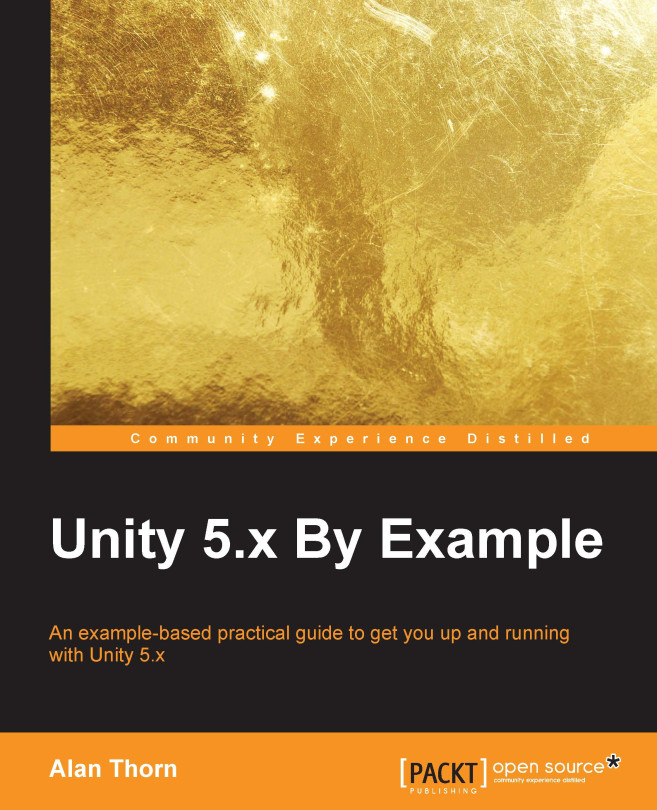Kill zones
A common scripted feature required by all scenes, but not yet implemented, is the Kill Zone. That is, the functionality to mark out a region of 2D space in the level that, when entered by the player, will kill them or damage them. This is especially useful to kill the player whenever they fall down a hole in the ground. Thus, the Kill Zone will be required in every level because every level created so far contains pits and holes in the ground. To implement this functionality, create a new and empty GameObject in any scene. (It doesn't matter which because we'll be making a prefab object that can be reused anywhere.) As mentioned, new GameObjects are created with the menu option, GameObject | Create Empty. Once created, name the object KillZone, then position it at the world origin (0,0,0), and finally, attach a Box Collider 2D component using the menu command, Component | Physics 2D | Box Collider 2D. The Box Collider will define the Kill Zone area. Remember to make sure that...