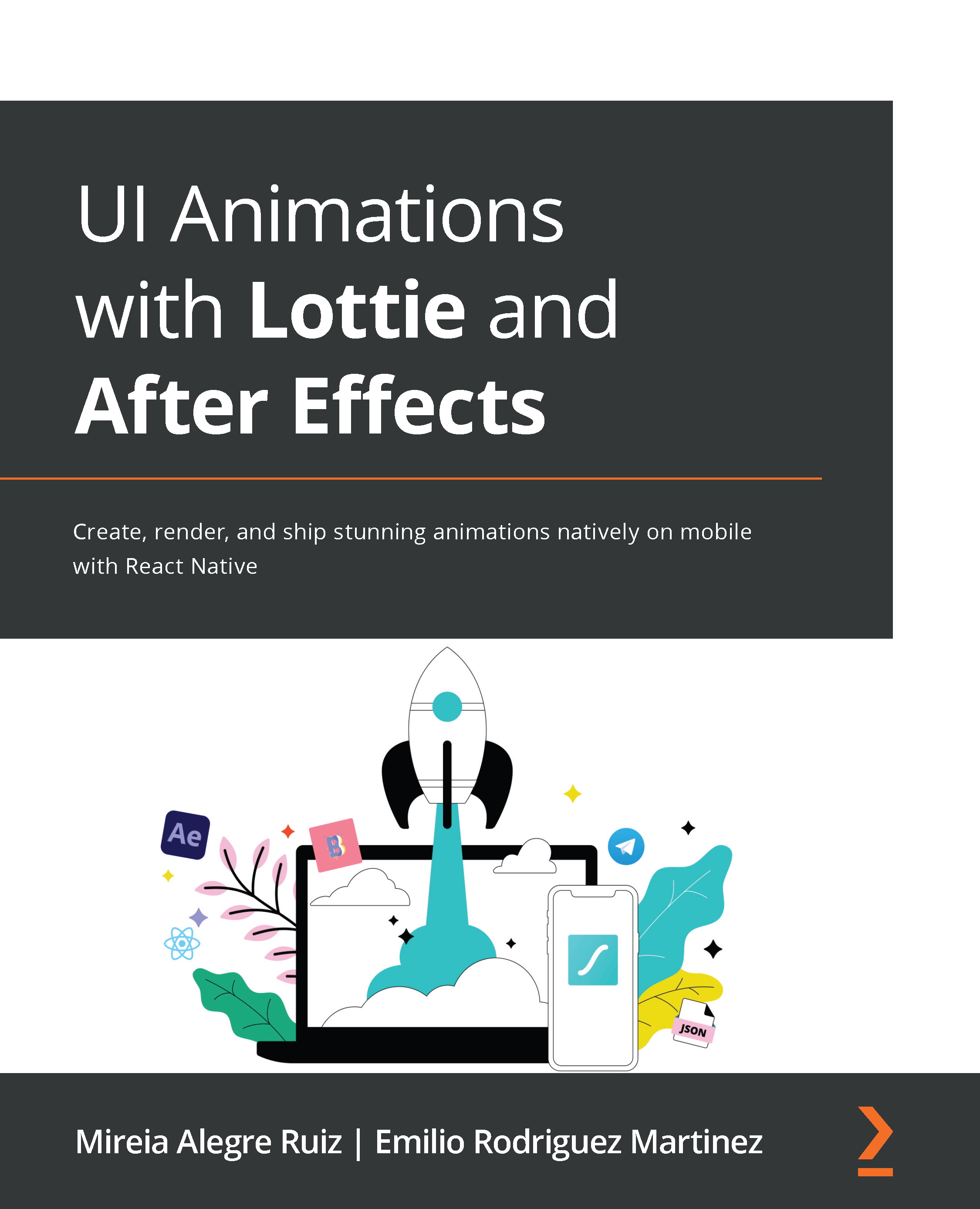Understanding our check icon layers
We've got our icon composition sorted and adjusted to our needs; now is the time to understand how our icon is built in terms of layers, so, let's check what we've got in our layers panel.
As you can see in Figure 4.18, when we check the Layer panel, we find the same two layers we had in our illustration file that we just imported, check and Oval.
Just to be clear, check is a stroke and Oval is a shape. This is important and will help us to give the effect that we want to the check layer. But, don't worry for now; we will see that a few steps further in this section.
Figure 4.18 – Layer panel with check and Oval layer properties
Also, as you can see in the preceding screenshot, each of our layers has a lot of sub-layers. We are going to be seeing this in the next steps.
But first, let's recap. Remember, our animation will start with the oval getting bigger.
Suggestion
Since...