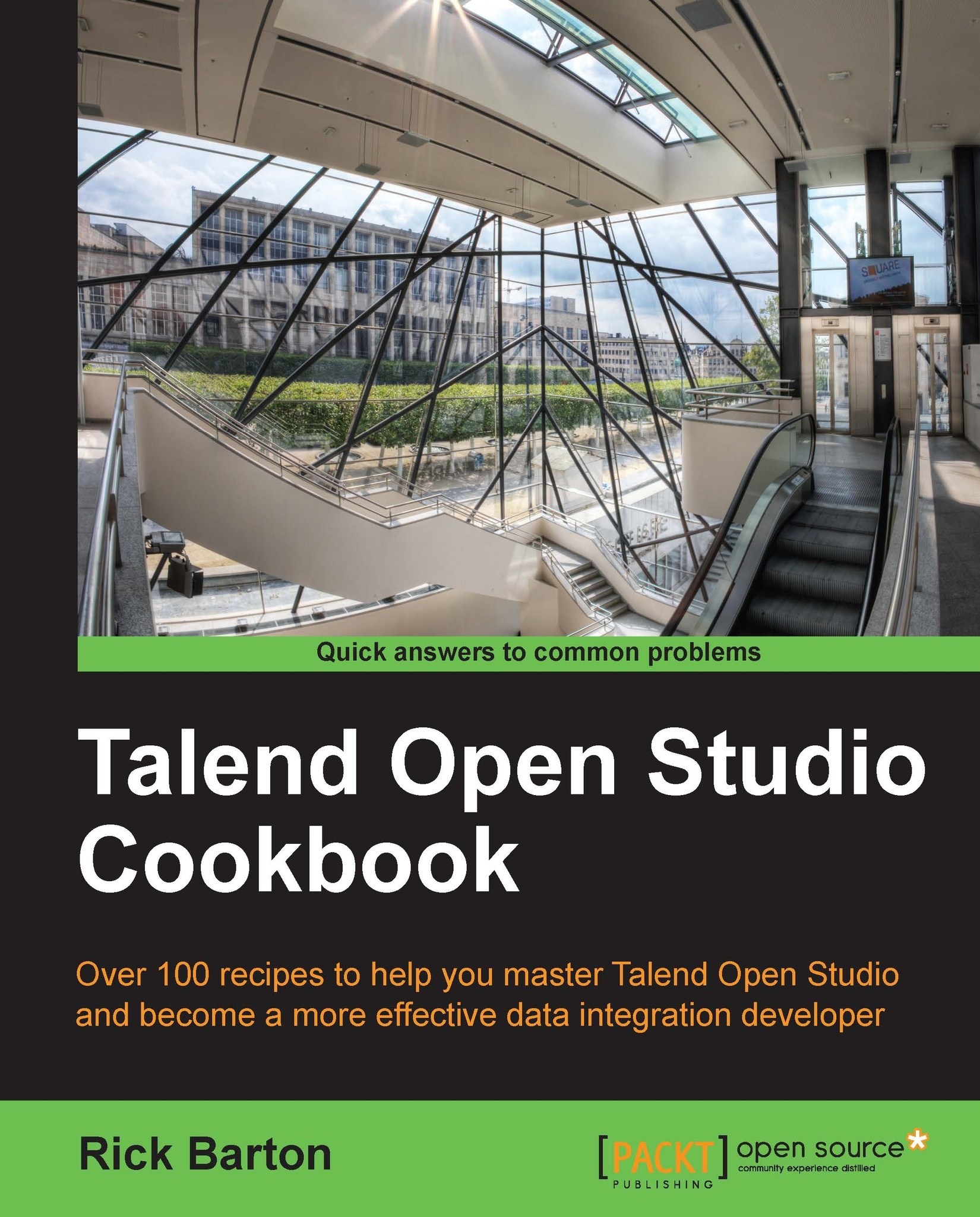Using tLogRow to show data in a row
This recipe demonstrates some simple but interesting features of tLogRow, one of the simplest components in Talend.
Getting ready
Open the jo_cook_ch10_0050_tLogRow job and run it. This is the default format for tLogRow.
How to do it...
The steps for using tLogRow display data in a row are as follows:
Open the
tLogRowcomponent and change the Field Seperator to,and execute. This will give you a CSV output.Click on the option Use fixed lengths for values, and set all the Length columns to
30. You will see a formatted output. If not, then you will need to copy the console output to a text editor. Note that you will need to use CTRL + A followed by CTRL + C to copy, because right-click does not work in the console.Now, change the Length columns to
-30. Notice that, the information is now left-justified rather than right-justified.Close
tLogRowand change the component name fromtLogRow_1tocustomers.Open the
tLogRowcomponent and change the type toVertical...