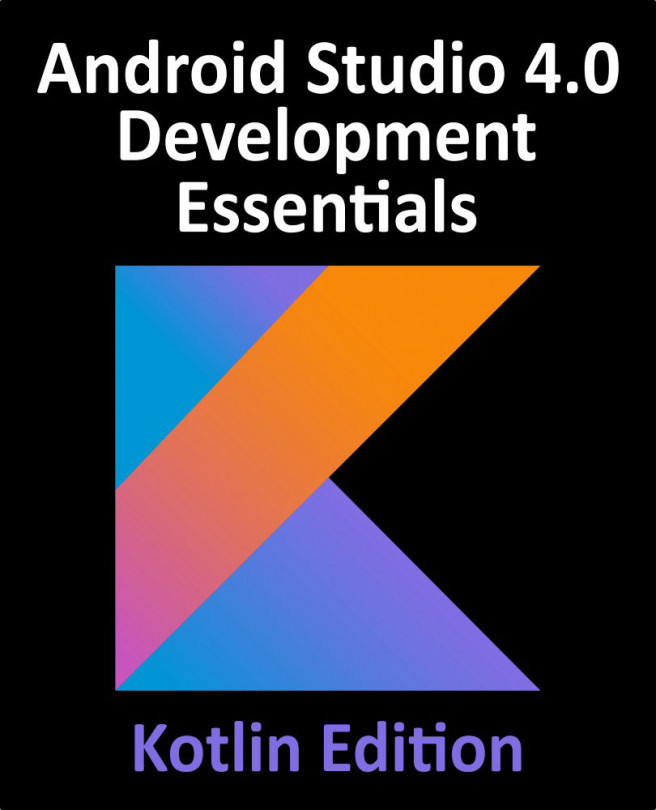46.4 Running the App
Run the app on a device or simulator and enter a stock symbol and quantity (for example 100 shares of TSLA and 20 GE shares) and click on the Purchase button. Assuming the transaction is successful, select the History tab at the bottom of the screen and confirm that the transactions appear in the list as shown in Figure 46-3:
Figure 46-3
If the purchased stocks do not appear in the list, switch between the Buy and History screens once more at which point the items should appear (this is a bug in SwiftUI which has been reported to Apple but not yet fixed). Select a transaction from the list to display the Detail screen for that purchase:
Figure 46-4
With the app installed, configured and running, the next step is to begin integrating shortcut support into the project.