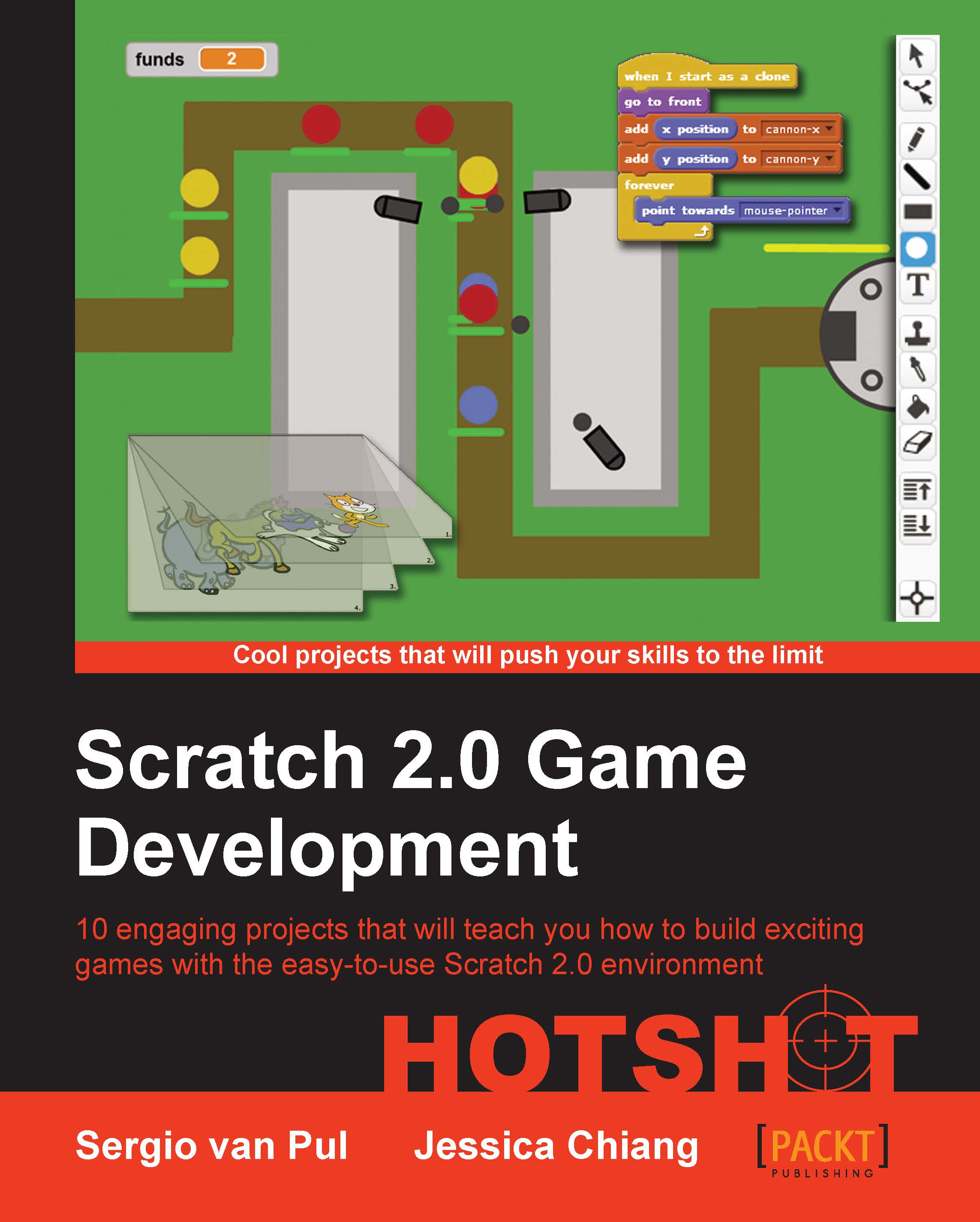Coloring it metallic
For a more realistic look, we will use the gradient option. A gradient is a combination of two colors. There are three gradient options, namely horizontal, vertical, and radial.
Prepare for lift off
A horizontal gradient makes the transition color smooth from the left end to the right of a fill-in. A vertical gradient changes the color gradually from the top to the bottom of the fill-in. Lastly, a radial gradient blends the colors from the paint bucket's click and outward. There is also an option to switch back to a solid fill, which is the option in the upper-left box as shown in the following screenshot:
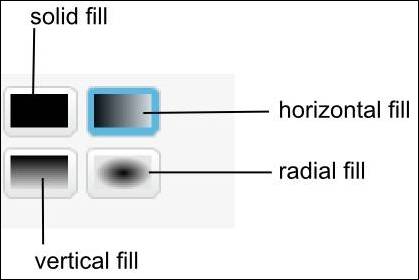
Engage thrusters
Click on the paint bucket. Let's select colors for the primary and secondary shades.
Select a color to change the primary shade.
Click on the secondary shade box.
Select a color for the secondary shade.
Click on the primary shade box to switch it back to color.
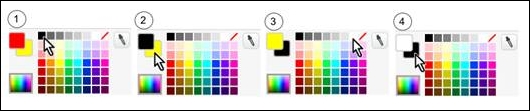
The result should look like the following screenshot:

To fill the color for the main body parts,...