Merging data from different universes
Merging data from different universes is done in the same way that we build several queries from the same universe.
The differences are minor, as follows:
The name of the common object can be different (customer ID and customer number)
We will be using the Add Query option rather than the duplicate query
How to do it...
We wish to retrieve data from the Sales universe and the Customer Data universe.
From the Customer Data universe, we will choose the Year, Quarter, and the Number of Customers objects using the Add Query button located at the top-right corner of the Query Panel. We will add another query from the Sales universe, and we will retrieve the Year, Quarter, and the Sales revenue objects, as shown in the following screenshot:
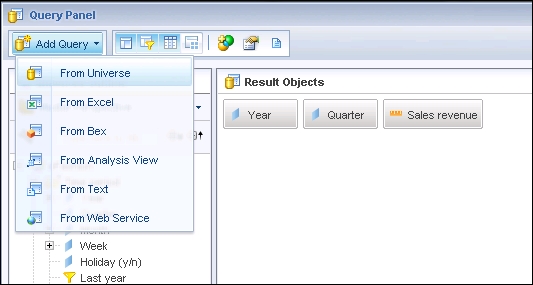
After running the queries, we will get the following two tables:
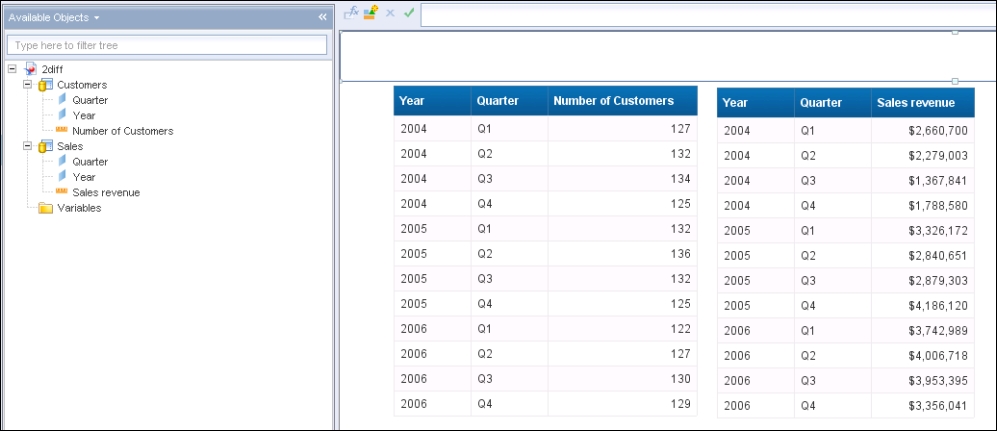
We will merge the Year common dimension and drag the common dimension object, along with the two measures, to a new report tab, as shown in the following screenshot...































































