Setting up password policies
For security purposes, Salesforce provides an option to set password policies for the organization. Let's start with an example. Sagar Pareek, the system administrator of an organization, has decided to create a policy regarding the password for the organization, where the password of each user must be of 10 characters and must be a combination of alphanumeric and special characters. To do this, he will have to follow these steps:
- Navigate to Setup | Security Controls | Password Policies. It will open the Password Policies setup page:
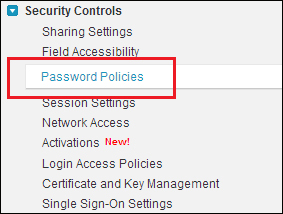
- In the Minimum password length field, select 10 characters.
- In the Password complexity requirement field, select Must mix Alpha, numeric and special characters.
- Here, you can also decide when the password should expire under the User password expire in option. Enforce the password history under the option enforce password history, and set a password question requirement as well as the number of invalid attempts allowed and the...































































