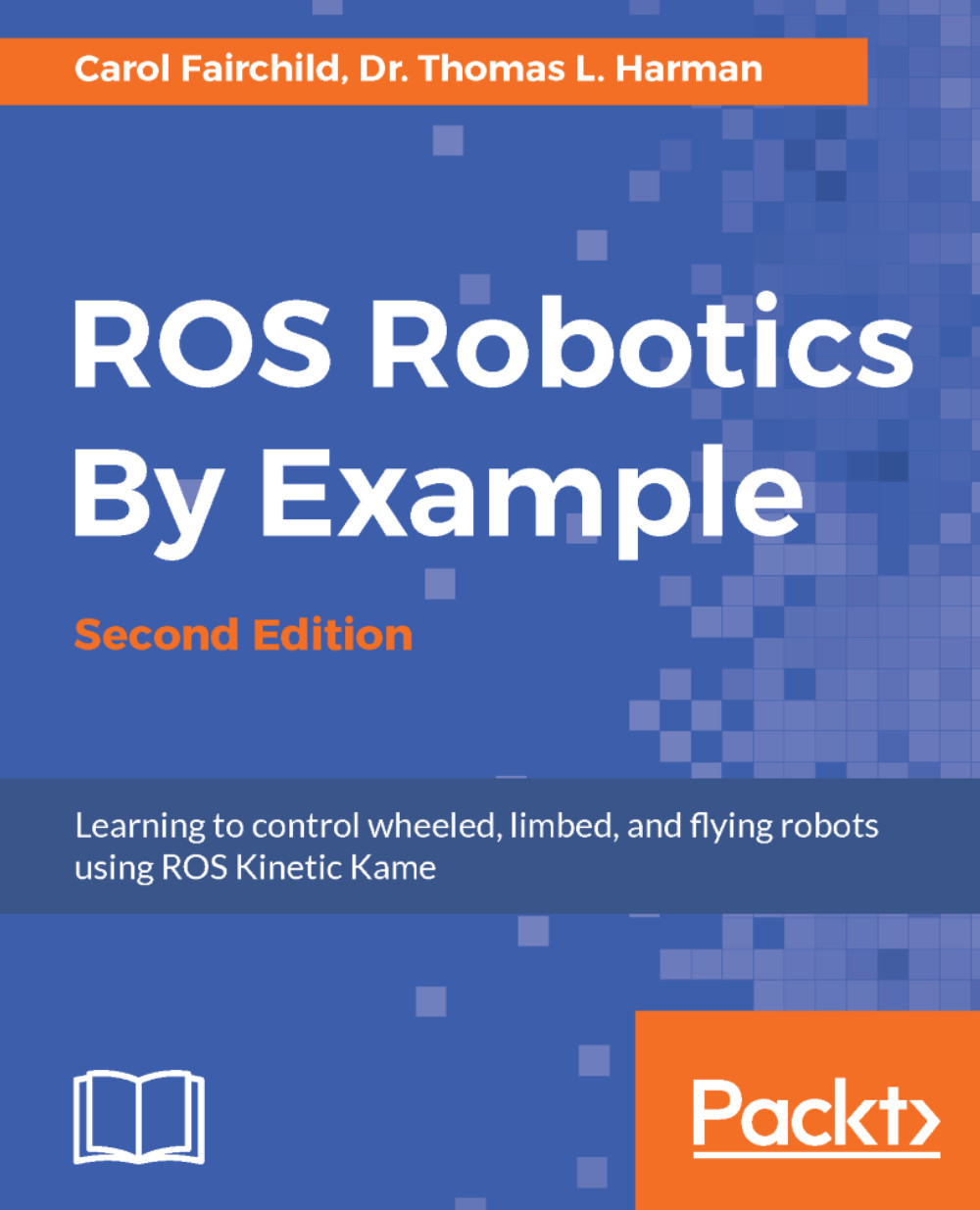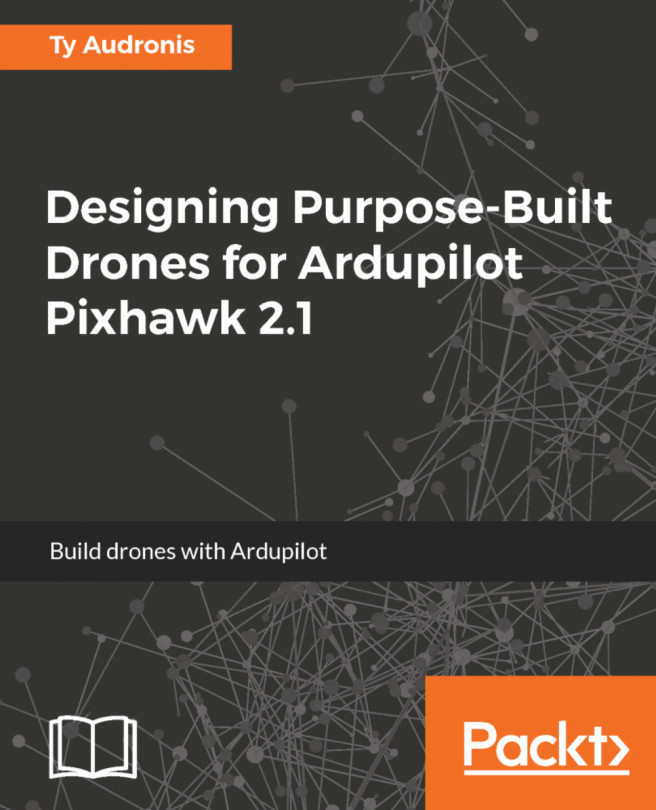Flying Crazyflie
Now we are finally ready to fly our mission. Making Crazyflie fly to a target requires that the quadrotor be controllable to hover in place. Once this task is successful, the next step is to fly to a stationary target. We will introduce the steps to accomplish these tasks in the next sections.
Hovering in place
The first step to control Crazyflie's flight is the ability to demonstrate control of the quadrotor hovering in one location. To start the process, use the launch command:
$ roslaunch crazyflie_autonomous hover_kinectv2.launch
Then, turn on Crazyflie and let it run through its startup routine. When it is complete, type the following in a second terminal window:
$ roslaunch crazyflie_autonomous control_crazyflie.launch
The hover mission can be started by pushing the Takeoff (blue) button on the Xbox 360 controller. After Crazyflie has achieved takeoff, the quadrotor will begin to receive cmd_vel (geometry_msgs/Twist) messages telling it to stay in its same location...