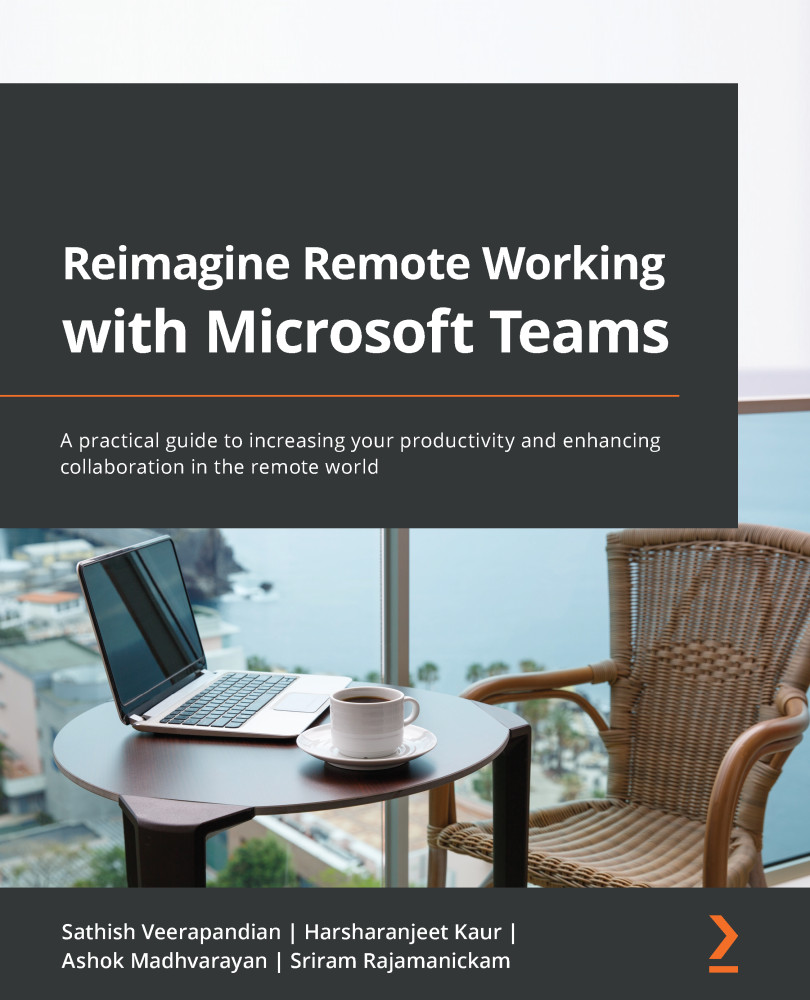The custom image branding experience
As the name states, this is a feature to provide a custom feel to your meeting attendees. This feature is part of the aforementioned Advanced Communications add-on. Using this feature, you can provide different meeting experiences to your attendees.
You might be wondering what exactly this feature does. It provides an option to upload your company logo to your MS Teams admin portal, which appears on the meeting pre-join and lobby screens of meetings.
Great, but how is this done? You can share your company logo with your MS Teams administrator and the administrator uploads it using the following option and assigns it to you:
- As a Teams administrator, log in to the MS Teams admin portal, navigate to Meetings in the left pane, and select Customization policies.
- Click on Add, upload the company logo, and click on Save.
Figure 6.44 – Lobby branding option
- You also have an option to preview the lobby. Once done, you can assign...