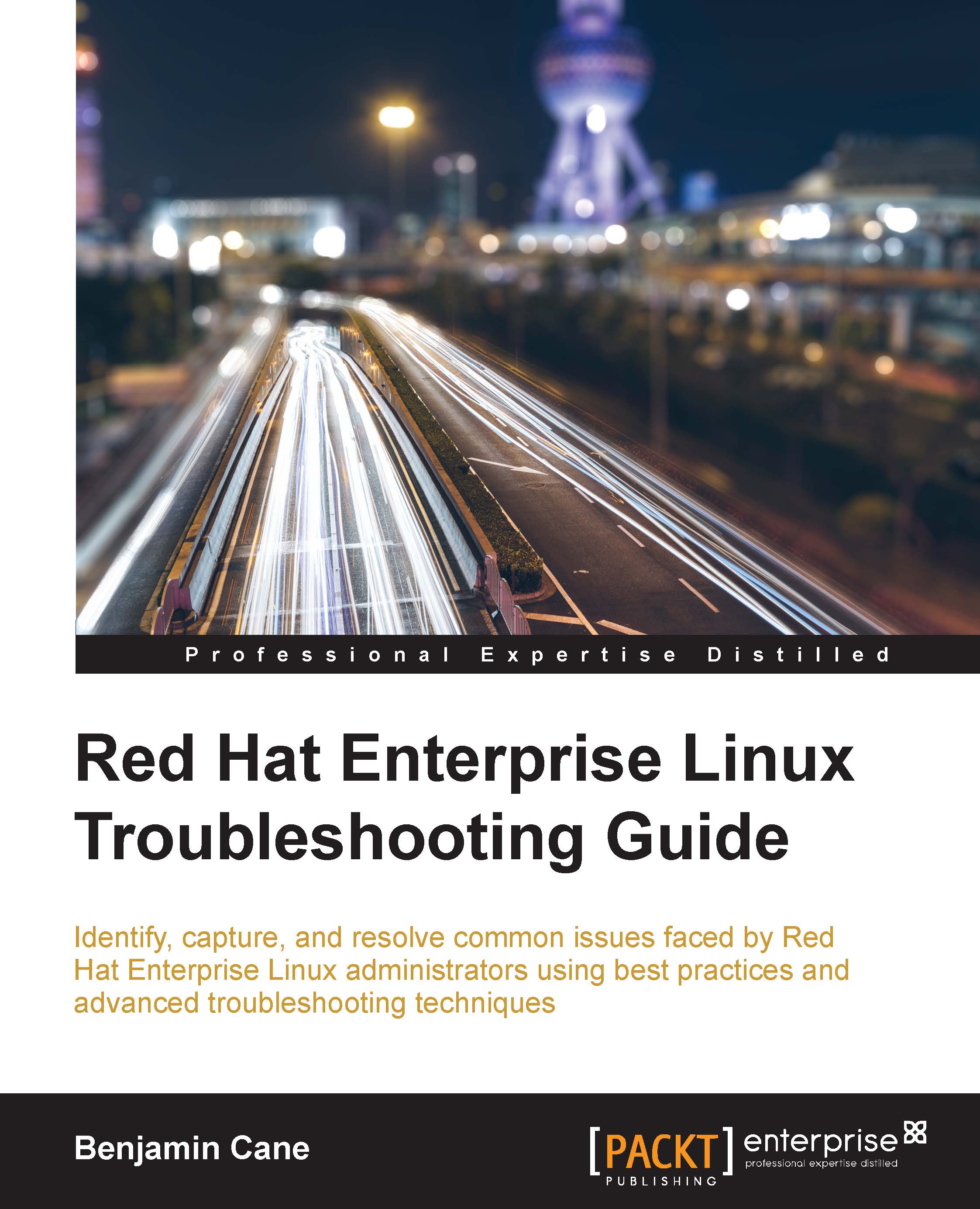When the application won't start
For this chapter's problem, we will start as we have with most other problems, except today, rather than receiving an alert or phone call, we are actually asked a question by another systems administrator.
The systems administrator is attempting to start an application on the blog web server. When they attempt to start the application, it appears to be starting; however, at the end, it simply prints an error message and exits.
Our first response to this scenario is of course the first step in the troubleshooting process—duplicate it.
The other systems administrator informs us that they are starting the application by performing the following steps:
Logging into the server as the
vagrantuserMoving to the directory
/opt/myappRunning the script
start.sh
Before going any further, let's attempt those same steps:
$ whoami vagrant $ cd /opt/myapp/ $ ls -la total 8 drwxr-xr-x. 5 vagrant vagrant 69 May 18 03:11 . drwxr-xr-x. 4 root root 50 May 18 00:48 .. drwxrwxr...