Creating a line chart with variable width lines
This is an interesting technique that has some rare enough applications. However, it could be a useful one to have in your arsenal.
I used it to create my Homage to Minard (http://qliktips.blogspot.ie/2012/06/homage-to-minard.html).
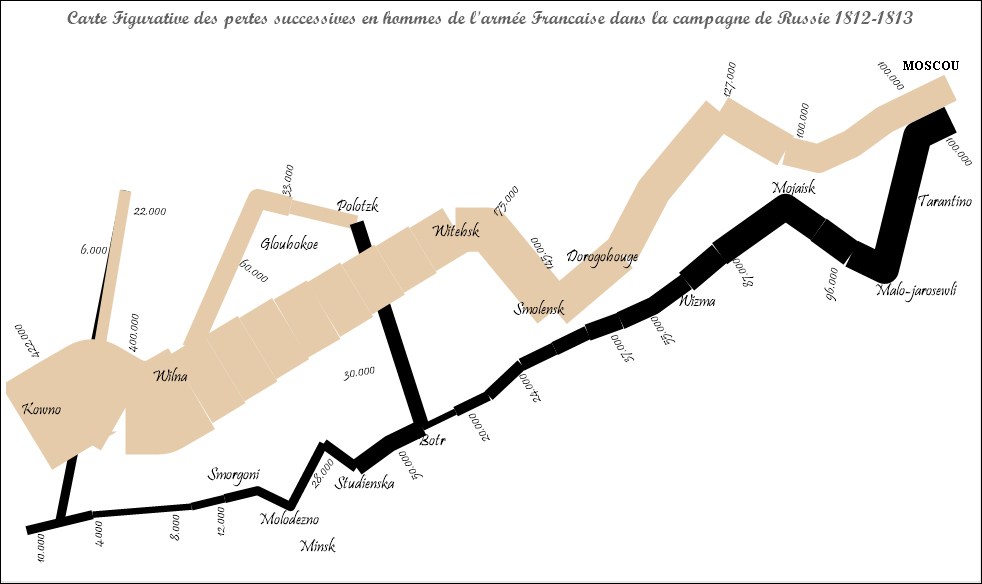
Getting ready
Load the following script:
LOAD * INLINE [
Country, Sales, Target, Month
USA, 1000, 1500, 2013-01-01
USA, 1200, 1600, 2013-02-01
USA, 3500, 1800, 2013-03-01
USA, 2500, 2000, 2013-04-01
USA, 3000, 2500, 2013-05-01
USA, 2500, 3000, 2013-06-01
UK, 1000, 1500, 2013-01-01
UK, 1700, 1600, 2013-02-01
UK, 2200, 1800, 2013-03-01
UK, 2000, 2000, 2013-04-01
UK, 1300, 2500, 2013-05-01
UK, 1900, 3000, 2013-06-01
];How to do it…
These steps will show you how to create a line chart with variable width lines:
Create a new line chart. Add
MonthandCountryas dimensions.On the Expressions tab, add this expression:
Sum(Sales)

Click on the + sign beside the expression and enter this expression for the Line Style property:
='<W' & Round(0.5 + (7 * Sum(Sales)/Sum(Target)), 0.1) & '>'
Still on the Expressions tab, in the Display Options section, select Symbol and select Dots from the drop-down menu:

Set the Line Width property to 1 pt and the Symbol Size property to 2 pt. Click on Finish:

The chart shows the values as normal; however, the lines are thicker where performance versus target is better:

How it works…
The Line Style property allows you to specify a width attribute for the line chart. This is a tag in the format:
<Wn.n>
Where, n.n is a number between 0.5 and 8.0.
We use the Round function here to round the value down to one decimal place.
We add the dots style symbol because they help fill in some gaps in the lines, especially where there are sharper corners.
There's more…
There are a few applications of this. In the same blog post as the Minard chart, I have shown an image of a chart using this function and a smooth line option.































































