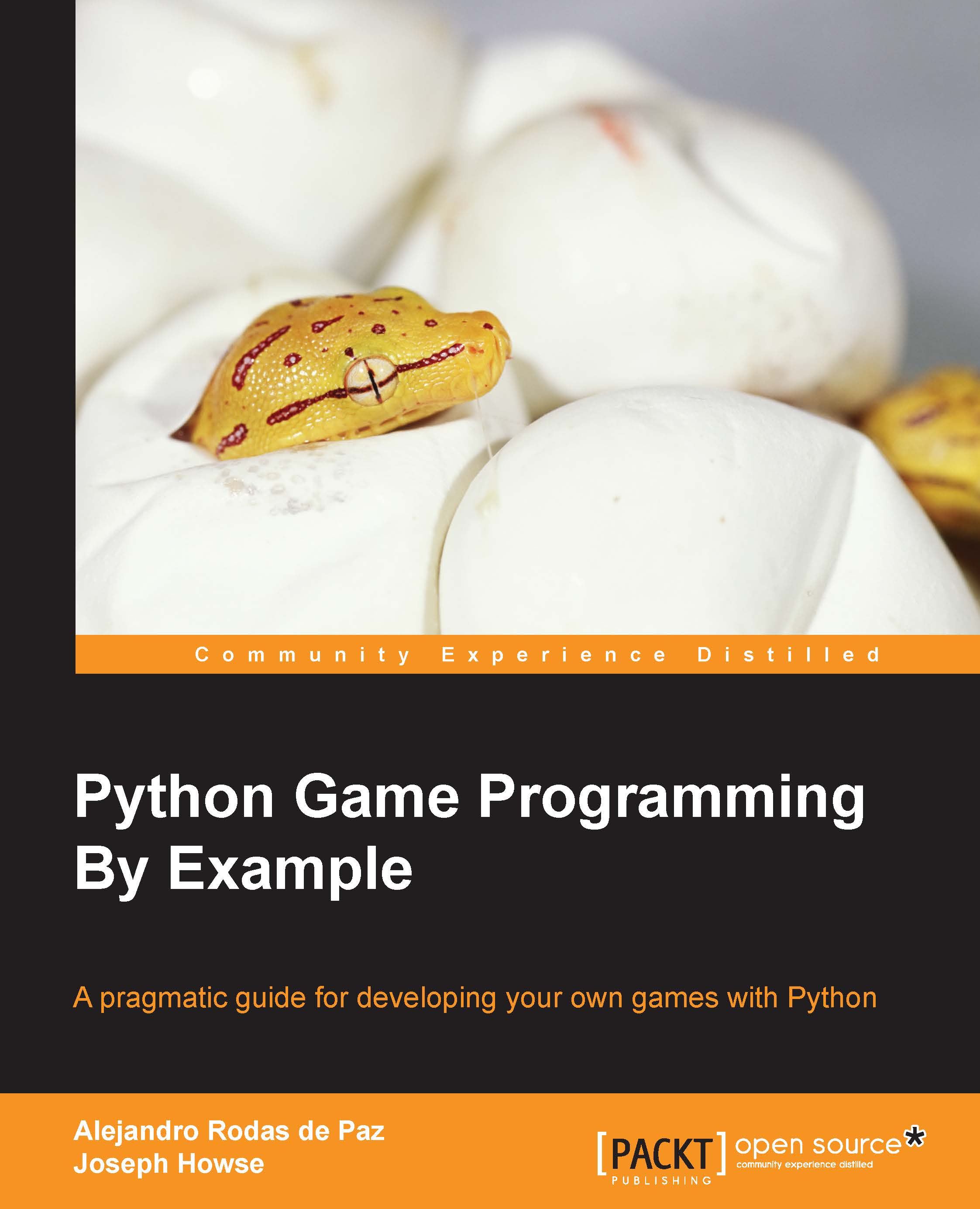Adding the Breakout items
Now that the organization of our items is separated into these top-level classes, we can extend the __init__ method of our Game class:
class Game(tk.Frame):
def __init__(self, master):
super(Game, self).__init__(master)
self.lives = 3
self.width = 610
self.height = 400
self.canvas = tk.Canvas(self, bg='#aaaaff',
width=self.width,
height=self.height)
self.canvas.pack()
self.pack()
self.items = {}
self.ball = None
self.paddle = Paddle(self.canvas, self.width/2, 326)
self.items[self.paddle.item] = self.paddle
for x in range(5, self.width - 5, 75):
self.add_brick(x + 37.5, 50, 2)
self.add_brick(x + 37.5, 70, 1)
self.add_brick(x + 37.5, 90, 1)
self.hud = None
self.setup_game()
self.canvas.focus_set()
self.canvas.bind('<Left>',
lambda _: self.paddle.move(-10))
self.canvas.bind('<Right>',
lambda _: self.paddle.move(10))
def setup_game(self):
self.add_ball()
self.update_lives_text()
self.text = self.draw_text(300, 200,
'Press Space to start')
self.canvas.bind('<space>',
lambda _: self.start_game())This initialization is more complex that what we had at the beginning of the chapter. We can divide it into two sections:
- Game object instantiation, and their insertion into the
self.itemsdictionary. This attribute contains all the canvas items that can collide with the ball, so we add only the bricks and the player's paddle to it. The keys are the references to the canvas items, and the values are the corresponding game objects. We will use this attribute later in the collision check, when we will have the colliding items and will need to fetch thegameobject. - Key input binding, via the Canvas widget. The
canvas.focus_set()call sets the focus on the canvas, so the input events are directly bound to this widget. Then we bind the left and right keys to the paddle'smove()method and the spacebar to trigger the game start. Thanks to thelambdaconstruct, we can define anonymous functions as event handlers. Since the callback argument of thebindmethod is a function that receives a Tkinter event as an argument, we define a lambda that ignores the first parameter—lambda _: <expression>.
Our new add_ball and add_brick methods are used to create game objects and perform a basic initialization. While the first one creates a new ball on top of the player's paddle, the second one is a shorthand way of adding a Brick instance:
def add_ball(self):
if self.ball is not None:
self.ball.delete()
paddle_coords = self.paddle.get_position()
x = (paddle_coords[0] + paddle_coords[2]) * 0.5
self.ball = Ball(self.canvas, x, 310)
self.paddle.set_ball(self.ball)
def add_brick(self, x, y, hits):
brick = Brick(self.canvas, x, y, hits)
self.items[brick.item] = brickThe draw_text method will be used to display text messages in the canvas. The underlying item created with canvas.create_text() is returned, and it can be used to modify the information:
def draw_text(self, x, y, text, size='40'):
font = ('Helvetica', size)
return self.canvas.create_text(x, y, text=text,
font=font)The update_lives_text method displays the number of lives left and changes its text if the message is already displayed. It is called when the game is initialized—this is when the text is drawn for the first time—and it is also invoked when the player misses a ball rebound:
def update_lives_text(self):
text = 'Lives: %s' % self.lives
if self.hud is None:
self.hud = self.draw_text(50, 20, text, 15)
else:
self.canvas.itemconfig(self.hud, text=text)We leave start_game unimplemented for now, since it triggers the game loop, and this logic will be added in the next section. Since Python requires a code block for each method, we use the pass statement. This does not execute any operation, and it can be used as a placeholder when a statement is required syntactically:
def start_game(self):
passSee the chapter1_02.py module, a script with the sample code we have so far. If you execute this script, it will display a Tkinter window like the one shown in the following figure. At this point, we can move the paddle horizontally, so we are ready to start the game and hit some bricks: