When viewing AL code in a Designer, breakpoints can be set, disabled, or removed by pressing the F9 key. When viewing AL code in the Code window of the debugger, breakpoints can only be set or removed by pressing the F9 key or clicking on the Toggle icon. Other debugger breakpoint controls are shown in the following screenshot:
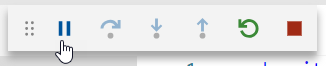
The following are the ribbon actions that you can use:
- Pause: This breaks at the next statement
- Step Over: This is designed to execute a function without stopping, then break
- Step Into: This is designed to trace into a function
- Step Out: This is designed to complete the current function without stopping, and then break.
- Restart: Stop current session and republish the extension
- Stop: This stops the current activity but leaves the debugging session active
VARIABLES displays the Debugger Variable List where we can examine the status of all variables that are in scope. Additional variables can be added to the Watch list here, as shown...








































































