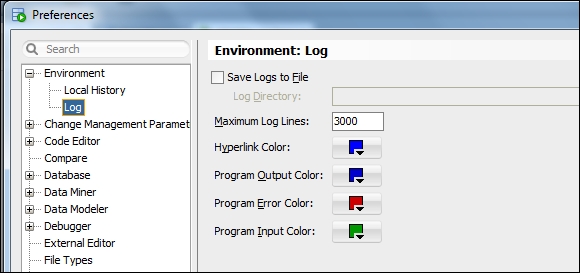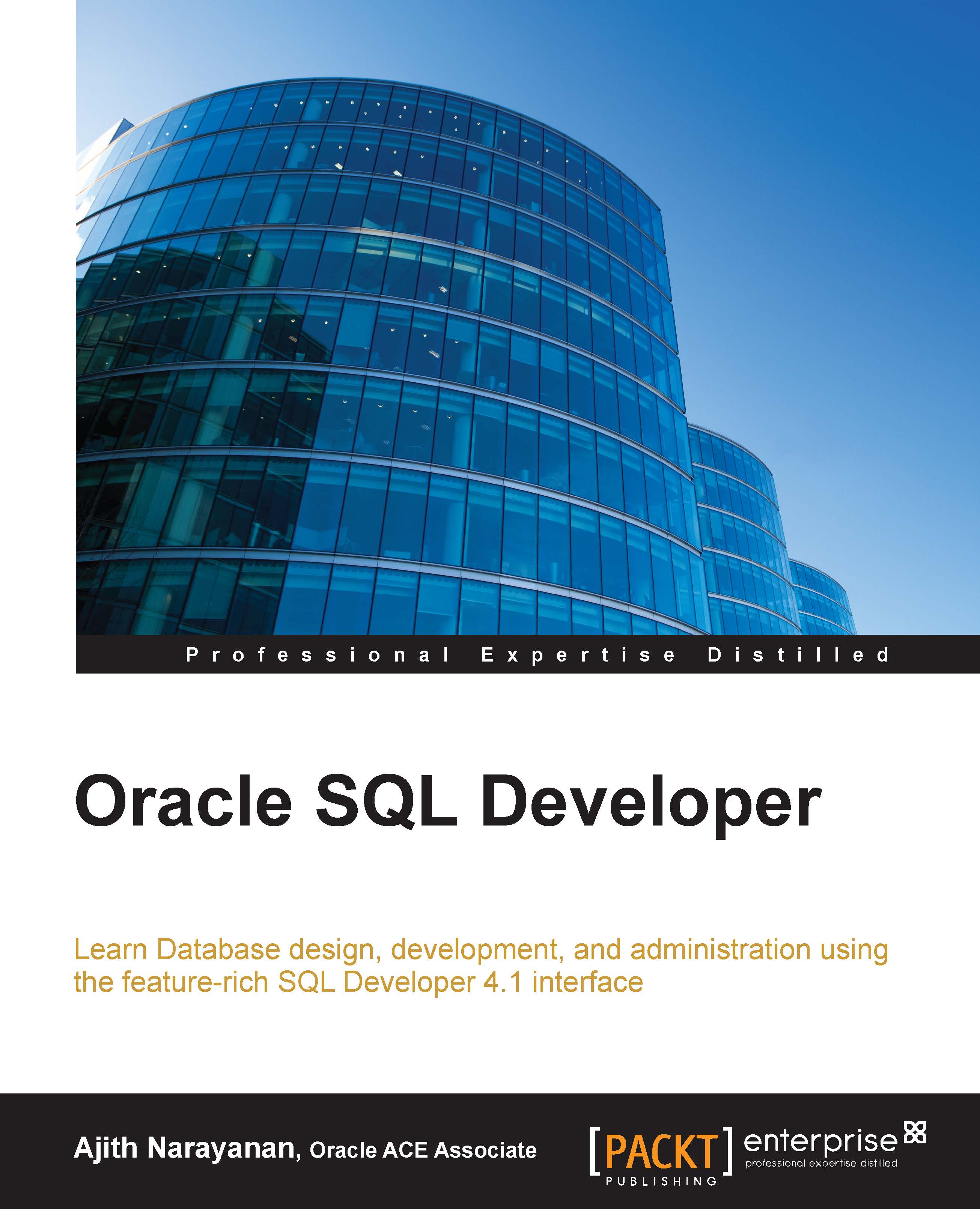The look and feel of SQL Developer
The look and feel of the SQL developer is the visual characteristics of the tool, which again can be customized as per our needs. To do this, go to Tools | Preferences | Environment:

The preceding screenshot shows the Environment node under Tools | Preferences and the options that you can enable for external files and its dynamic actions on SQL Developer startup. Look and feel has Oracle and Windows options; any change made will prompt for a SQL Developer restart for the changes to reflect.
Once the SQL developer is restarted, the environment's look and feel completely changes like a windows screen, as shown in the following screenshot:

The Environment node also has two other options, Local History and Log.
Local History controls the number of days to keep the file history and number of revisions per file:
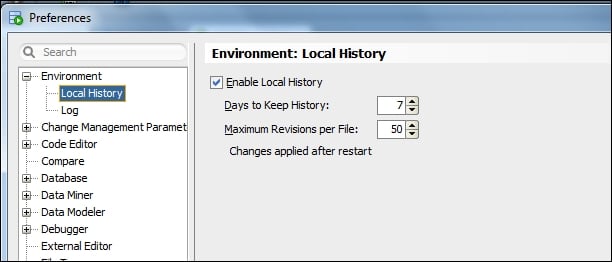
The Log option enables us to set the required colors for the logs such as hyperlink, program output, error, and input colors: