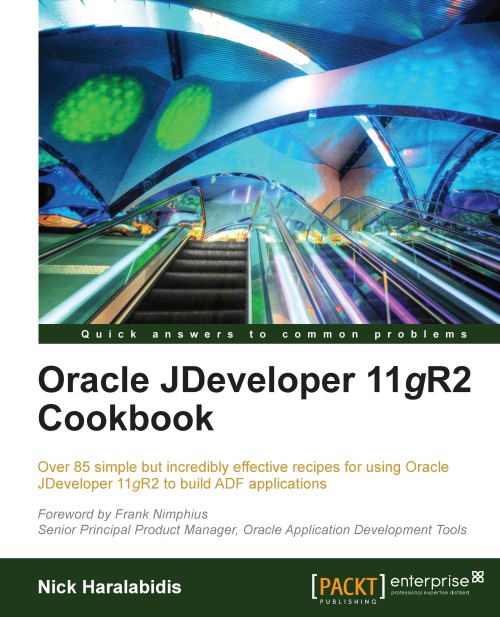Setting up logging
Logging is one of those areas that is often neglected during the initial phases of application design. There are a number of logging framework choices to use in your application, such as log4j by Apache. In this recipe, we will demonstrate the usage of the ADFLogger and Oracle Diagnostics Logging (ODL). The main advantage of using ODL when compared to other logging frameworks is its tight integration with WebLogic and JDeveloper. In WebLogic, the logs produced conform to and integrate with the diagnostics logging facility. Diagnostic logs include, in addition to the message logged, additional information such as the session and user that produced the log entry at run-time. This is essential when analyzing the application logs. In JDeveloper, the log configuration and analysis is integrated via the Oracle Diagnostics Logging Configuration and Oracle Diagnostics Log Analyzer respectively.
Getting ready
We will be adding logging to the application module framework extension class that we developed in the previous recipe.
How to do it…
1. ODL logs can be generated programmatically from within your code by using the
ADFLoggerclass. Instantiate anADFLoggervia the staticcreateADFLogger()method and use itslog()method. Go ahead and add logging support to the application module framework extension class we developed in the previous recipe, as shown in the following code snippet:import oracle.adf.share.logging.ADFLogger; public class ExtApplicationModuleImpl extends ApplicationModuleImpl { // create an ADFLogger private static final ADFLogger LOGGER = ADFLogger.createADFLogger(ExtApplicationModuleImpl.class); public ExtApplicationModuleImpl() { super(); // log a trace LOGGER.log(ADFLogger.TRACE, "ExtApplicationModuleImpl was constructed"); } }Note
Downloading the example code
You can download the example code files for all Packt books you have purchased from your account at http://www.packtpub.com. If you purchased this book elsewhere, you can visit http://www.packtpub.com/support and register to have the files e-mailed directly to you.
2. The next step involves the configuration of the logger in the
logging.xmlfile. The file is located in theconfig\fmwconfig\serversdirectory under the WebLogic domain for the server you are configuring. For the integrated WebLogic server, this file is located in the%JDEV_USER_DIR%\system11.1.2.1.38.60.81\DefaultDomain\config\fmwconfig\servers\DefaultServerdirectory. The exact location can vary slightly depending on the version of JDeveloper that you use.Open the file in JDeveloper and create a custom logger called com.packt by clicking on the Add Persistent Logger icon, as shown in the following screenshot:

3. This will display the Add Persistent Logger dialog to add your logger. Enter
com.packtfor the Logger Name and chooseFINESTfor the Logger Level.
4. Repeat this step and add another logger named
comif one does not already exist for it. The final result should look similar to the following screenshot:
5. One more step that is required to complete the configuration is to use the
-Djbo.debugoutput=adfloggerand-Djbo.adflogger.level=FINESToptions when starting the JVM. You can do this in JDeveloper by double-clicking on the main application's ViewController project to bring up the Project Properties dialog and selecting the Run/Debug/Profile node.6. Then select the appropriate Run Configuration on the right and click on the Edit… button.
7. On the Edit Run Configuration dialog that is displayed, enter these Java options in the Java Options.
How it works…
In this example, we have declared a static ADFLogger and associated it with the class ExtApplicationModuleImpl by passing ExtApplicationModuleImpl.class as a parameter during its construction. We have declared the ADFLogger as static so we don't have to worry about passivating it. We then use its log() method to do our logging. The log() method accepts a java.util.logging.Level parameter indicating the log level of the message and it can be any of the following values: ADFLogger.INTERNAL_ERROR, ADFLogger.ERROR, ADFLogger.WARNING, ADFLogger.NOTIFICATION, or ADFLogger.TRACE.
ADFLogger leverages the Java Logging API to provide logging functionality. Because standard Java logging is used, it can be configured through the logging.xml configuration file. This file is located under the WebLogic domain directory config\fmwconfig\servers for the specific server that you are configuring. The file is opened and a logger is added.
Logging is controlled at the package level; we have added a logger for the com.packt package but we can fine-tune it for the additional levels: com.packt.jdeveloper, com.packt.jdeveloper.cookbook, com.packt.jdeveloper.cookbook.shared, and so on. The class name that we passed as an argument to the ADFLogger during its instantiation—that is, ExtApplicationModuleImpl.class—represents a logger that is defined in the logging configuration file. The logger that is added is a persistent logger, which means that it will remain permanently in the logging.xml configuration file. Transient loggers are also available; these persist only for the duration of the user session.
Each logger configured in the logging.xml is associated with a log handler. There are a number of handlers defined in the logging.xml namely a console-handler to handle logging to the console, an odl_handler to handle logging for ODL and others.
There's more…
Note
You can also use the ADFLogger methods severe(), warning(), info(), config(), fine(), finer(), and finest() to do your logging.
When you configure logging, ensure that you make the changes to the appropriate logging.xml file for the WebLogic server you are configuring.
See also
Breaking up the application in multiple workspaces, in this chapter
Configuring diagnostics logging, Chapter 11,Refactoring, Debugging,Profiling, Testing
Dynamically configure ADF trace logs on WebLogic, Chapter 11,Refactoring, Debugging,Profiling, Testing