Configuring IO Graphs with filters for measuring network performance issues
In this recipe we will learn how to use the IO Graph tool and how to configure it for network troubleshooting.
Getting ready
Under the Statistics menu, open the IO Graph tool by clicking on IO Graph. You can do this during an online file capture or on a file you've captured before. While using the IO Graph tool on a live capture, you will get live statistics on the captured data.
How to do it...
Run the IO Graph tool and you will get the following window:
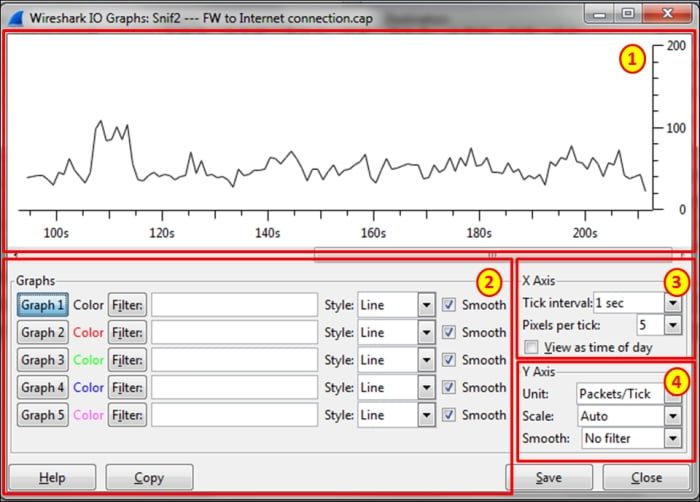
On the upper part of the window, you will get the graph highlighted as area 1. On the lower-left part, highlighted as area 2, you will get the filters that enable you to configure display filters, which will enable specific graphs. On the right-hand side of the window, highlighted as areas 3 and 4, you will get the X-Axis and Y-Axis configuration. Let's see what we can configure and how to do it.
Filter configuration
In the filter window, fill in a filter in the display...































































