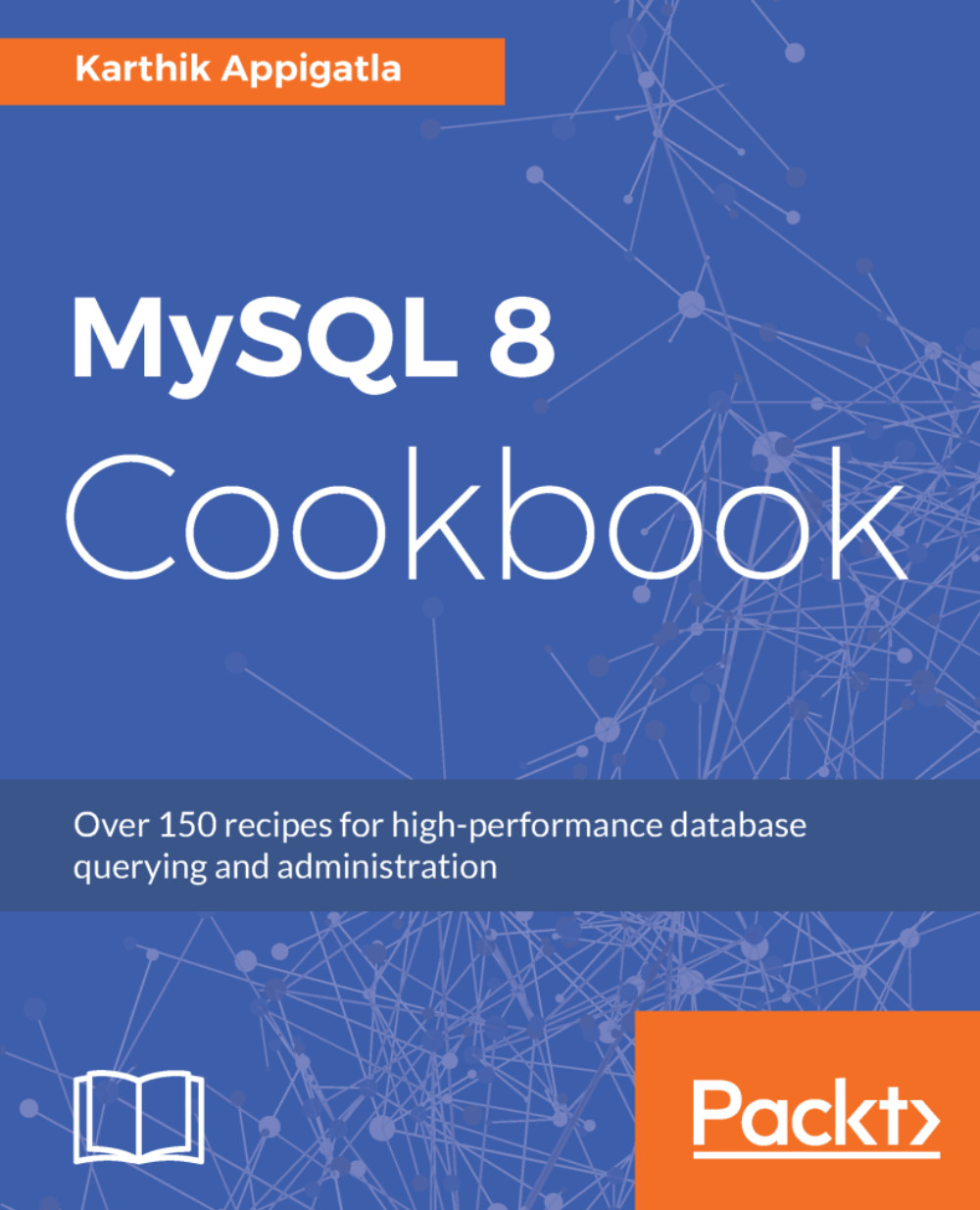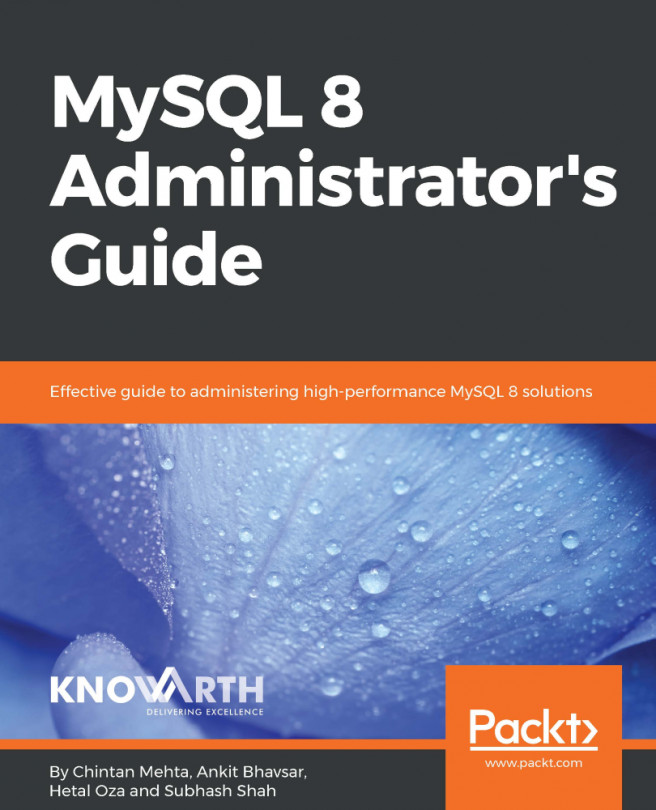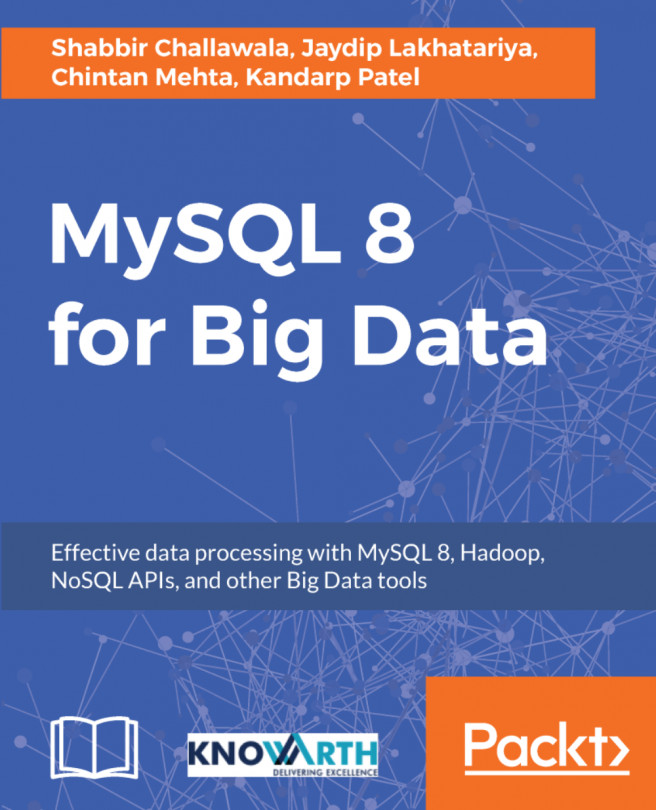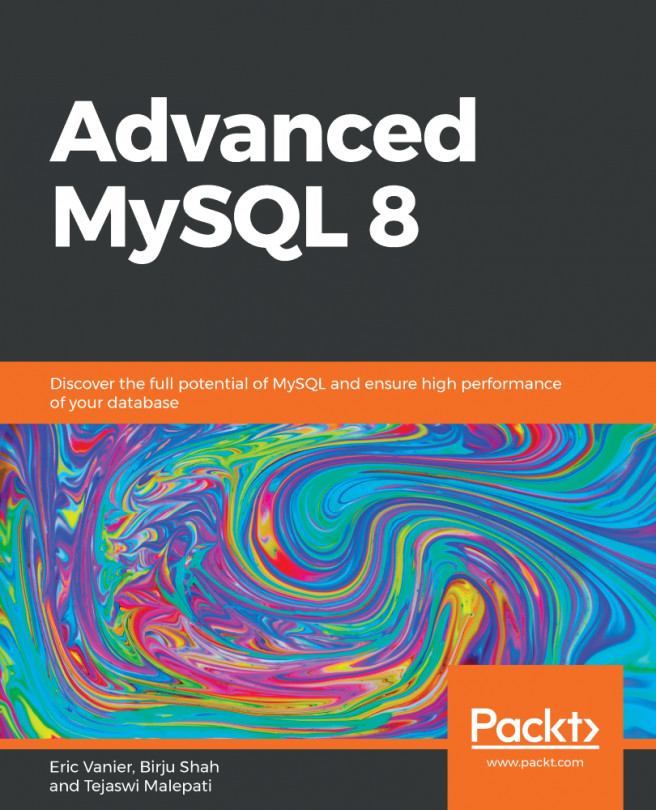If you install MySQL using an RPM or Debian package server, startup and shutdown is managed by systemd. On platforms for which the systemd support for MySQL is installed, mysqld_safe, mysqld_multi, and mysqld_multi.server are not installed. MySQL server startup and shutdown is managed by systemd using the systemctl command. You need to configure systemd as follows.
RPM-based systems use the mysqld.service files, and APT-based systems use the mysql.server files.