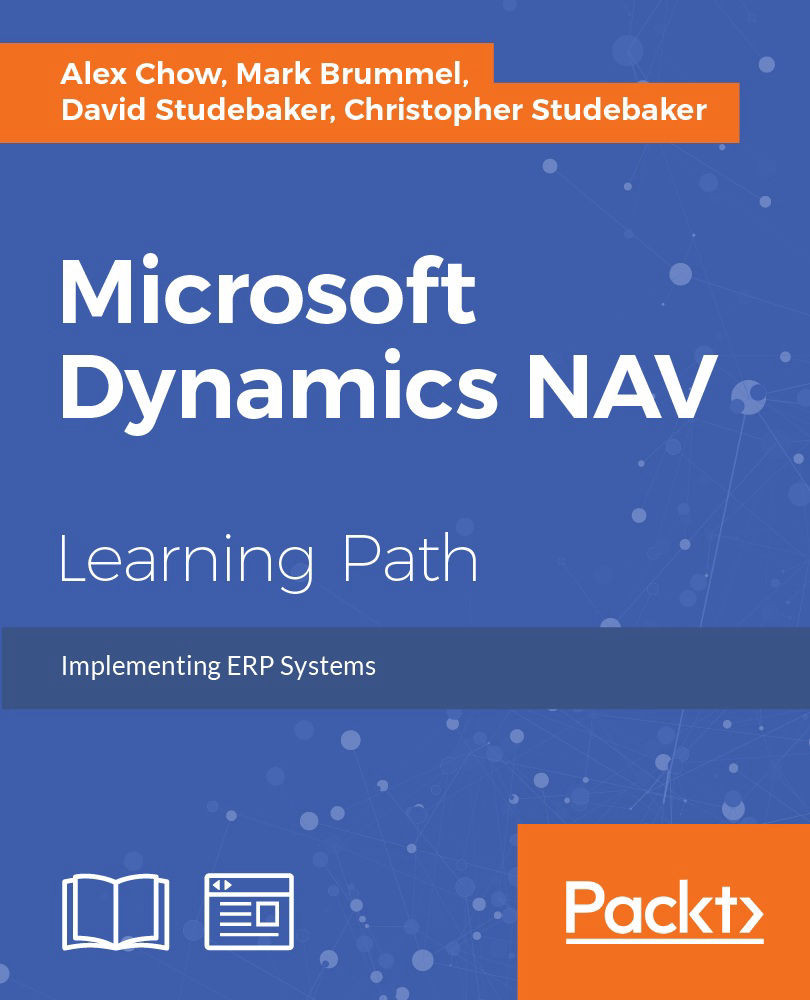Adding charts to the Role Center page
Dynamics NAV has a set of predefined, generic charts that can be added to the Role Center page.
To add a chart to the home page, follow the given steps:
- Click on Home.
- Click on the Application icon, choose Customize, and then Customize This Page. The Customize the Role Center window will open.

- Select Chart Part from the Available parts field and click on the Add button.
- A Blank Chart will appear in the Role Center layout field.
- Select Blank Chart and click on the Customize Part button. A list of available charts will appear.

- Select the Customer Sales and Profit chart.
- Click on OK.
- Click on OK to close the Customize the Role Center window.
- The selected chart will be displayed on the Role Center page.

Tip
The data in this chart is displayed after the customers on the My Customer list. If you have no customers on the My Customer list, this chart will show no data.