Setting up an Azure Service Bus endpoint
In this recipe, we will walk you through the setup and registration of an Azure Service Bus. This is in preparation for the next recipe where we write a remote service context to the Service Bus. This example is specific for Dynamics 365 online; on-premise instances may require some certificate configuration, as well as Internet access to the asynchronous service.
Getting ready
On the Azure side, you will need a user with enough privileges to create a new service bus. On the Dynamics 365 side, you will need a user with a System Customizer or Administrator privileges to register the endpoint in your instance. You will also need the plugin registration tool available from the Dynamics 365 SDK.
How to do it...
- Log in to the new Azure portal (https://portal.azure.com) with an account that has the correct privileges.
- From the left-hand side navigation, go to
+| Enterprise Integration|Service Bus, as shown here:
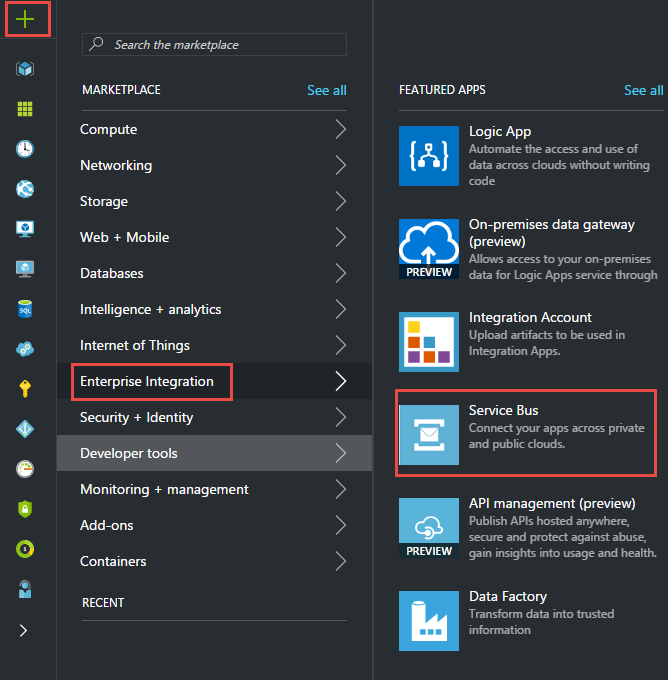
- Enter the following details:
- The namespace name...









































































