Changing the domain for users
After adding a custom domain to Microsoft 365, or in scenarios involving multiple domains, such as company acquisitions or rebranding, you may need to update the domains of existing users. This change affects users’ email addresses and login credentials, which could impact scheduled meetings. Communication with affected users before making these changes is crucial for a smooth transition. For this recipe, you’ll learn the process for updating the domain for selected users.
Getting ready
This task requires Microsoft 365 administrative privileges to modify user domain settings.
How to do it…
- Begin by navigating to the Microsoft 365 admin center at http://admin.microsoft.com.
- Proceed to Users | Active users. Here, you can change the domain for one or multiple users.
- For one user, use the users ellipsis to select Manage sign-in details, as shown in Figure 1.20. Note you can also change their alias or, essentially, their entire email address this way.
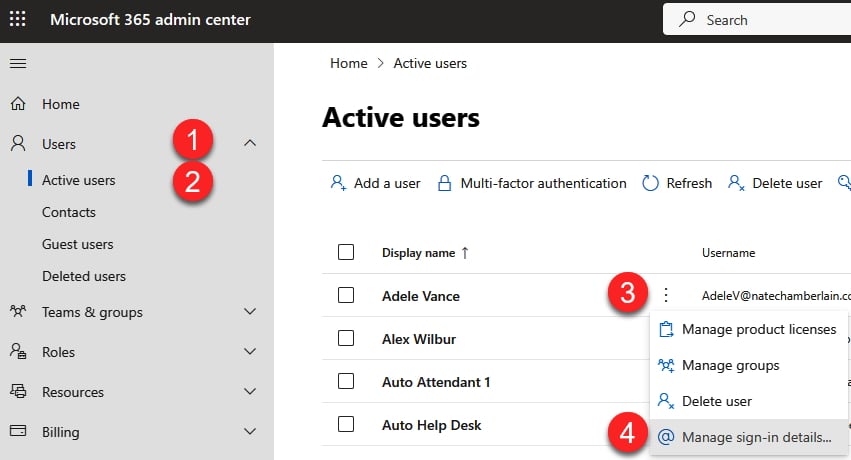
Figure 1.20 – Steps to change the domain for a single user
- For multiple users, multi-select the users whose domain you intend to change by selecting the checkbox next to their name, then select the Change domains option.
- When multi-selecting users to change domains, a panel opens on the side where you can choose from the available options to select the new domain for the users, as shown in Figure 1.21. A disclaimer highlighting the implications of this change will be shown.
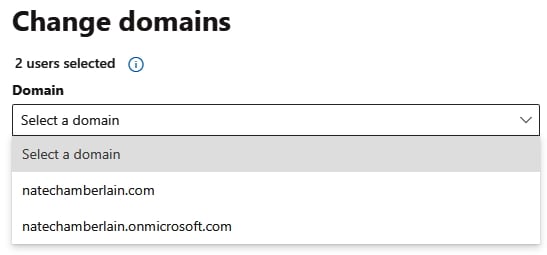
Figure 1.21 – The Change domains panel for multiple users
- After reviewing the disclaimer, confirm your decision by selecting Save changes.
How it works…
Changing a user’s domain directly updates their associated email address and login credentials. Such modifications are relatively rare, and often reserved for significant organizational changes, such as mergers, rebranding, or internal reallocations. Upon confirmation, the update takes immediate effect, necessitating prompt communication with affected users to ensure they use their new login details and share the updated email addresses accordingly.
Important note
The previous domain, including the default onmicrosoft domain, can be retained as an email alias and fallback domain. This ensures that emails sent to the former address are automatically redirected to the new primary email, maintaining continuity of communication.
See also
- Read more about changing email addresses to use custom domains at https://learn.microsoft.com/en-us/microsoft-365/admin/email/change-email-address
- For further details on changing a user’s name and email address, including step-by-step guidance and additional considerations, visit https://learn.microsoft.com/en-us/microsoft-365/admin/add-users/change-a-user-name-and-email-address
































































