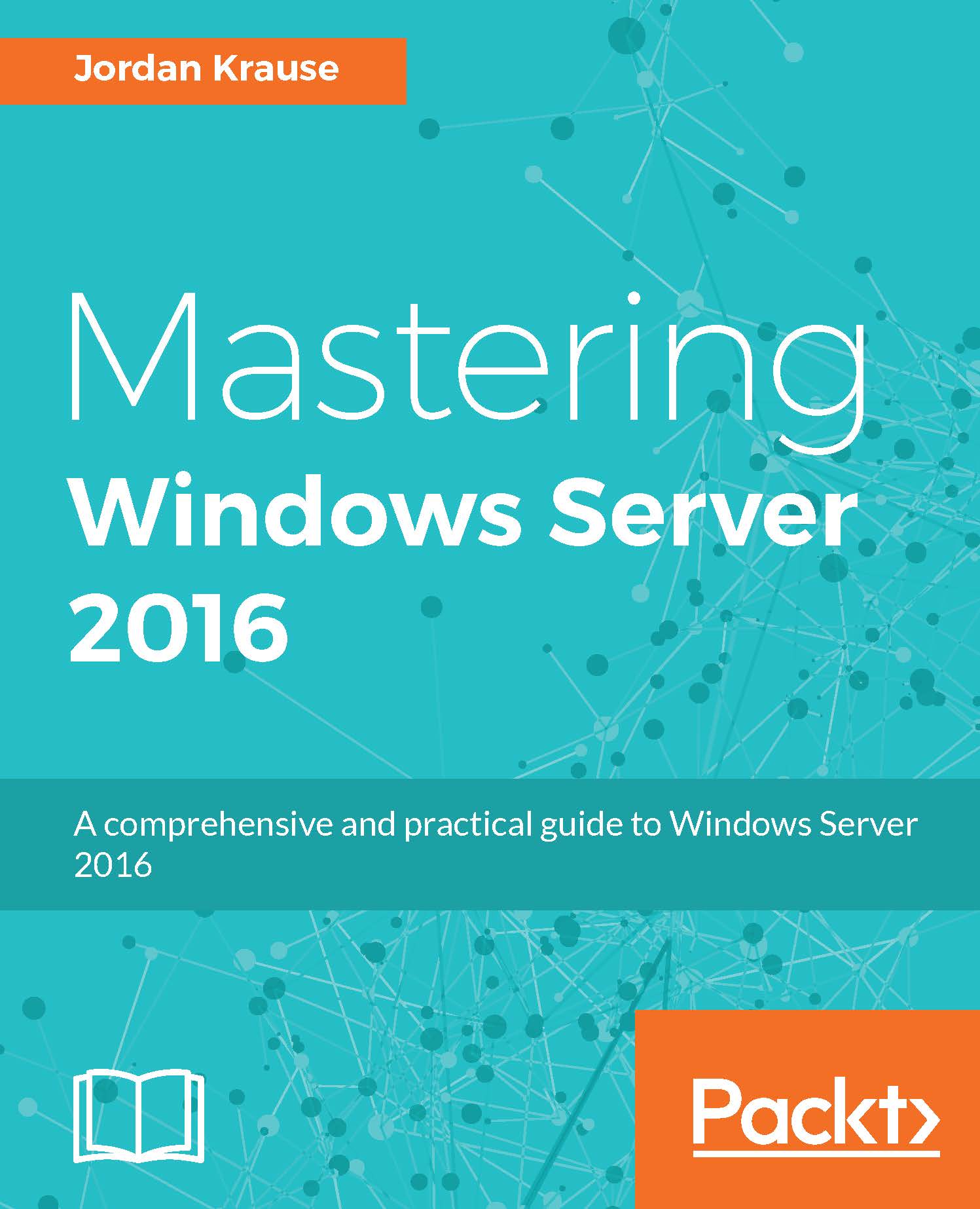Remote Access Management Console
You are well on your way to giving users remote access capabilities on this new server. As with many networking devices, once you have established all of your configurations on a remote access server, it is pretty common for admins to walk away and let it run. There is no need for a lot of ongoing maintenance or changes to that configuration once you have it running well. However, Remote Access Management Console in Windows Server 2016 is useful not only for configuration of the remote access parts and pieces, but for monitoring and reporting as well. Let's take a look inside this console so that you are familiar with the different screens you will be interacting with:
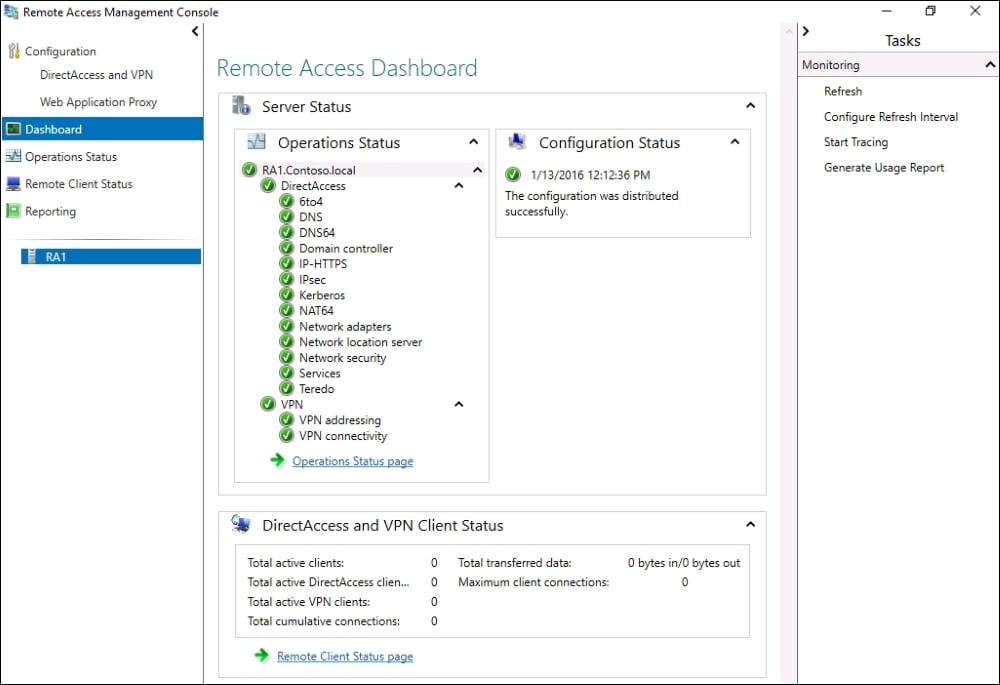
Configuration
The configuration screen is pretty self-explanatory, this is where you would visit in order to create your initial remote access configuration, and where you go to update any settings in the future. As you can see in the screenshot, you are able to configure DirectAccess, VPN, and...