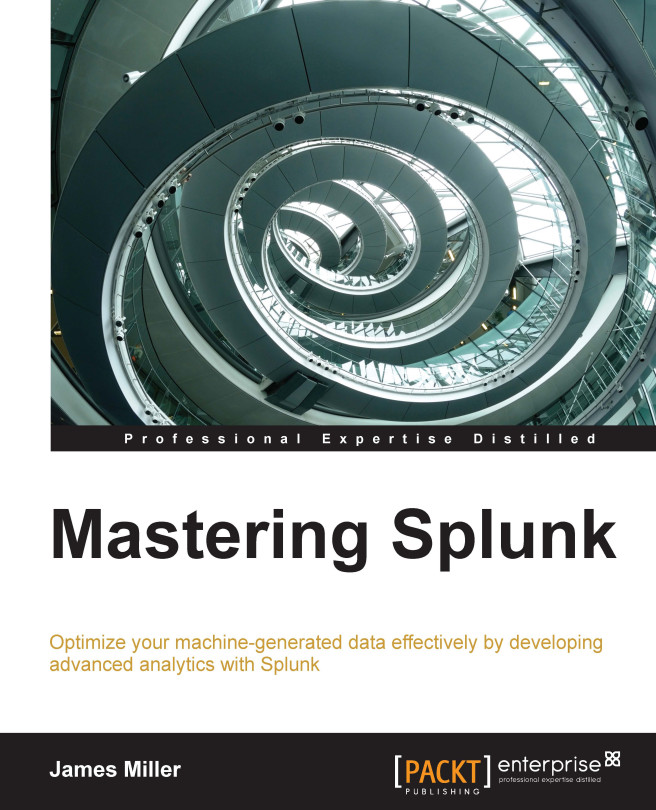Editing alerts
There are several ways to edit alerts when using Splunk Web. For example, within an app, you can click on Alerts and then from the Alerts page, you can click on Edit.
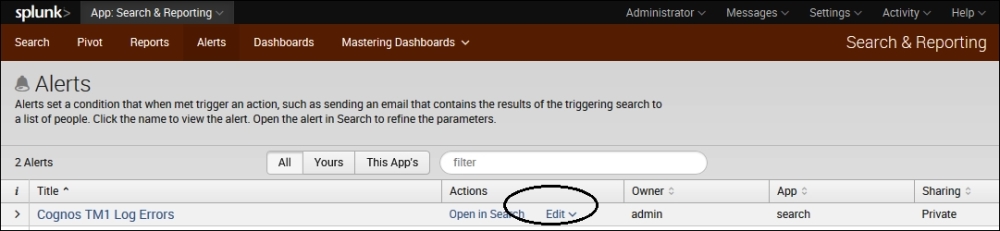
From the drop-down menu, you can select Edit Actions, as shown in the following screenshot:
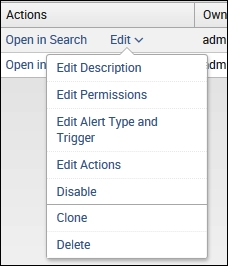
Editing the description
Clicking on Edit Description shows you the alert name (title) and allows you to edit the description of the alert:
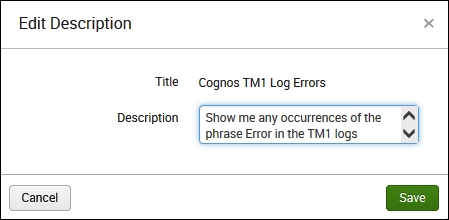
Editing permissions
Clicking on Edit Permissions shows you the alert name (title), the owner, the app (context), and its display permissions:
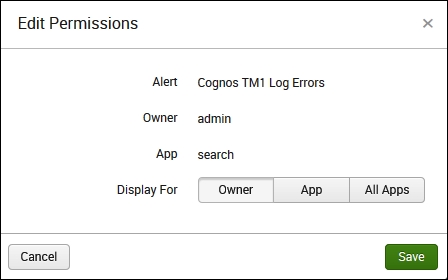
You can set your alert permissions to the following:
Display for Owner: With this, only the current owner of the alert can access the alert and its results
Display for App: Using this, the alert is only accessible for the app it is currently in context of, for example, Search & Reporting
Display for All Apps: Using this, the alert is accessible within all Splunk apps
Editing the alert type and trigger
When you go to the Edit Alert page, Splunk does...