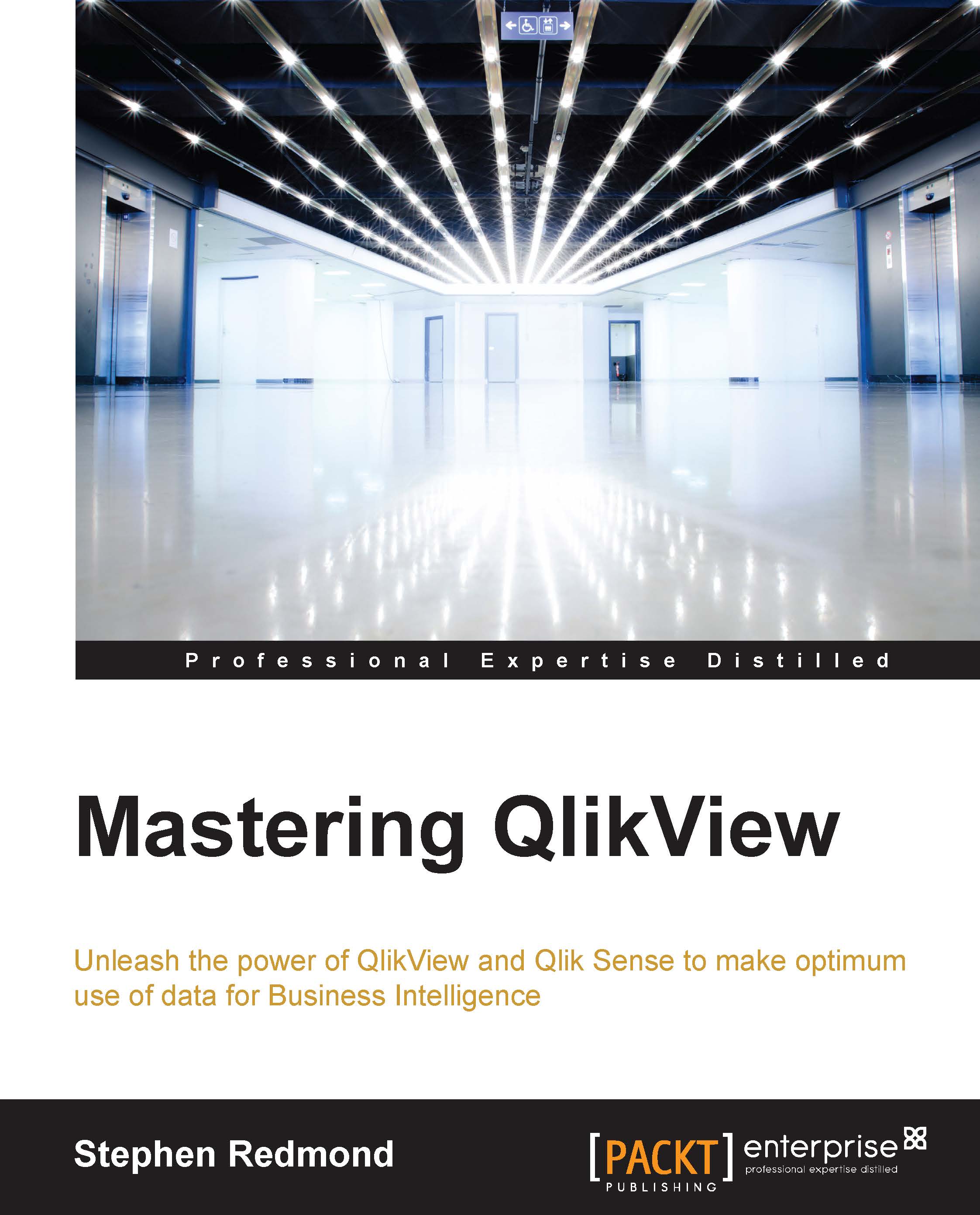Conventions
In this book, you will find a number of text styles that distinguish between different kinds of information. Here are some examples of these styles and an explanation of their meaning.
Code words in text, database table names, folder names, filenames, file extensions, pathnames, dummy URLs, user input, and Twitter handles are shown as follows: "In the QVScriptGenTool_0_7 64Bit\Analyzer folder there is a ZIP file called FolderTemplate.zip."
A block of code is set as follows:
Sales: Load * INLINE [ Country, Sales USA, 1000 UK, 940 Japan, 543 ];
When we wish to draw your attention to a particular part of a code block, the relevant lines or items are set in bold:
Sales:
Load * INLINE [
Country, Sales
USA, 1000
UK, 940
Japan, 543
];Any command-line input or output is written as follows:
C:\Program Files\QlikView\qv.exeNew terms and important words are shown in bold. Words that you see on the screen, for example, in menus or dialog boxes, appear in the text like this: "Click on the Execution tab."
Note
Warnings or important notes appear in a box like this.
Tip
Tips and tricks appear like this.