Adding algorithms
Algorithms are added to the graphical modeler in the same way as inputs. Find the algorithm from the Algorithms tab, and either double-click on it or drag it onto the modeler canvas. You can search for tools as you would in the Processing Toolbox. Type the name into the search box at the top of the Algorithm tab.
The Processing Toolbox has two interface settings: Advanced and Simplified. The interface setting that is currently being used in the Processing Toolbox determines how the algorithms in the graphical modeler will be organized. This setting cannot be changed from within the graphical modeler. Instead, to change the setting, the GM has to be shut down, the interface setting has to be changed in the Processing Toolbox, and then the graphical modeler has to be reopened. Other than this, finding algorithms is the same as it is within the Processing Toolbox.
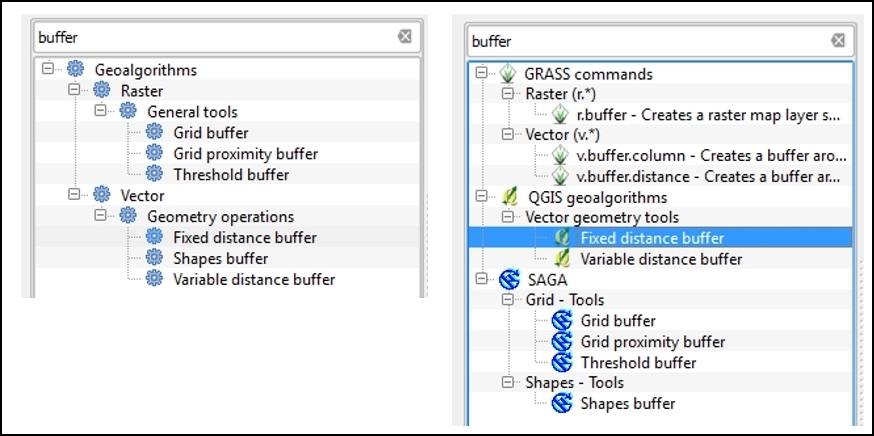
The Algorithms tab with buffer being used as the search term. The simplified interface is shown on the left and...
























































