Enriching the movie using sound
While working on a project, you probably would have noticed a button in the Objects toolbar called Sounds, as shown in the following screenshot:
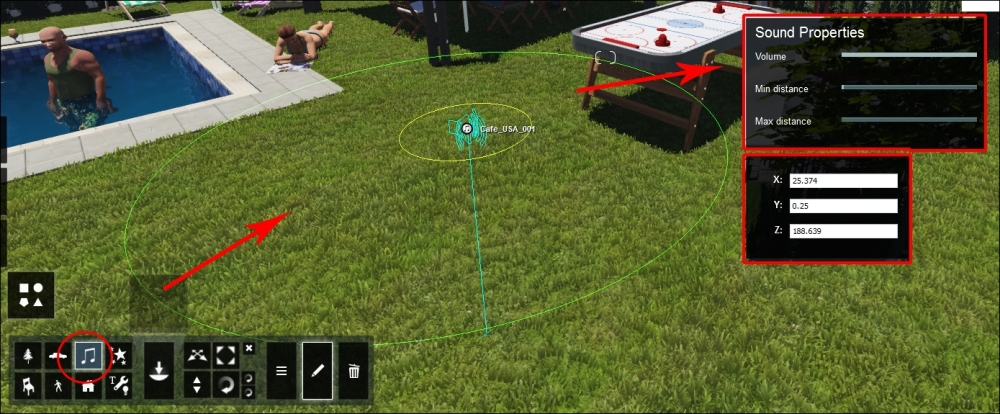
What we have here is almost like a hidden treasure, and once you open the Sound library, you will understand why. Place the button over any thumbnail and appreciate the hard work of Lumion's team for producing these accurate and balanced sounds.
The process is very simple like almost everything else in Lumion. We select a sound and then place the sound close to the area where it is needed. You can see in the previous screenshot that the sound was placed near an area with people. After this, we have an icon representing the sound, but to control it, open Sound Properties. With any sound, we always have two circles:
The yellow circle: This represents an area where the sound can be heard loud and clear, and it is controlled using the Min distance setting.
The green circle: This represents the maximum distance till where...






















































