Common problems and solutions
We finished creating the 3D model. The materials are assigned, and we exported the file using the best solution available. Now, the file is ready to be imported in Lumion. On the left-hand side, we will select the Import menu and then click on the Add a new model button.
After naming the file and placing the 3D model in the scene, we cannot see anything the 3D model, and although we will repeat all the steps, we will still face the same situation: we simply cannot see the 3D model. Why?
I cannot see my 3D model
One reason this happens is because we modeled the building far away from the origin axis. To understand this, check out the next screenshot:

As you can see, the building is distant from the origin axis and might be one of the reasons why we cannot see the 3D model inside Lumion.
Solution
When we import the 3D model into Lumion, Lumion uses the origin axis as the point to place the 3D model. So, if the building is not close to this point, it is normal to see that when we place the 3D model in Lumion, the building is not at the point where we placed it. However, if we rotate the camera, we can see it. The solution to this issue is to move the 3D model close to the origin axis.
I still cannot see my 3D model
Well, there is another reason why we might not see the 3D model. Look at the next image:

It might be difficult to read the information on the image, but the height of this building is just 6,186 mm or 0.618 meters. So, unless this is a house for ants, there is something wrong with the scale of the building, and when we import the 3D model into Lumion, it is natural that we cannot see the building because it is so small.
Solution
Check the scale of the 3D model and scale it to a real-world size. However, there is another problem that might occur when importing the 3D model into Lumion.
Missing faces
Sometimes, when we are importing the 3D model, something like this might happen:
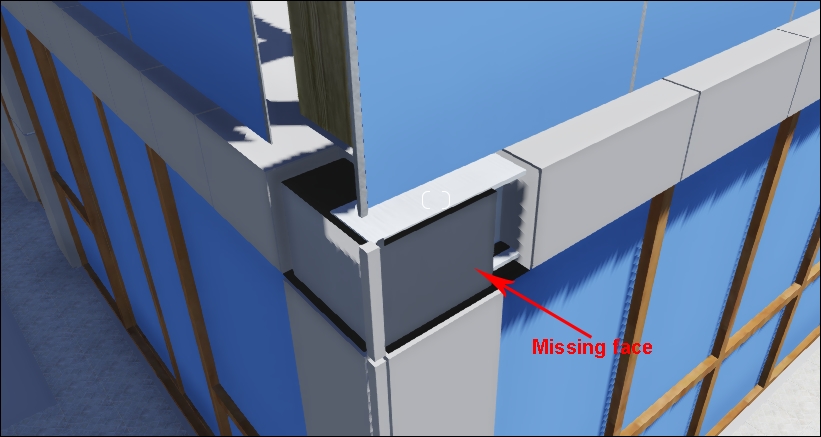
It is the case of the missing faces; this happens because when the building was modeled in the 3D modeling package, these faces were reversed. So, instead of the normal pointing toward the outside, they are pointing toward the interior, thus making the face invisible.
Solution
The solution depends on the 3D modeling package you used, but the idea is to find these faces and reverse them.























































