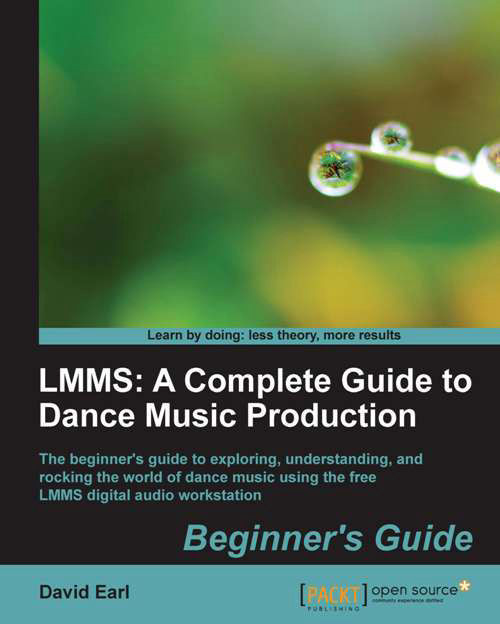Time for action—playing the notes in the Piano Roll editor
It's time to try a couple of different techniques for getting notes into the Piano-Roll editor in real time. This means hitting record, and playing the notes along to a click or beat. Please note that the following five steps are unnecessary in 64-bit Windows 7:
- Go back to the Song Editor. Click on the Track Actions button shown in the following screenshot:

- Go to the submenu MIDI and choose Input. Choose LMMS:

- This opens up the LMMS port, which will let us use our computer's keyboard for inputting notes! To test it out, double-click on an Instrument element, and hold down the number 5, the letter Y, and the number 9 on your computer keyboard. You should hear a chord being played by the current instrument.
The following screenshot shows how our keyboard is mapped to play instruments in LMMS:

- Let's delete the notes from the earlier example. By pressing Ctrl + clicking on the notes we created previously to delete them...