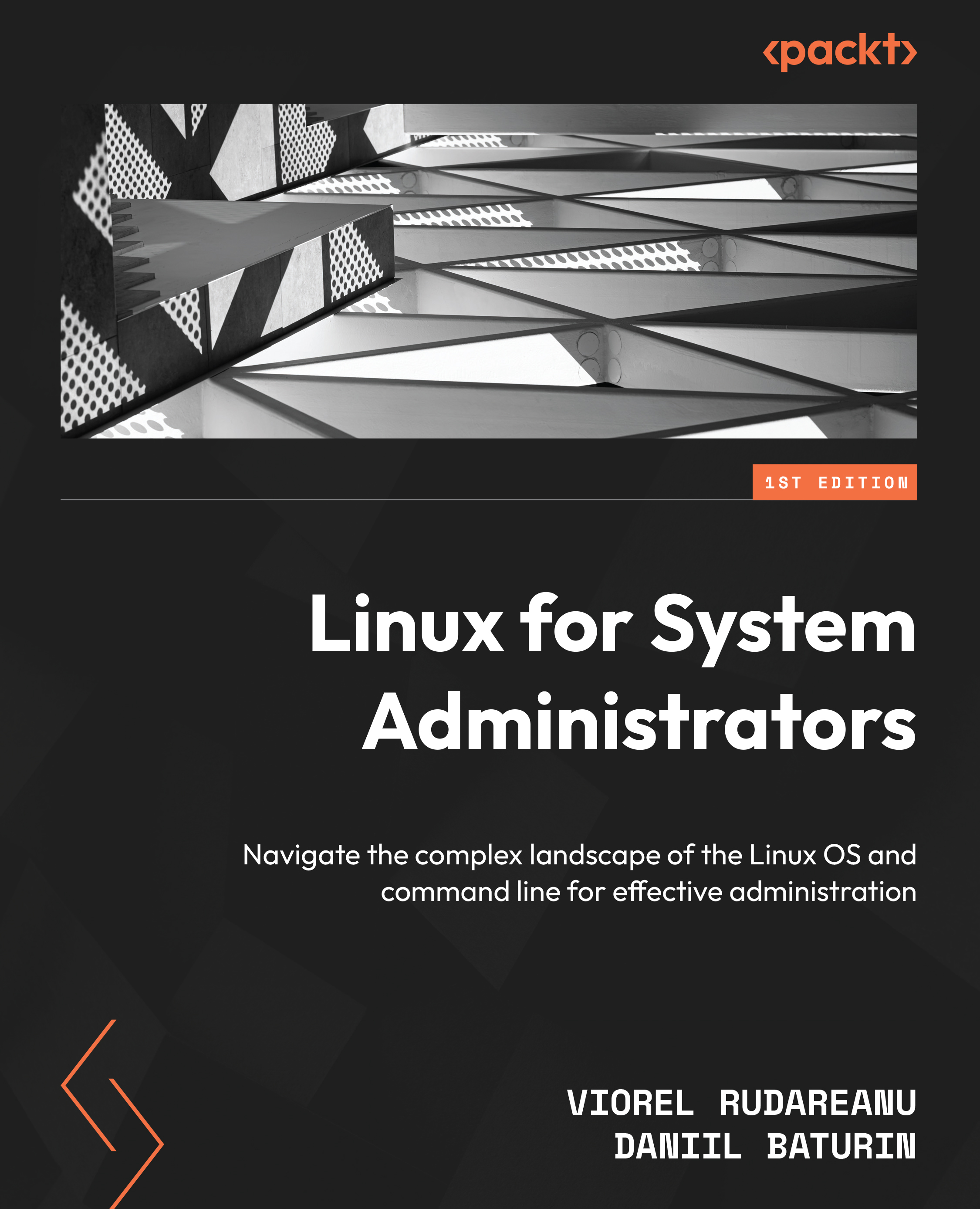What is a shell?
Computer software known as a shell makes an operating system’s services accessible to users or other programs.
A shell is a program that receives commands and sends them to the operating system for processing, to put it simply. In an interactive session, the user has the option of typing commands from the keyboard, or they can be written in a shell script that can be reused. On a Unix-type system such as Linux in the past, it was the sole user interface (UI) accessible. Today, in addition to command-line interfaces (CLIs) such as shells, we also have graphical UIs (GUIs).
The fundamental capability of shells is the ability to launch command-line programs that are already installed on the system. They also offer built-ins and scripting control structures such as conditionals and loops. Each shell has its own way of doing that. Some shells still support the Bourne shell, one of the original shells that was created for an early Unix system by a programmer...