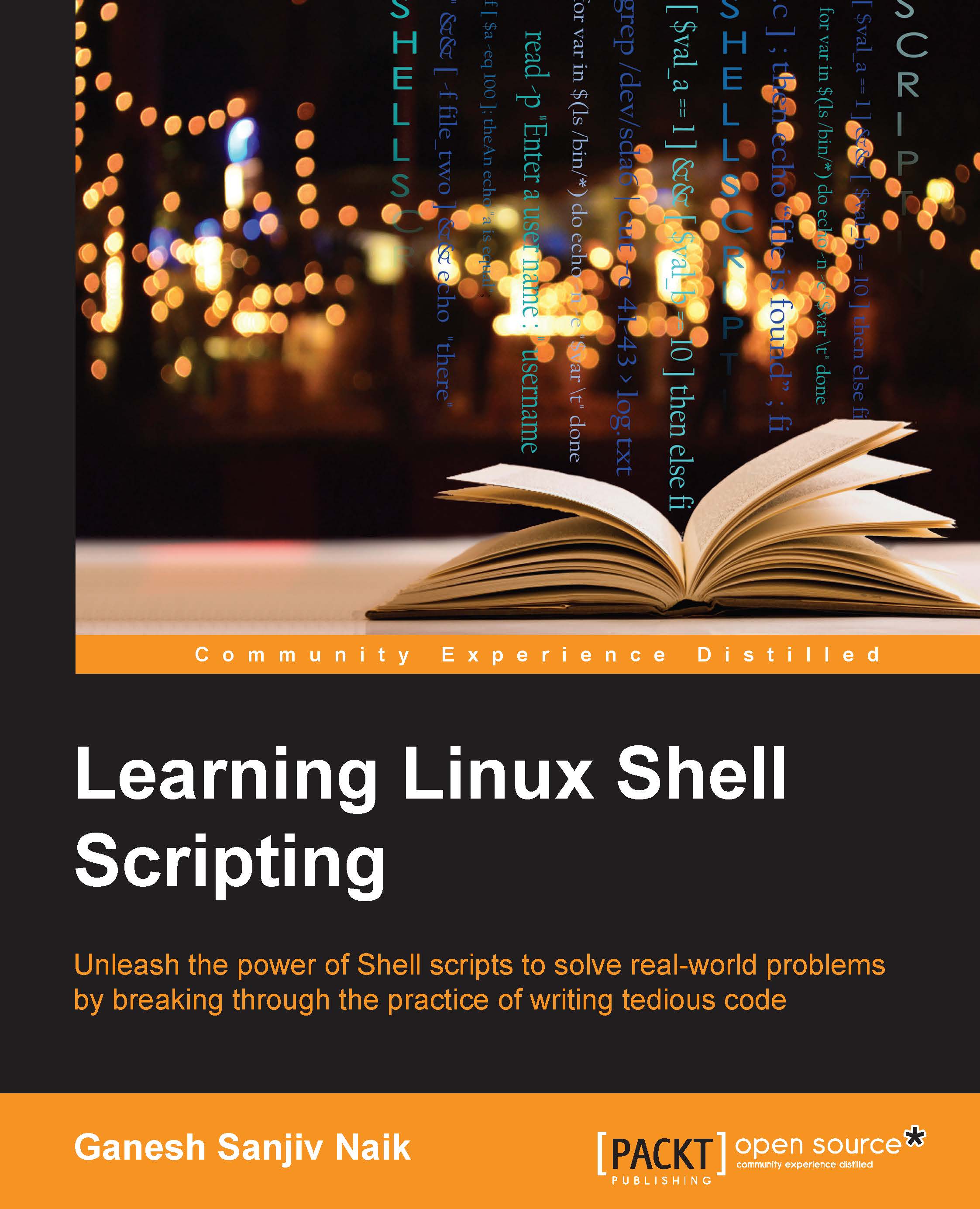Process management
Since we have understood the command to check processes, we will learn more about managing different processes as follows:
- In a Bash shell, when we enter any command or start any program, it starts running in foreground. In such a situation, we cannot run more than one command in the foreground. We need to create many terminal windows for starting many processes. If we need to start many processes or programs from the same terminal, then we will need to start them as background processes.
- If we want to start a process in the background, then we need to append the command in the Bash shell by
&. - If I want to start my program
Helloas the background process, then the command would be as follows:$ Hello & - If we terminate any command by
&, then it starts running as the background process.
For example, we will issue a simple sleep command, which creates a new process. This process sleeps for the duration, which is mentioned in the integer value next to the sleep command...