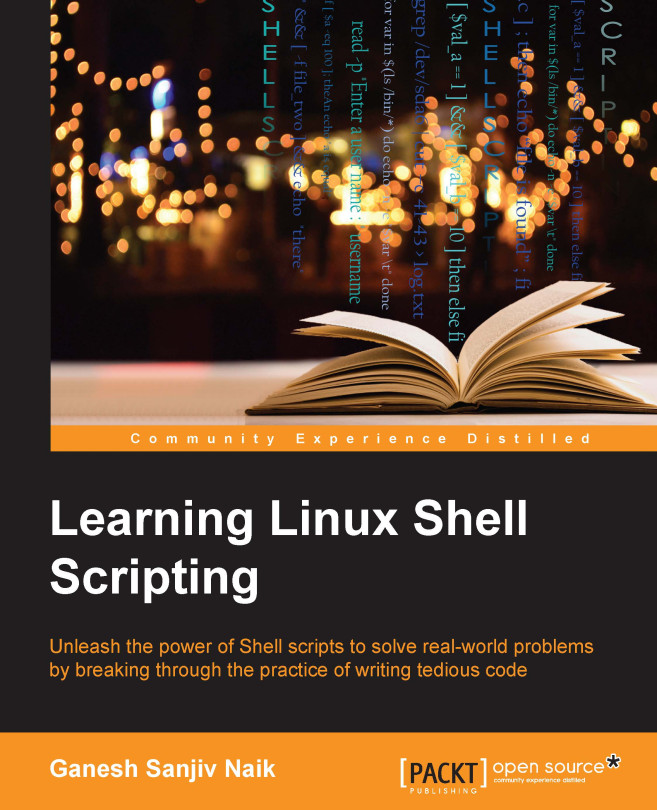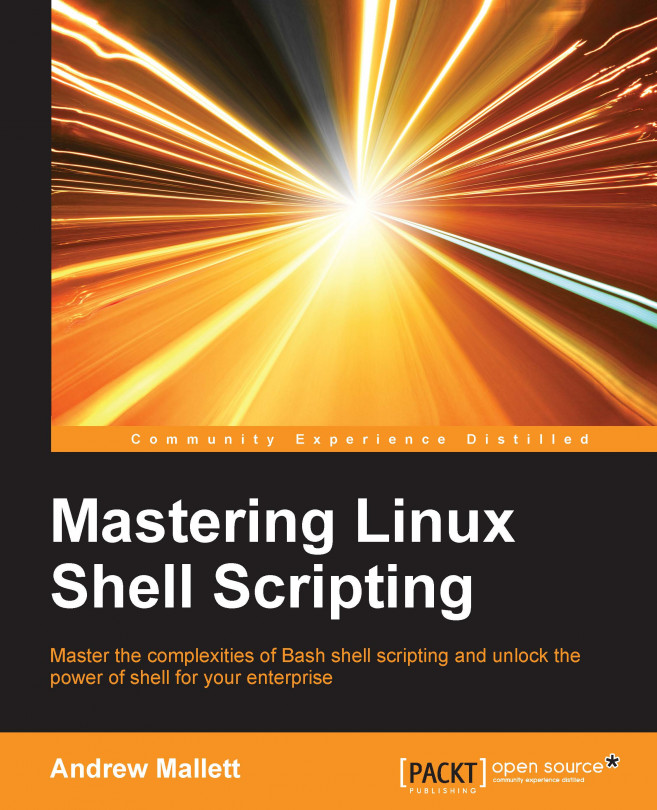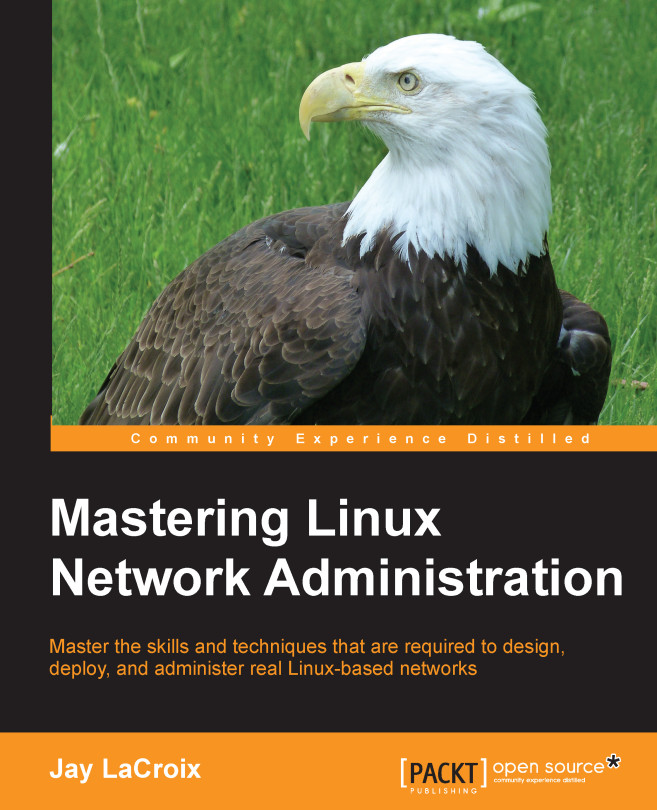Our first script – Hello World
Since we learned basic commands to use Linux OS, we will now write our first Shell script called hello.sh. You can use any editor of your choice such as vi, gedit, nano, and other similar editors. I prefer to use the vi editor.
- Create a new
hello.sh file as follows: - Save the newly created file.
The #!/bin/bash line is called the shebang line. The combination of the characters # and ! is called the magic number. The shell uses this to call the intended shell such as /bin/bash in this case. This should always be the first line in a Shell script.
The next few lines in the Shell script are self explanatory.
- Any line starting with
#, will be treated as a comment line. An exception to this would be the first line with #!/bin/bash - The
echo command will print Hello World on the screen - The
ls command will display directory content on the console - The
date command will show the current date and time
We can execute the newly created file by the following commands:
- Technique one:
- Technique two:
By running any of the preceding commands, we are adding executable permission to our newly created file. You will learn more about file permissions in later in this same chapter.
By running the preceding command, we are executing hello.sh as the executable file. By technique one, we passed filename as an argument to Bash shell.
The output of executing hello.sh will be as follows:
Since we have successfully executed our first script, we will proceed to develop a more advanced script, hello1.sh. Please create the new script hello.sh as follows:
The output of executing hello.sh will be as follows:
You will learn about the LOGNAME, uname, and other similar commands as we go on with the book.
 United States
United States
 Great Britain
Great Britain
 India
India
 Germany
Germany
 France
France
 Canada
Canada
 Russia
Russia
 Spain
Spain
 Brazil
Brazil
 Australia
Australia
 Singapore
Singapore
 Hungary
Hungary
 Ukraine
Ukraine
 Luxembourg
Luxembourg
 Estonia
Estonia
 Lithuania
Lithuania
 South Korea
South Korea
 Turkey
Turkey
 Switzerland
Switzerland
 Colombia
Colombia
 Taiwan
Taiwan
 Chile
Chile
 Norway
Norway
 Ecuador
Ecuador
 Indonesia
Indonesia
 New Zealand
New Zealand
 Cyprus
Cyprus
 Denmark
Denmark
 Finland
Finland
 Poland
Poland
 Malta
Malta
 Czechia
Czechia
 Austria
Austria
 Sweden
Sweden
 Italy
Italy
 Egypt
Egypt
 Belgium
Belgium
 Portugal
Portugal
 Slovenia
Slovenia
 Ireland
Ireland
 Romania
Romania
 Greece
Greece
 Argentina
Argentina
 Netherlands
Netherlands
 Bulgaria
Bulgaria
 Latvia
Latvia
 South Africa
South Africa
 Malaysia
Malaysia
 Japan
Japan
 Slovakia
Slovakia
 Philippines
Philippines
 Mexico
Mexico
 Thailand
Thailand