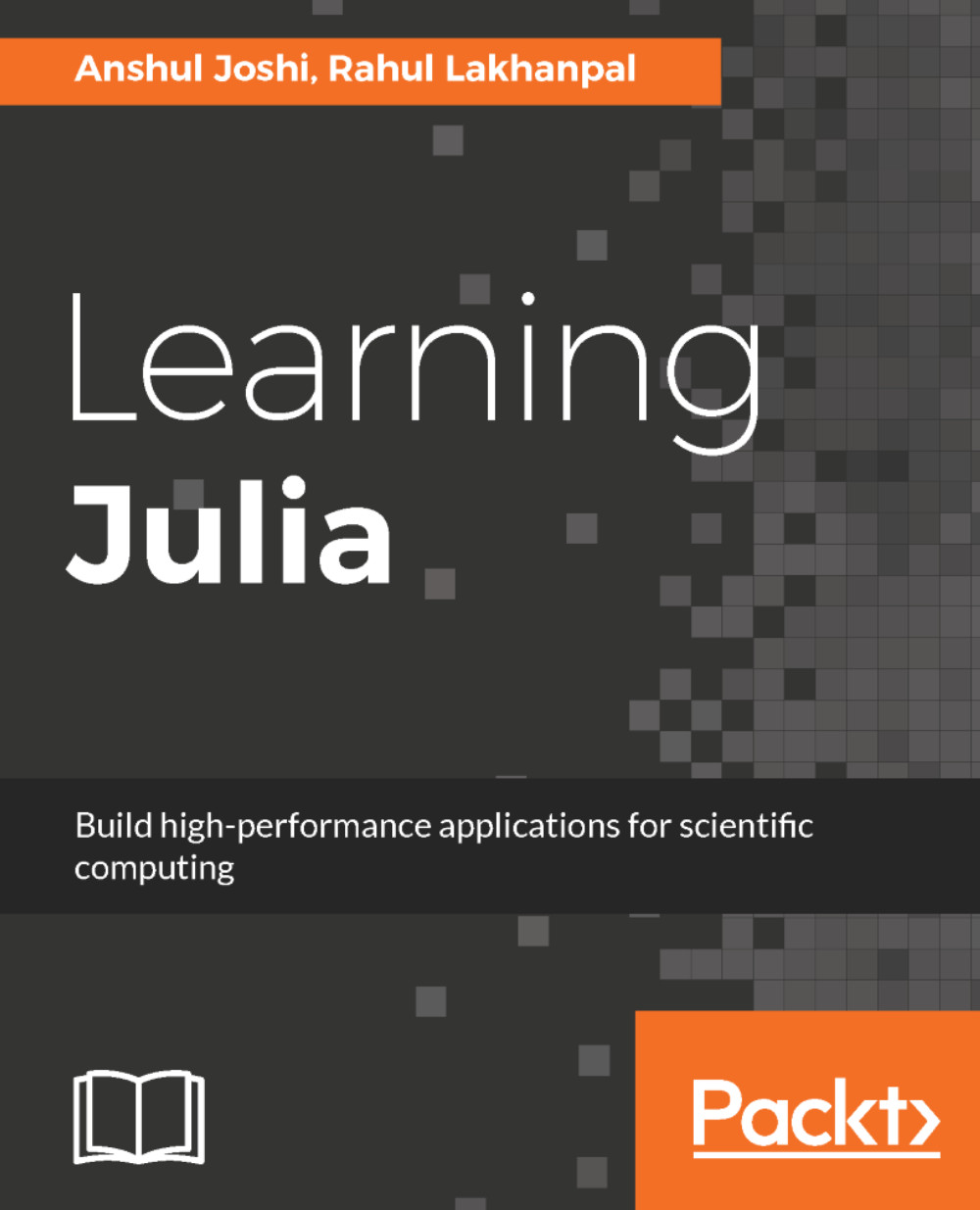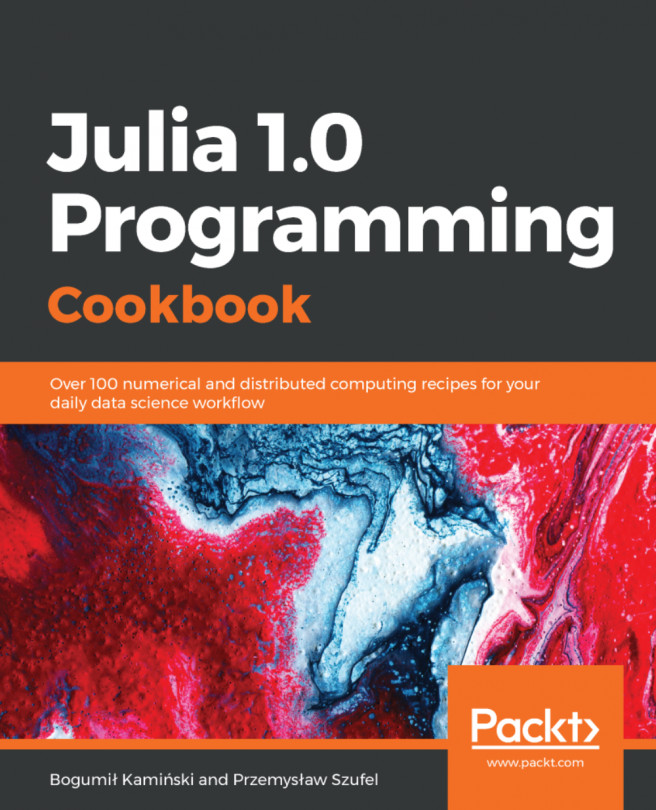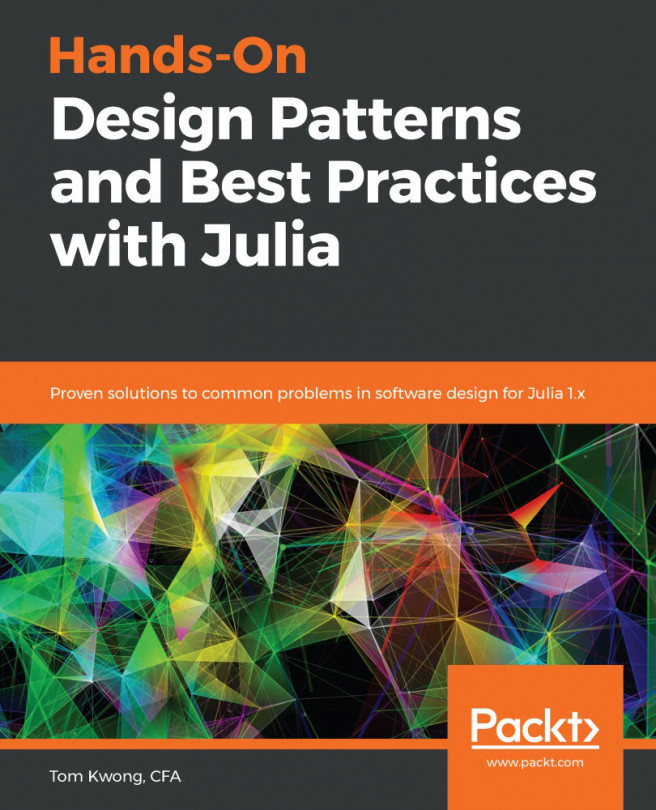In this chapter, we will be focusing on creating some of the very simple and easily used graphs and plots. The library of choice which we will be using to create such plots will be PyPlot, which is based on Python's matplotlib.pyplot module.
The installation of the library is easy if you have matplotlib already installed on your system. If not, you need to install it manually by running the following command:
python -m pip install matplotlib
Once this is done, we will open the Julia REPL and run Pkg.add("PyPlot").
PyPlot is a large and rich library. Here is a very simple example of a line plot:
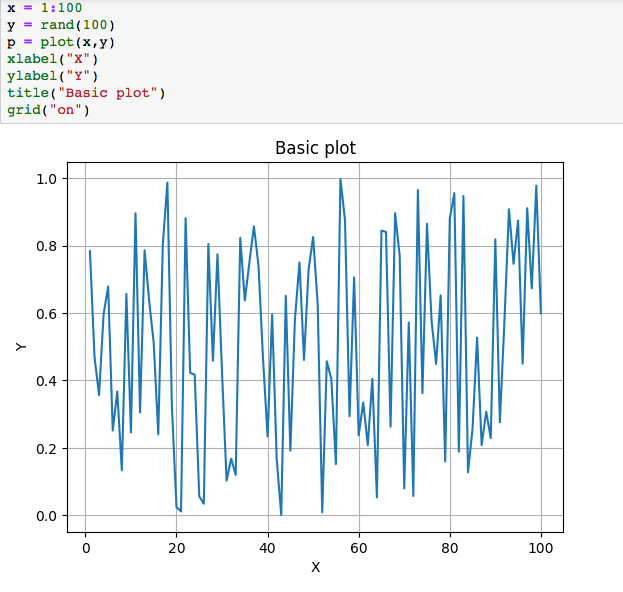
Let's explain how this works quickly:
- We have an x-coordinate, which is simply a range of numbers from 1 to 100 as given in the code. The label for this axis has been set to X using the function xlabel.
- Similarly...