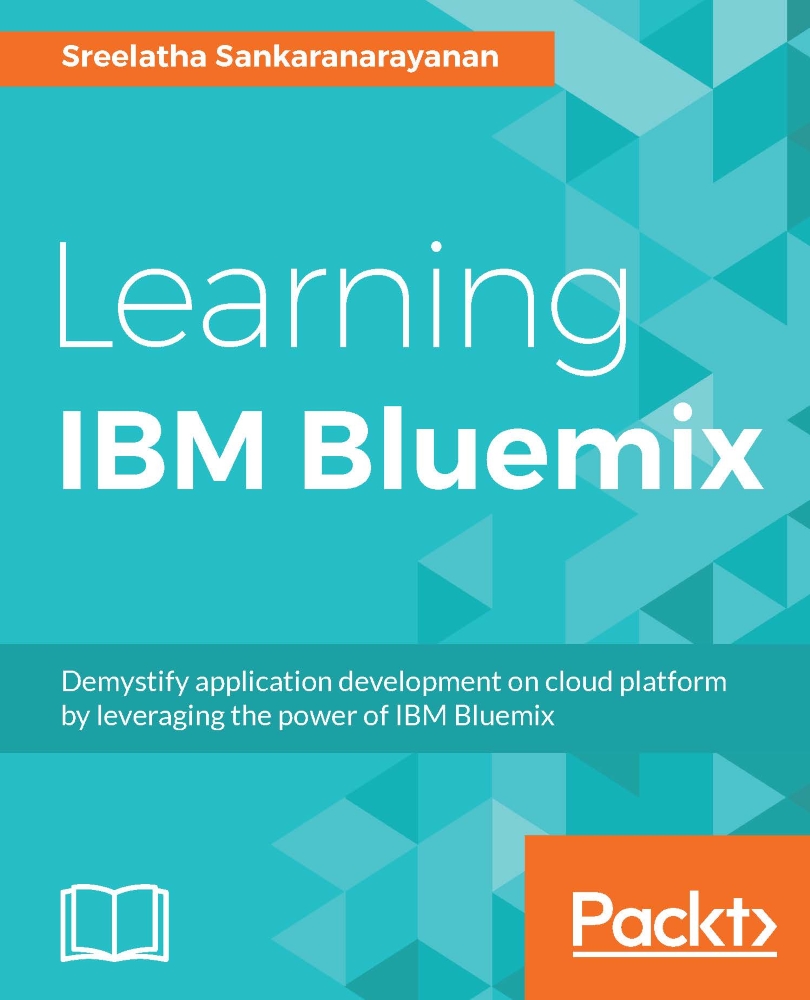Getting an account on public Bluemix
Creating an account on Bluemix would be the first step for you to get access to a variety of resources that you will use to create, deploy, and run your application. Throughout this book, we will use the public multi-tenanted offering of IBM Bluemix to work with. Let us learn on how to create your Bluemix account:
- Ensure you have Internet connectivity, open your browser, and go to www.bluemix.net.
- Click SIGN UP, as shown in the following screenshot:

- You can sign up for a 30-day free trial of Bluemix. Once you click SIGN UP, you will be taken to the page as follows; a couple of things that you should pay attention to on this page are as follows:
- You are providing information on this page to create an IBM ID; if you already have an IBM ID, created as part of your work with any other IBM products or offerings, then you can use it to log in to Bluemix. You can then skip the sign up step. If you do not have an IBM ID, then please follow the steps here to create one.
- By the sign up process, you are entitled to the 30-day free trial of IBM Bluemix. You will be able to log in to Bluemix and use all the resources on it for free during this trial period:

- Provide your details in the fields shown in the SIGN UP screen and click CREATE ACCCOUNT. This will create your IBM ID and you will get further login information on your e-mail address that you have provided during sign up. Once you click CREATE ACCOUNT, you will see the following page on successful submission:

- You will receive an e-mail, as shown in the following screenshot, for reference; you will need to first confirm your account by clicking the Confirm your account link. Once this is done, you can log in to www.bluemix.net using your newly created IBM ID and password. If you face any login-related issues, please log the problem with http://ibm.biz/bluemixsupport and the Bluemix support team will get in touch with you to fix the issue:

- On confirming the account, by clicking the Confirm your account link, you will see the following screen:

- Click Log in to go to the Bluemix login page. Enter your newly created IBM ID and password to log in:

- On logging in, you will be taken to your dashboard, as shown here:

Congratulations! You have just completed the first step toward getting started with Bluemix.