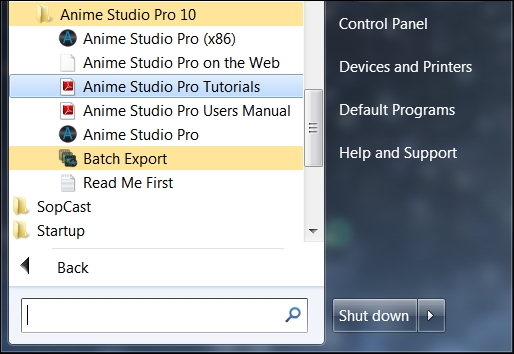Installing Anime Studio
After making your purchase, you will need to install Anime Studio onto your computer, especially if you plan to follow the lessons in this book. Installation should be similar for both Windows and Mac versions. The following are the steps you will need to take:
If you purchased a boxed version of Anime Studio, insert the disk into your DVD drive. If you purchased the digital version online, locate the folder on your computer where you placed the download.
Double-click on the executable file to start the installation process (if you downloaded the file off the Internet, you may need to unzip it first).
If you get a security warning about running the executable, allow the process to continue.
You will have to click on Next once and accept the terms and conditions of the Anime Studio software. After you do that, click on Next again.
You will be asked to indicate which folder you want to put Anime Studio into. Usually, most people leave this as is. The next couple of screens will ask about the Start Menu (if on Windows) and desktop shortcuts. Once you've decided, click on Next.
The last screen will have you verify your selections. Once you're ready, click on Install. This may take a minute or two depending on the speed of your computer.
Once the installation is complete, you will be notified with a dialog box. Simply click on the Close or Finish button to end the installation process. The following screenshot is what you will see if the installation is successful:

Working with the 32-bit and 64-bit versions of Windows
If you're running a 64-bit version of Windows, Anime Studio will automatically install two separate versions of the software for you to use (64 and 32 bit). Mac users will only have one version of the software. If you can only install the 32-bit version, don't worry; you can still follow along and use this book.
The reason for this is because the Windows version of Anime Studio cannot import or export certain Apple-associated files (that is, QuickTime) when working in the 64-bit mode. This means that if you want to take advantage of the increased speed of the 64-bit version, you will need to switch over to the 32-bit version if you ever need to import or export any kind of Apple file (labeled as Anime Studio Pro 10 x86). This can be confusing at first, and some people prefer to stay with the 32-bit version just for ease of use. However, you will probably find the 64-bit version's speed enhancements to be well worth this minor inconvenience.