Change stacking order of rectangles
Frequently you'll find that you have more than one rectangle on a page. When you move a rectangle on top of another, you may get the unexpected result that the one you wanted on top is now underneath. This is because Muse creates what's known as a stacking order as it creates rectangles. Luckily, it's very easy to change the stacking order and this technique is applicable to other objects on the page too.
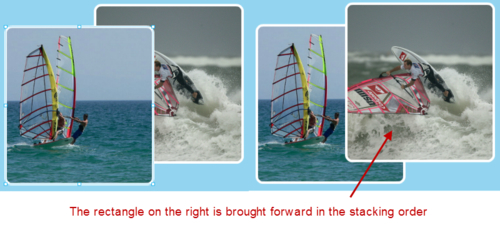
The following steps show us how to do it:
1. To bring a rectangle forward in the stacking order (or put it on top), select the rectangle and choose Object | Bring Forward.
2. To move a rectangle backward in the stacking order, select the rectangle and choose Object | Send Backward.
3. To bring a rectangle to the top-most level of the stacking order, select the rectangle and choose Object | Bring to Front.
4. To move a rectangle to the very bottom of the stacking order, select the rectangle and choose Object | Send to Back.
Note
All of the stacking options above...































































