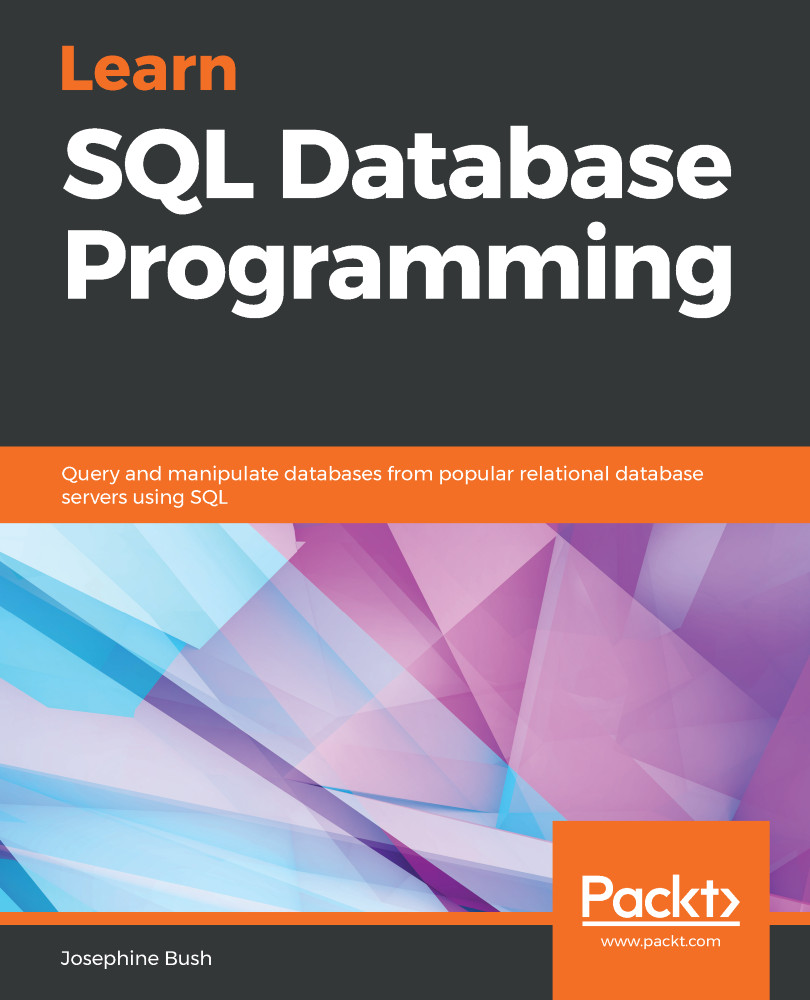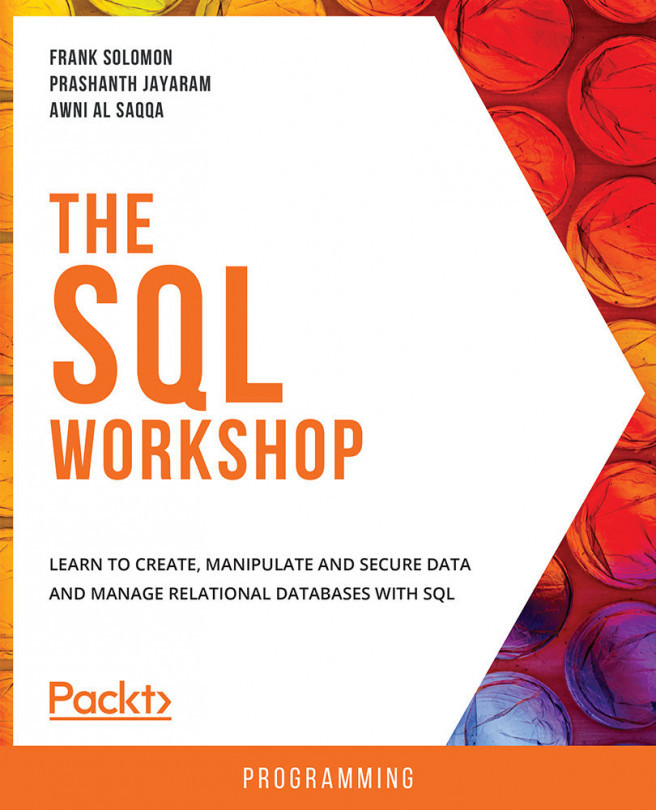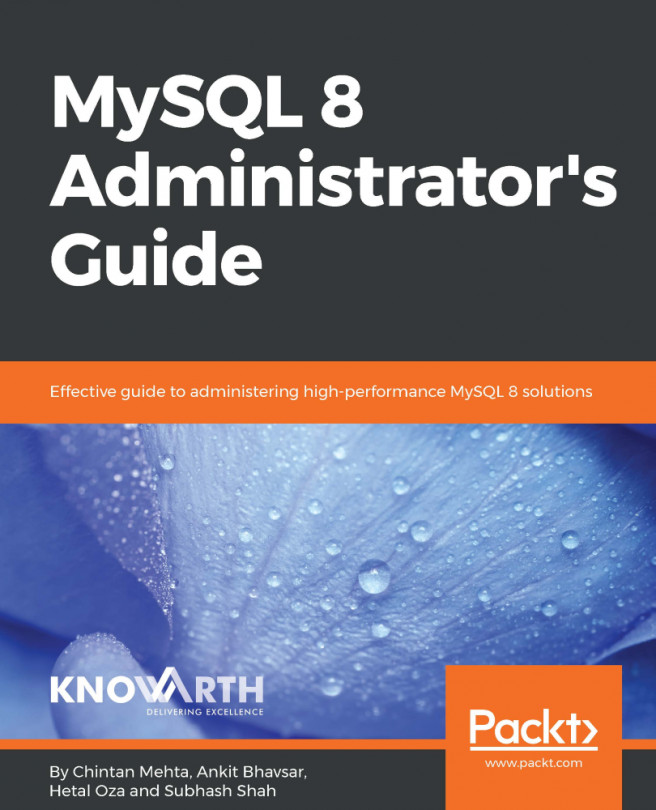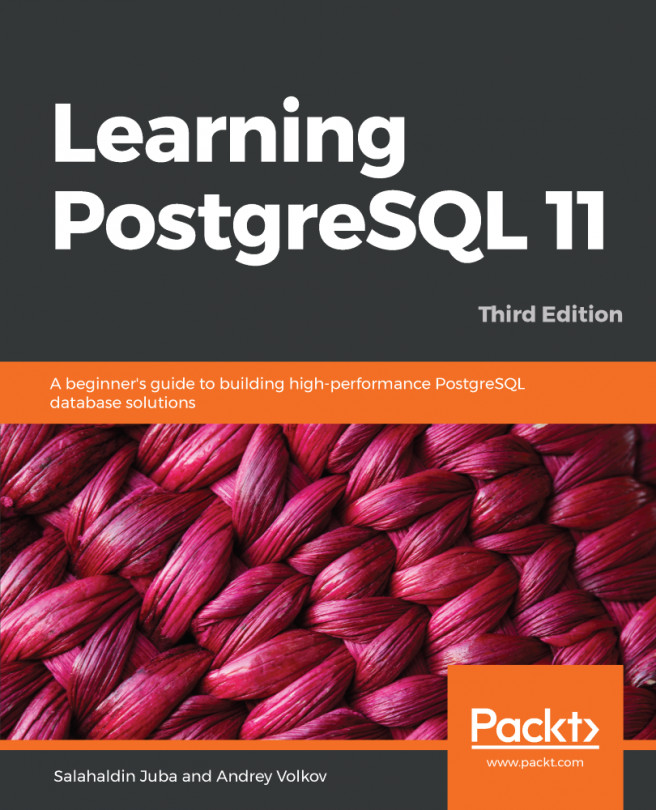This section will show you how to use MySQL Workbench on both Windows and Mac. These steps include connecting to your local instance and creating a connection to a different MySQL server than the one installed on your local computer.
Let's begin by launching MySQL Workbench.
To launch MySQL Workbench on Windows, do the following:
- Select Start and begin typing MySQLWorkbench.
- Click on MySQL Workbench to open it.
To launch MySQL Workbench on Mac, do the following:
- Navigate to the Applications folder.
- Double-click on MySQL Workbench.
- If prompted, click Open on the "MySQLWorkbench" is an app downloaded from the Internet. Are you sure you want to open it? popup:
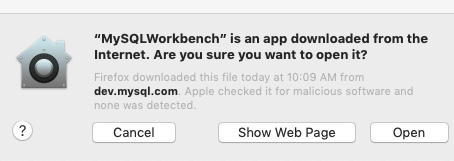
Next, we will cover connecting to your local instance.