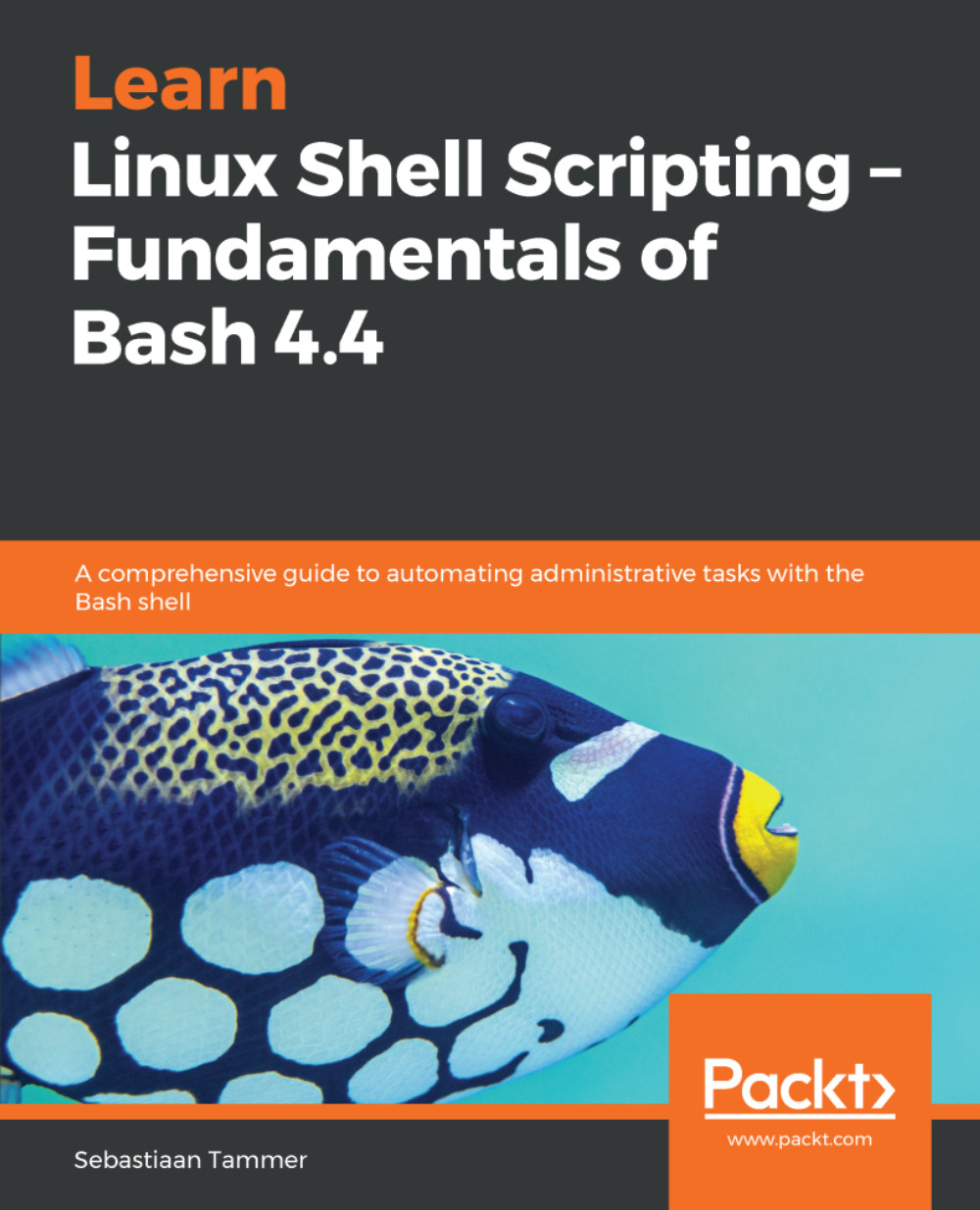The most commonly used shell in Linux systems is the Bourne-again shell, or Bash. The Bash shell is based on the Bourne shell, known as sh. But what is a shell?
A shell is, in essence, a user interface. Most often, it is used to refer to a text-based interface, also called a command-line interface (CLI). However, it is called a shell because it can be seen as a shell around the kernel; this means that it applies not just to CLIs, but just as well to graphical user interfaces (GUIs). When we refer to a shell in this book, we are talking about a CLI, and unless stating differently, we're talking about the Bash shell.
The purpose of a shell, both CLI and GUI, is to allow the user to interact with the system. After all, a system that does not offer interaction would be hard to justify, not too mention hard to use! Interaction in this context means many things: typing on your keyboard will make letters appear on your screen, moving your mouse will change the location of the cursor on screen, giving the command to delete a file (either with a CLI or GUI) will remove the bytes from the disk, and so on.
In the earliest days of Unix and computers, no GUIs were available, so all work was performed via a CLI. To connect to the shell on a running machine, a video terminal was used: often this would be a very simple monitor combined with a keyboard, which was connected with, for example, a RS-232 serial cable. Commands entered on this video terminal were processed by the shell running on the Unix machine.
Luckily for us, things have changed quite a bit since the first computers. Today, we no longer use dedicated hardware to connect to shells. A piece of software running in a GUI, a terminal emulator, is used for interaction with the shell. Lets take a quick look at how connecting to a Bash shell with a terminal emulator can look:
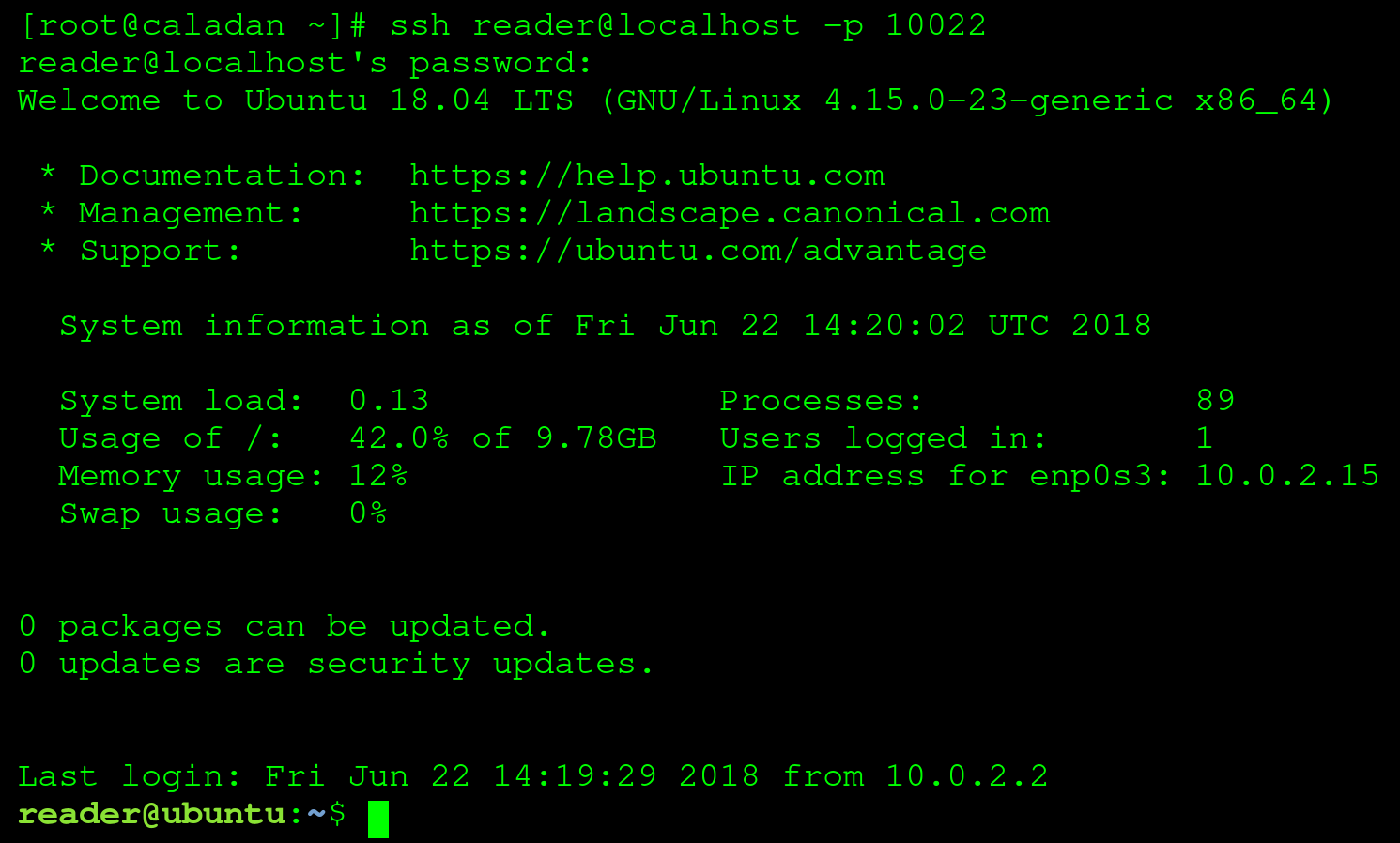
In the preceding screenshot, we're connected to a Linux virtual machine (we'll be setting this up in the next chapter), using a terminal emulator (GNOME Terminal) via the Secure Shell (SSH) protocol. A few interesting things to note:
- We're on a CLI interface; we do not have access to, nor do we need, a mouse
- We're connected to an Ubuntu machine, but we're running this within another operating system (Arch Linux, in this case)
- We're presented with a welcome message by Ubuntu 18.04, showing some general information about the system
Besides using the Bash shell for direct system interaction, it provides another important functionality: the ability to execute multiple commands sequentially, with or without user interaction, tailored to a specific goal. This might sound complicated, but it's actually pretty simple: we're talking about Bash scripts, the subject of this book!