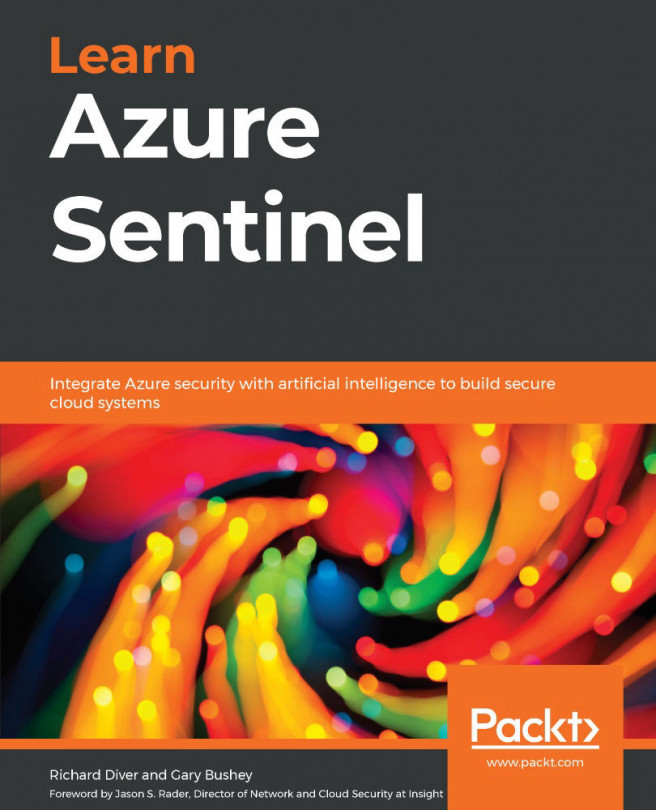Gary Bushey is an Azure security expert with over 25 years of IT experience. He got his start early on when he helped his fifth-grade math teacher with their programming homework and worked all one summer to be able to afford his first computer, a Commodore 64. When he sold his first program, an apartment management system, at 14 he was hooked. During his career, he has worked as a developer, consultant, trainer, and architect. When not spending time in front of a computer, you can find him hiking in the woods, taking pictures, or just picking a direction and finding out what is around the next corner.
Read more