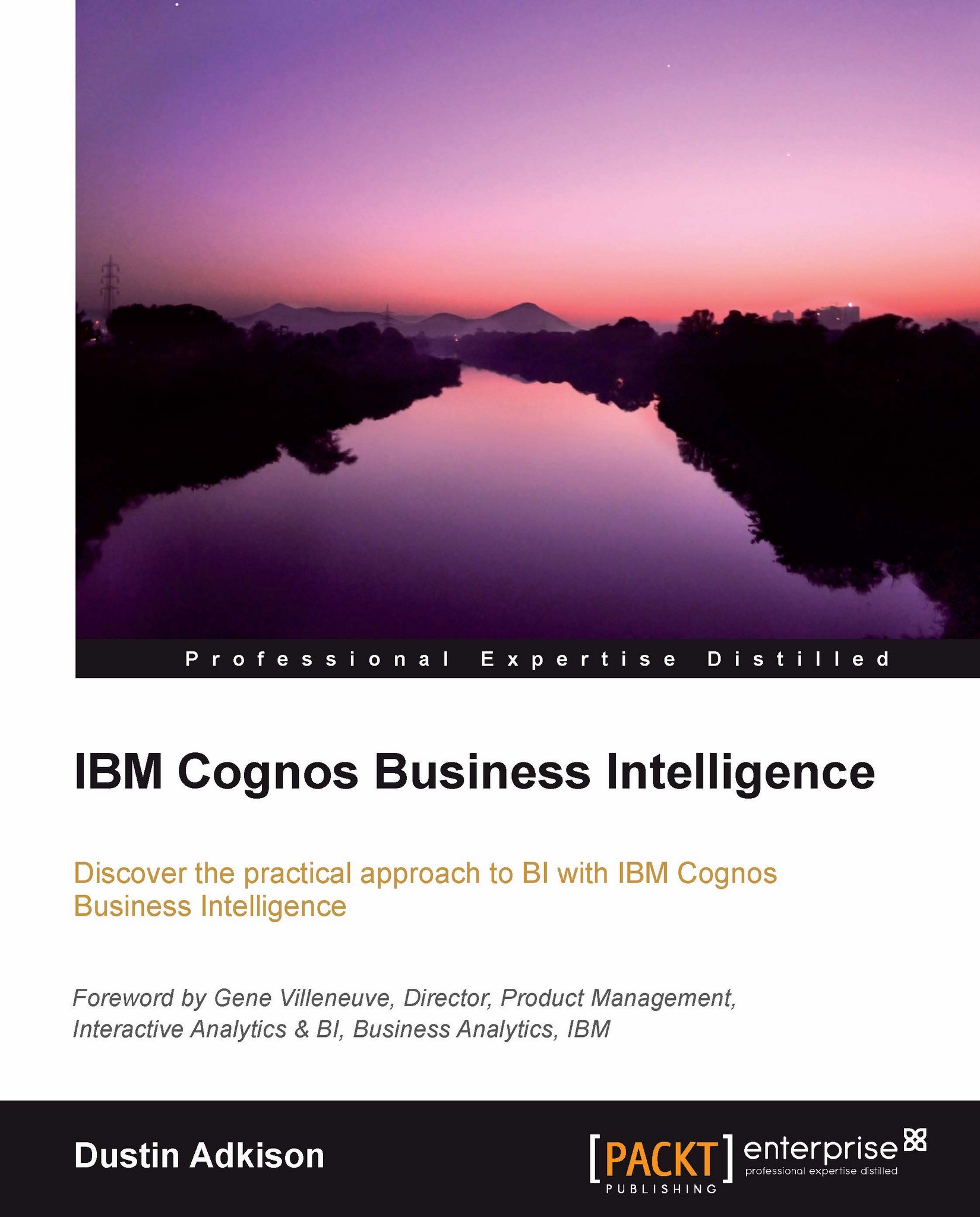Accessing Cognos Analysis Studio
Before we can start using Cognos Analysis Studio to analyze our data, we need to look at how to access the tool. Much like Query Studio, there are a couple of ways to access it.
The first way to access Cognos Analysis Studio is from the welcome screen by choosing the Analyze my business option:
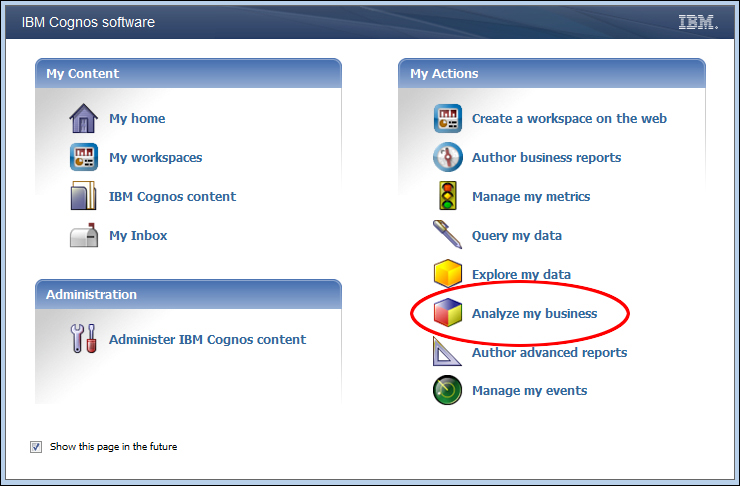
The other way to access Cognos Analysis Studio is through the Launch menu, choosing Analysis Studio:
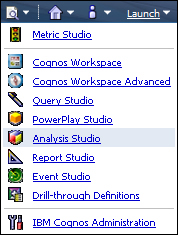
You will then be prompted to choose a package from which you want to perform your analysis. For the sake of an example, I will use the Cognos BI sample package, great_outdoors_8. This is built with Cognos Great Outdoors Cognos PowerCube.
When the tool is first launched, you will be asked to start with either of the options: Blank Analysis or Default Analysis. The default analysis can be set up by an administrator; it is a starting analysis from which to begin creating new analysis. You can also choose whether or not to be prompted again in the future.
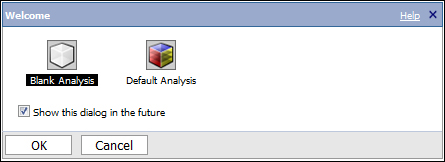
For our purposes, lets...