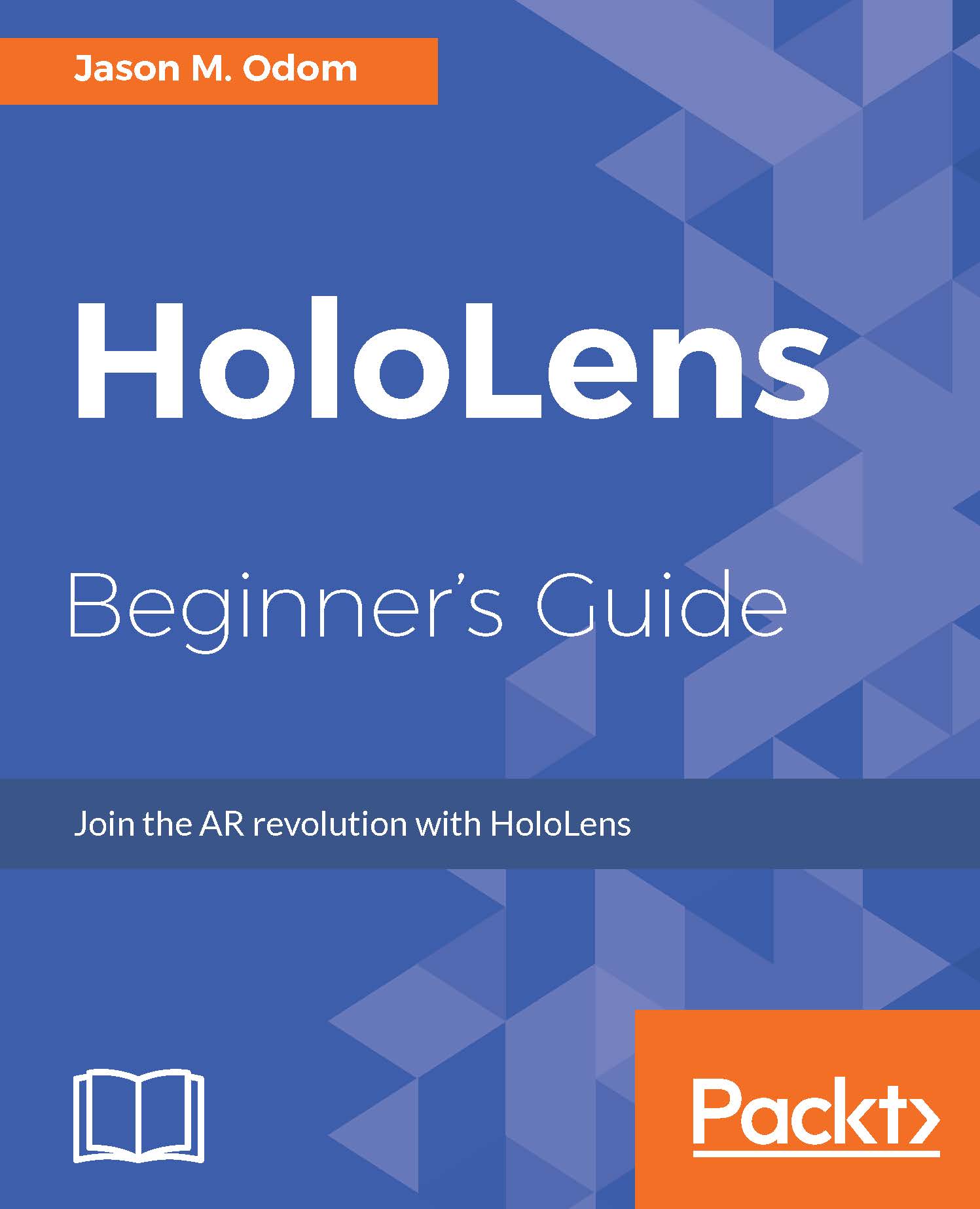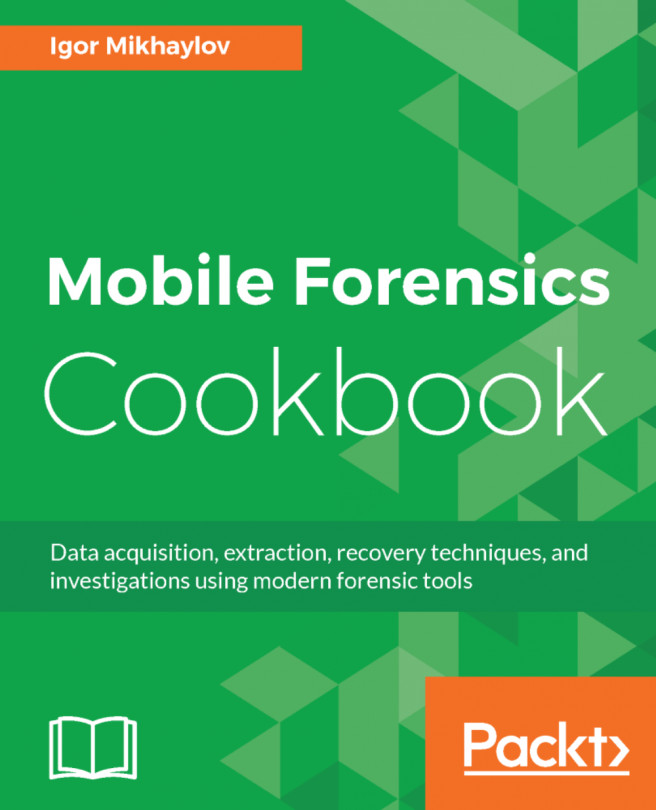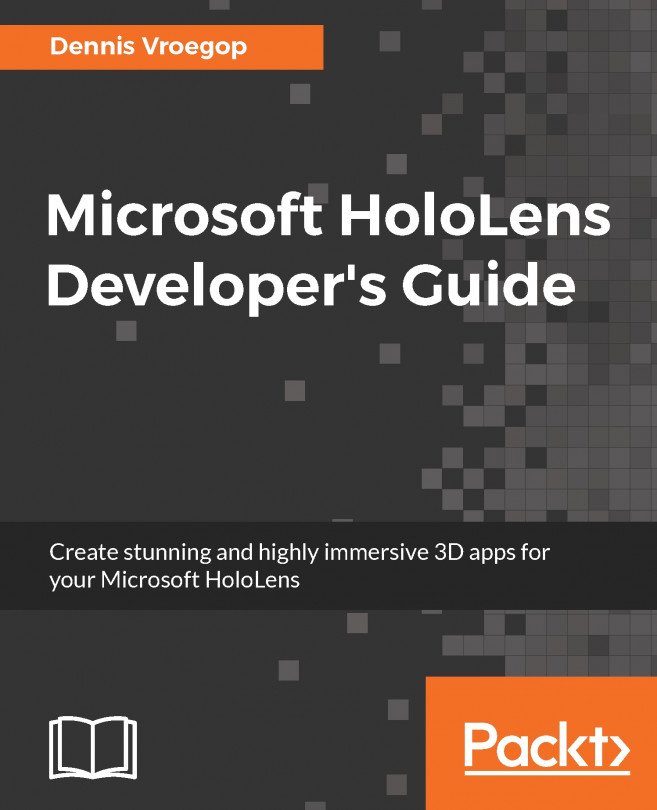Reloading
We are about to dig into a primer on the thick and complex subject of C# scripting. Before we do, we need to get our chapter's Unity scene set up inside the Unity editor; let's perform the steps to do this:
- First, let's make a prefab out of our
Managerobject by selecting theManagerobject and dragging it down to thePrefabsdirectory in the Project View. - With the Chapter 3, I Am in Control, scene still loaded, we need to navigate to
Assets/Scenein the Project View and double-click on theChapter 2.unityscene file. - In the Hierarchy view, delete
Platform,Hello, andWorld. - Click
Fileon the main menu, and click onSave Scene As.... - Name the file
Chapter4and click onSave. - To keep a copy of this file in the current state, click on
File, followed bySave Scene As... - Name the file
Freshand click onSave. - In the
Assets/Scenefolder, double-click onChapter4to load it again. - Select the
Managerprefab and drag it into the Hierarchy view. - In the Inspector, in the Keyword Manager component...