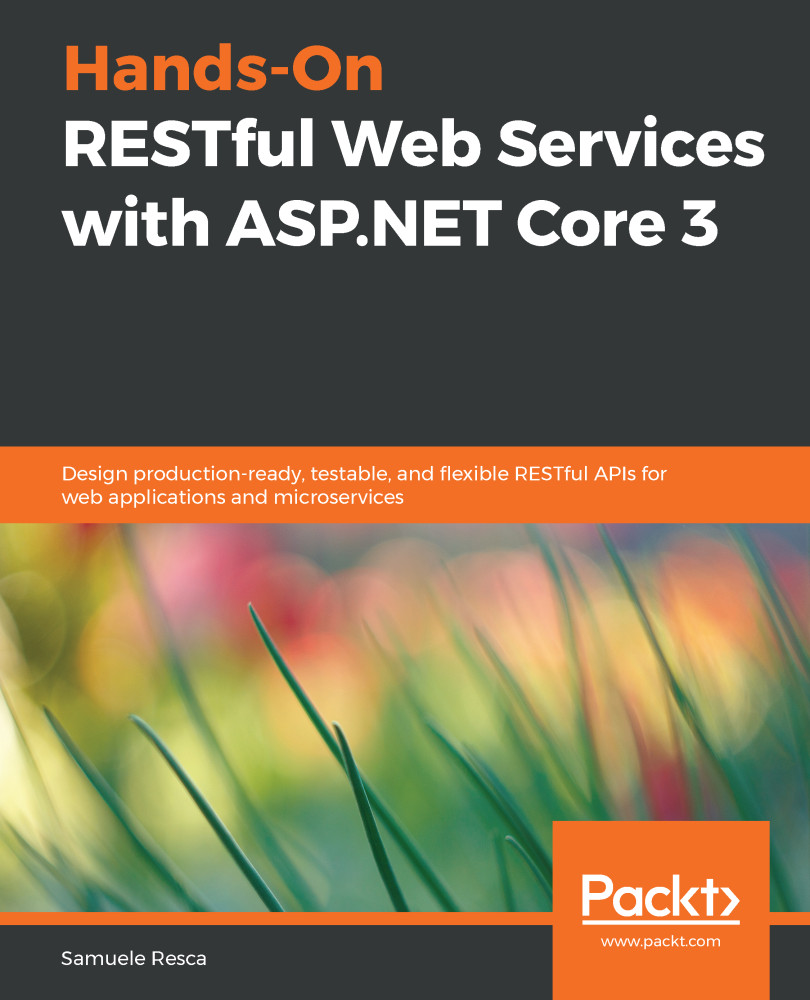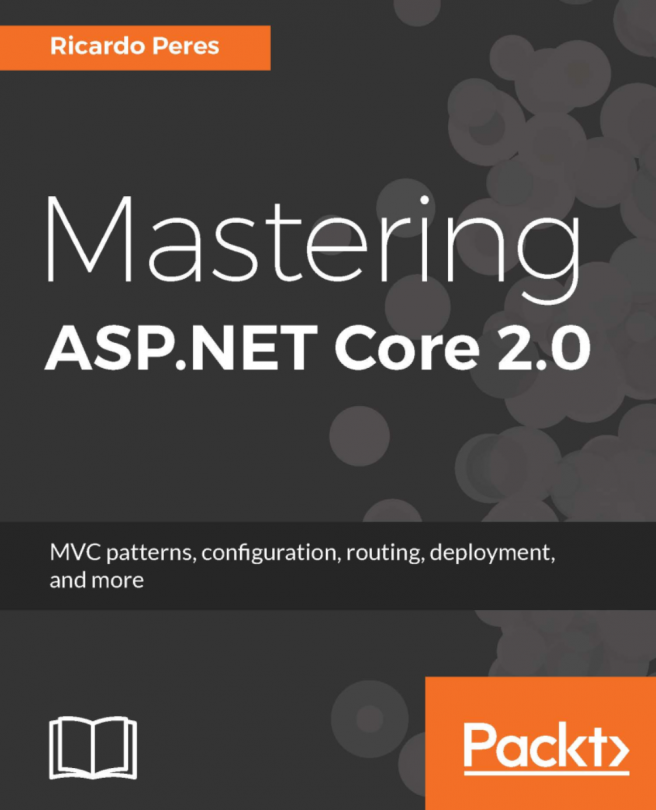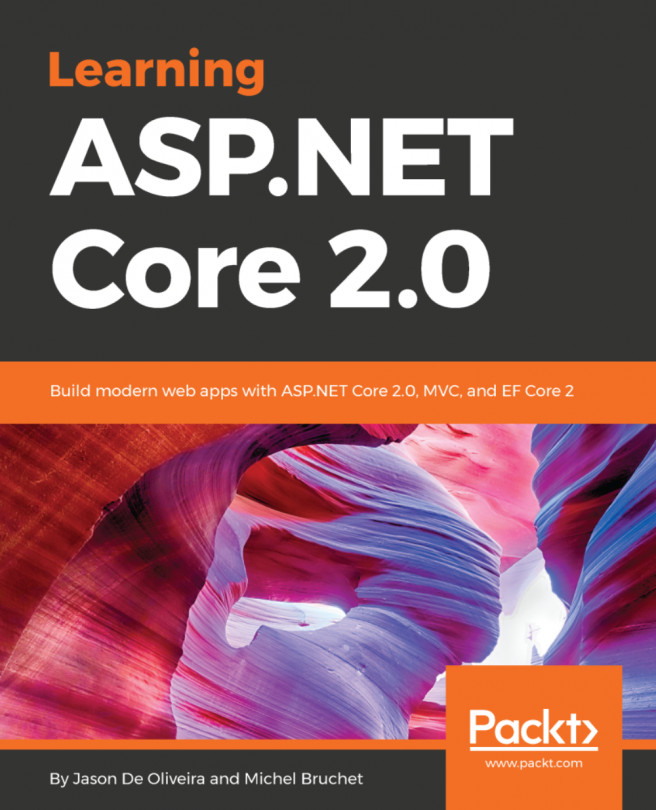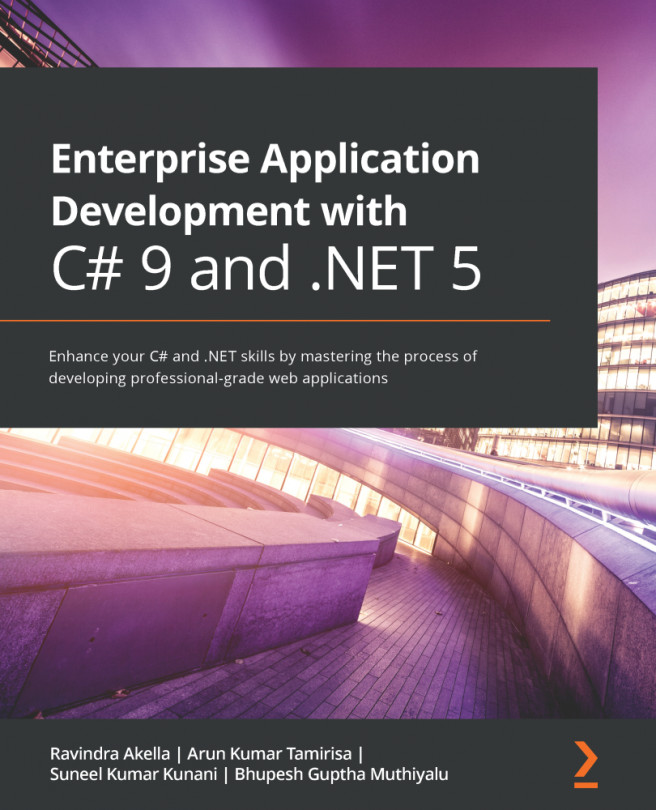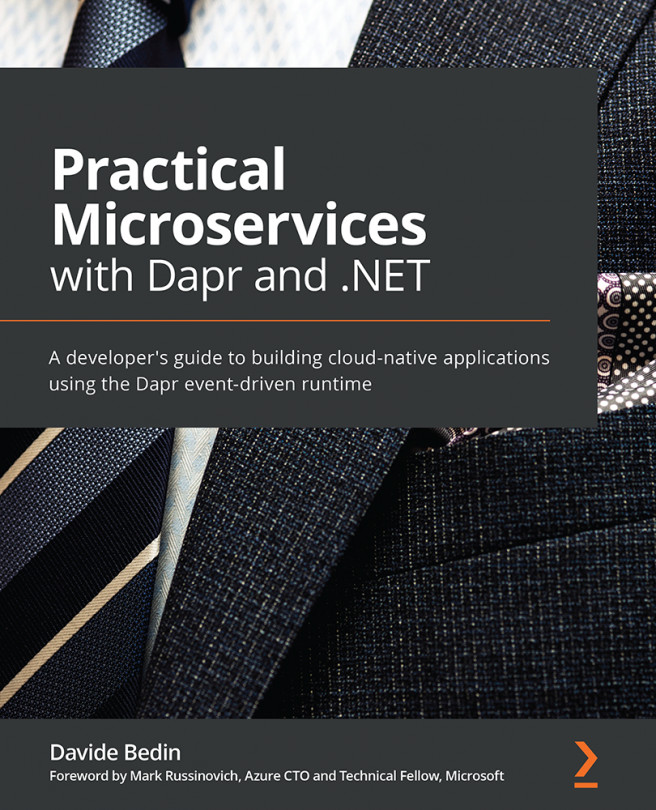This chapter assumes that you have already installed .NET Core version 3.1 or higher on your machine. First of all, let's start by launching the following command in our console:
dotnet new
The output will appear as follows:
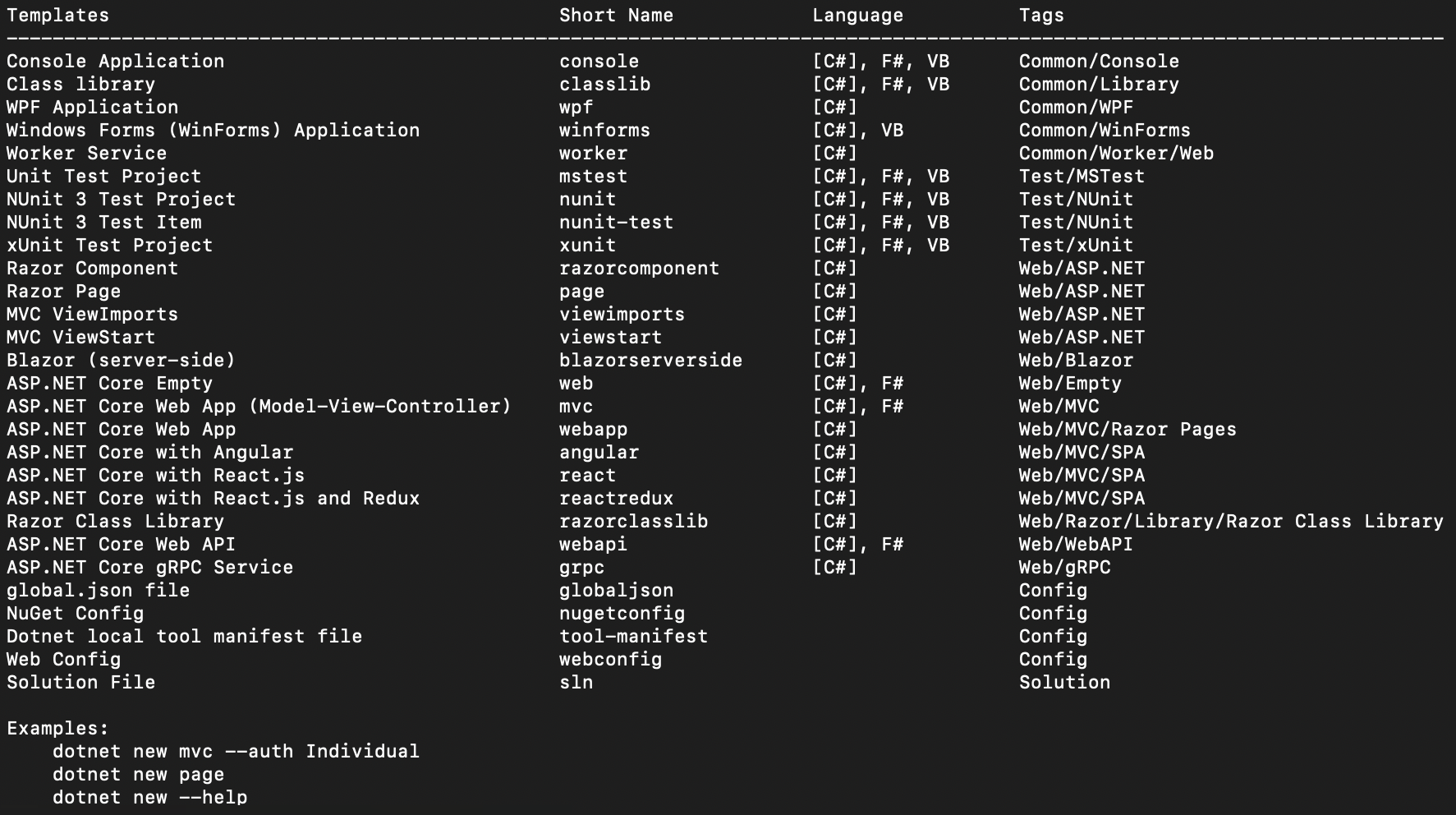
The result of the dotnet new instruction
The preceding output shows all the .NET Core project templates available on the local machine. Each of these has a user-friendly name, a short name, and tags. They are available in C#, F# and VB; the default is C#.
To create a new template, we'll use the short name. For example, in order to create a console application, we should run the following instruction:
dotnet new console -n HelloWorld
The preceding instruction will create a new project in the current folder, with the following tree structure:
.
├── HelloWorld.csproj
├── Program...