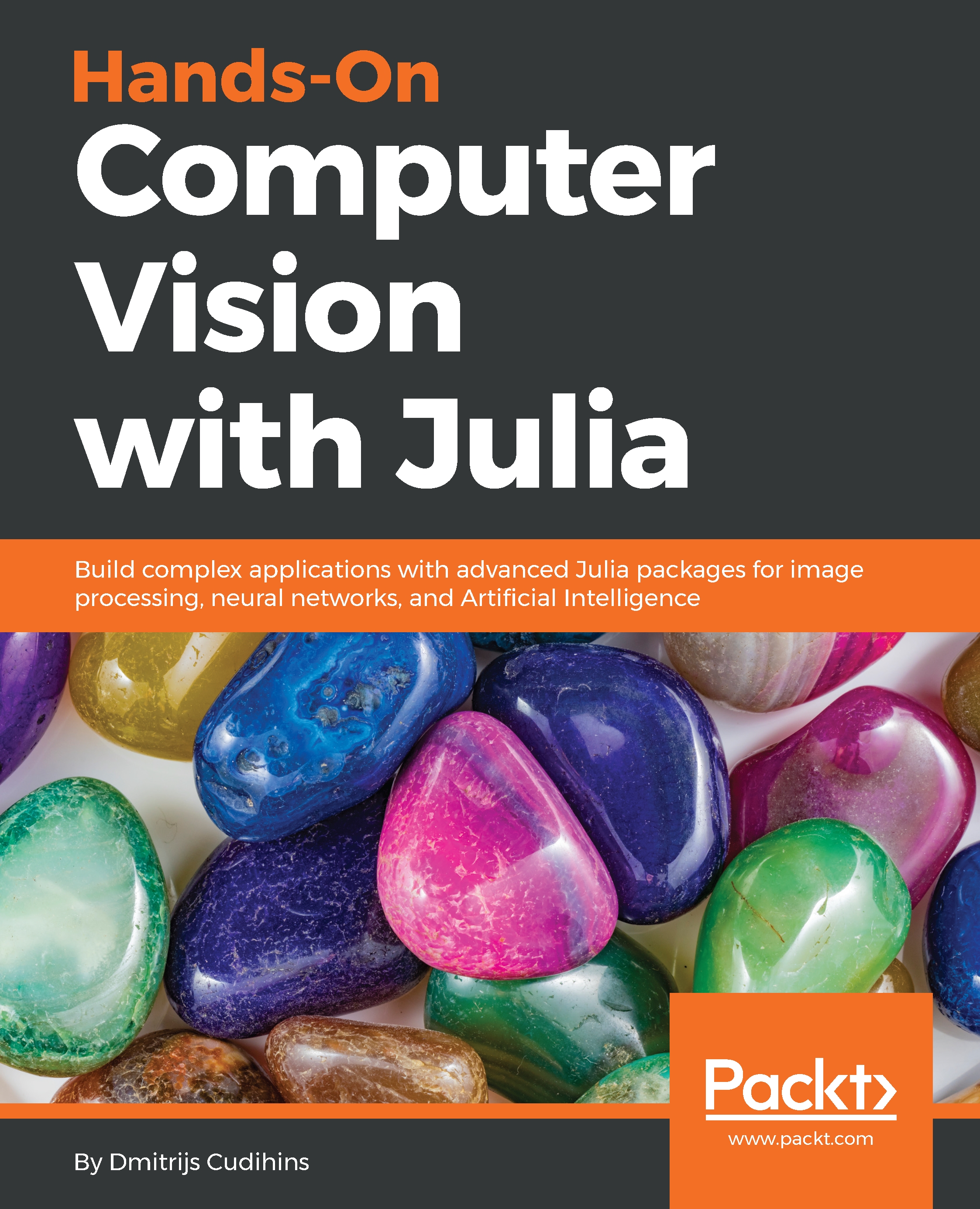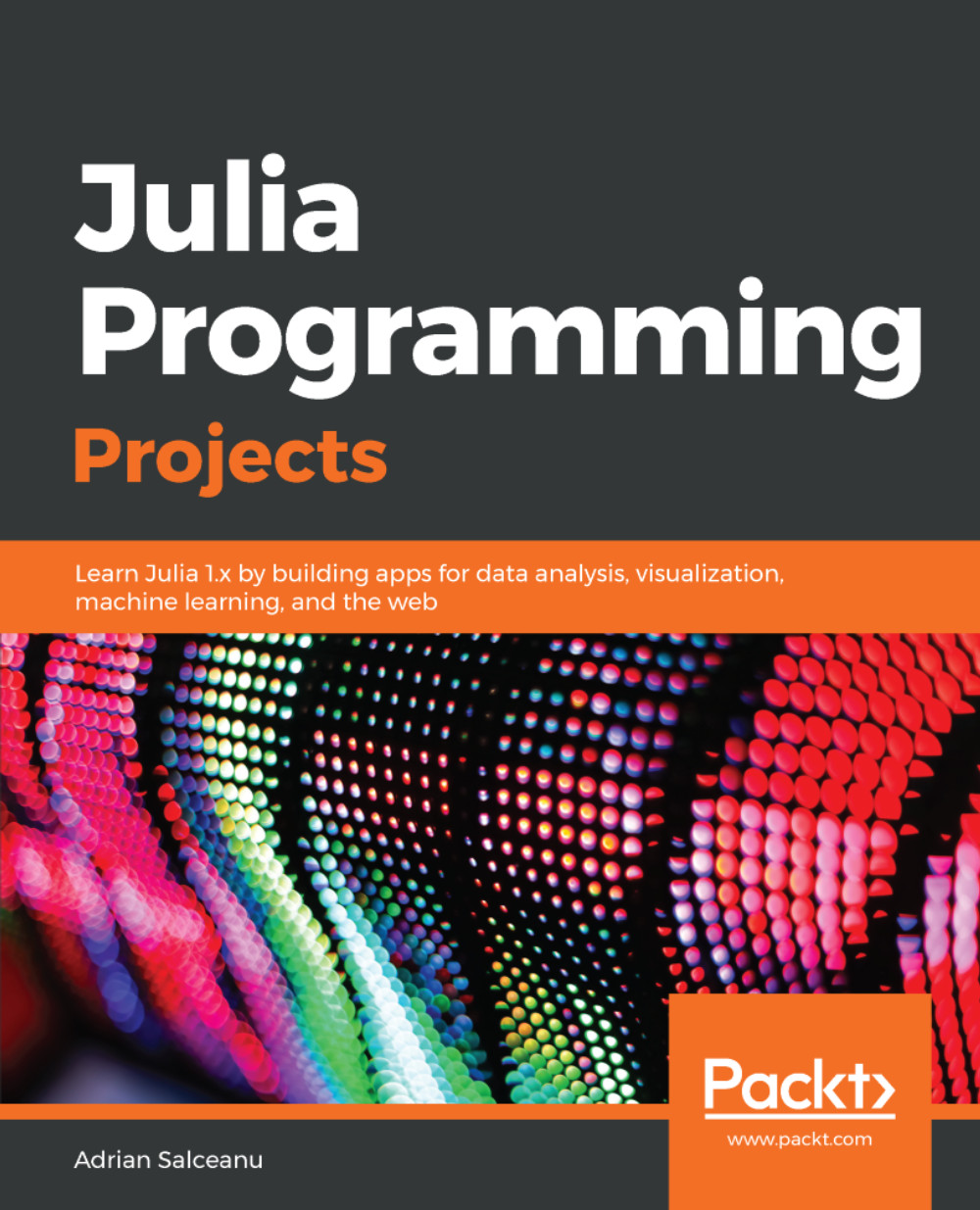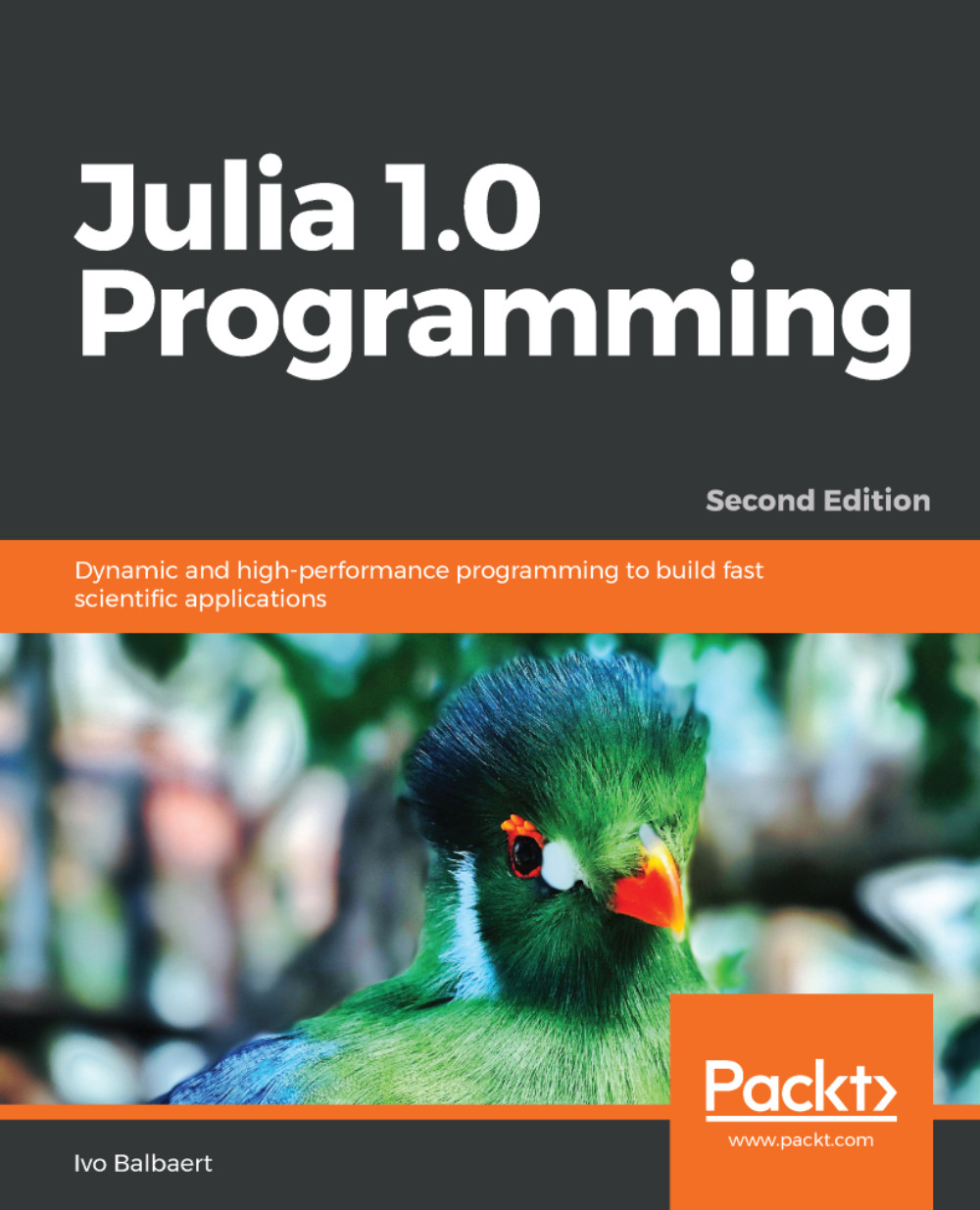Let's go back to the image with the two cats we previewed recently. Here, we will create a new picture, which will only contain the cat on the right:
Our first step will be to identify an area of interest. We will do this by loading the image to Julia and checking its width and height:
using Images, ImageView
source_image = load("sample-images/cats-3061372_640.jpg");
size(source_image)
The size function will output (360, 640), which stands for 360px in height (y-axis) and 640px in width (x-axis). Both coordinates start from the top-left corner.
I have run a number of experiments and identified an area we are interested in—the height from 100 to 290 and the width from 280 to 540. You can try playing around with the following code to see how changing the region will affect the output:
cropped_image = img[100:290, 280:540];
imshow(cropped_image)
This will result in the following image being created and stored in the cropped_image variable. This will also allocate memory so that you can store the newly created image:
Images are vertical-major, which means that this first index corresponds to the vertical axis and the second to the horizontal axis. This might be different from other programming languages.
There is also another way to create a cropped image, which is by creating a view to the original image. Views don't create a new object or allocate memory, they just point to the original image (or array). They are great when you want to analyze or change a specific part of the picture without interfering with the rest of it:
cropped_image_view = view(img, 100:290, 280:540);
imshow(cropped_image_view)
If you run the preceding code, you will see that it returns an identical result. You can also save the image to disk without any problems.
 United States
United States
 Great Britain
Great Britain
 India
India
 Germany
Germany
 France
France
 Canada
Canada
 Russia
Russia
 Spain
Spain
 Brazil
Brazil
 Australia
Australia
 Singapore
Singapore
 Hungary
Hungary
 Ukraine
Ukraine
 Luxembourg
Luxembourg
 Estonia
Estonia
 Lithuania
Lithuania
 South Korea
South Korea
 Turkey
Turkey
 Switzerland
Switzerland
 Colombia
Colombia
 Taiwan
Taiwan
 Chile
Chile
 Norway
Norway
 Ecuador
Ecuador
 Indonesia
Indonesia
 New Zealand
New Zealand
 Cyprus
Cyprus
 Denmark
Denmark
 Finland
Finland
 Poland
Poland
 Malta
Malta
 Czechia
Czechia
 Austria
Austria
 Sweden
Sweden
 Italy
Italy
 Egypt
Egypt
 Belgium
Belgium
 Portugal
Portugal
 Slovenia
Slovenia
 Ireland
Ireland
 Romania
Romania
 Greece
Greece
 Argentina
Argentina
 Netherlands
Netherlands
 Bulgaria
Bulgaria
 Latvia
Latvia
 South Africa
South Africa
 Malaysia
Malaysia
 Japan
Japan
 Slovakia
Slovakia
 Philippines
Philippines
 Mexico
Mexico
 Thailand
Thailand