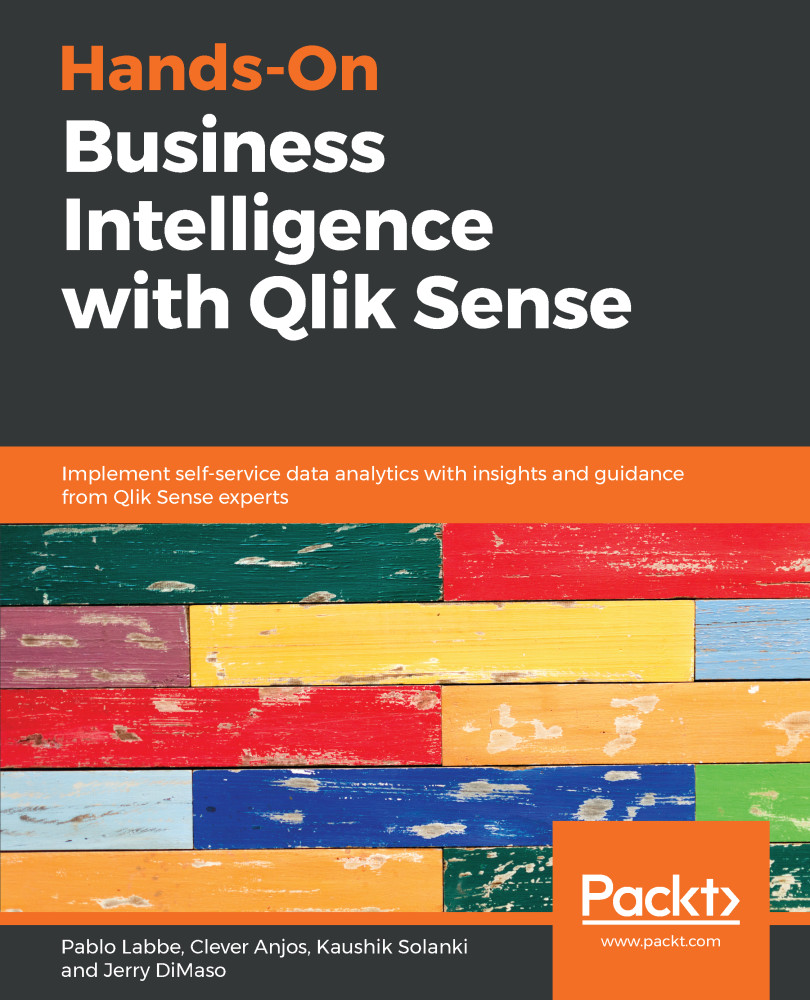Qlik Sense provides several visualization objects to explore and analyze the data that is loaded into the application. The visualizations can show information in the form of charts with bars, lines, gauges, pies, and so on. Tables and textboxes are also available to show text-based information. Maps are available to show geospatial information.
In this section, we will learn how to create charts using the existing data loaded into the application.