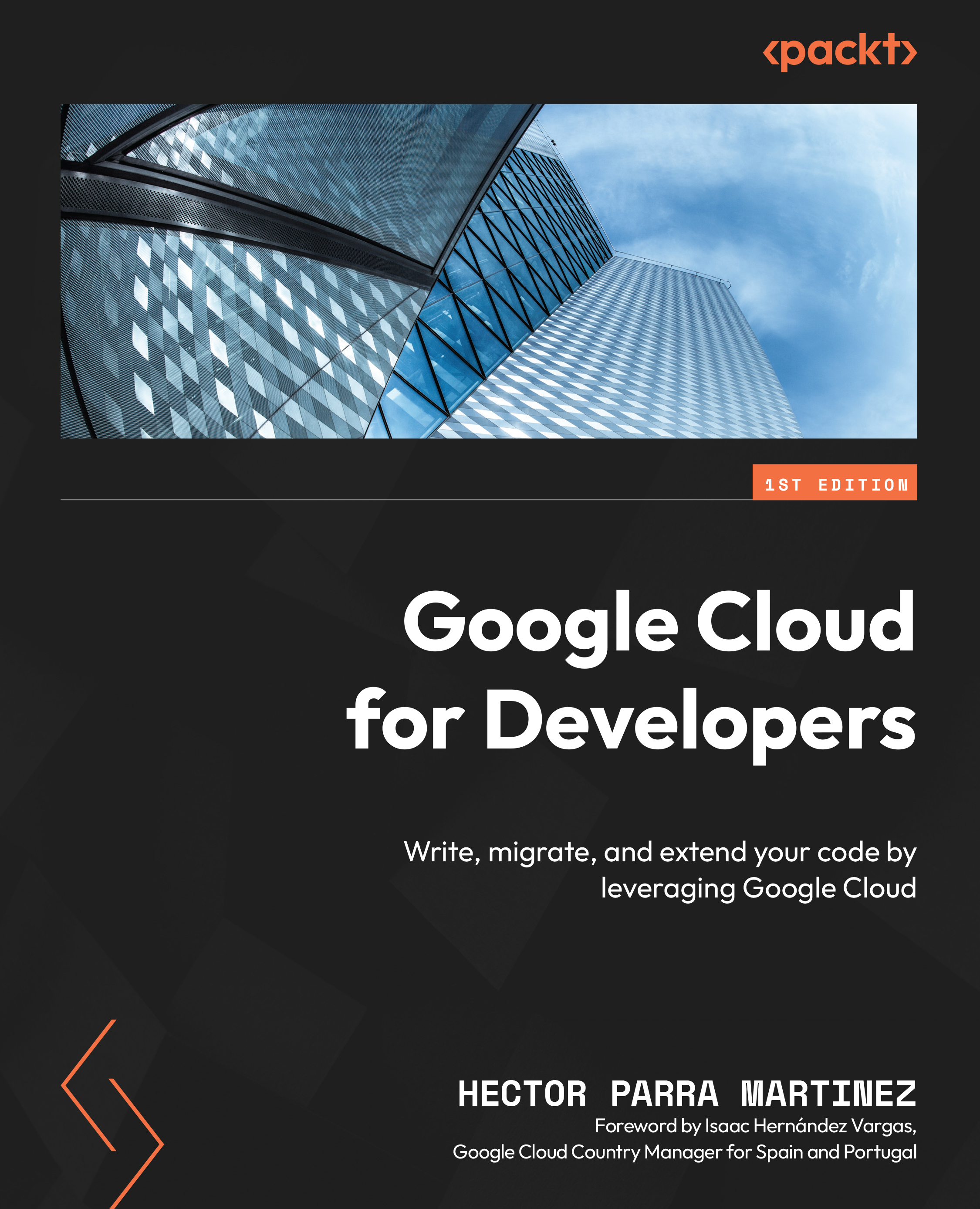Using App Engine to run your code
Now, it’s time to move from FaaS to PaaS and introduce the second option for our serverless deployments: App Engine.
Introducing App Engine
App Engine (https://cloud.google.com/appengine) is a serverless PaaS product for developing and hosting our web applications. We can choose among many popular programming languages and use any framework or library to build our application, and Google Cloud will handle the infrastructure, including a demand-based scaling system to ensure that you always have enough capacity for our users.
This product is a very good fit for microservices-based architectures and requires zero server management and zero configuration deployment tasks, so we can focus on developing amazing applications. Indeed, we can use App Engine to host different versions of our app and use this feature to create separate environments for development, testing, staging, and production.
It’s important that you know that...