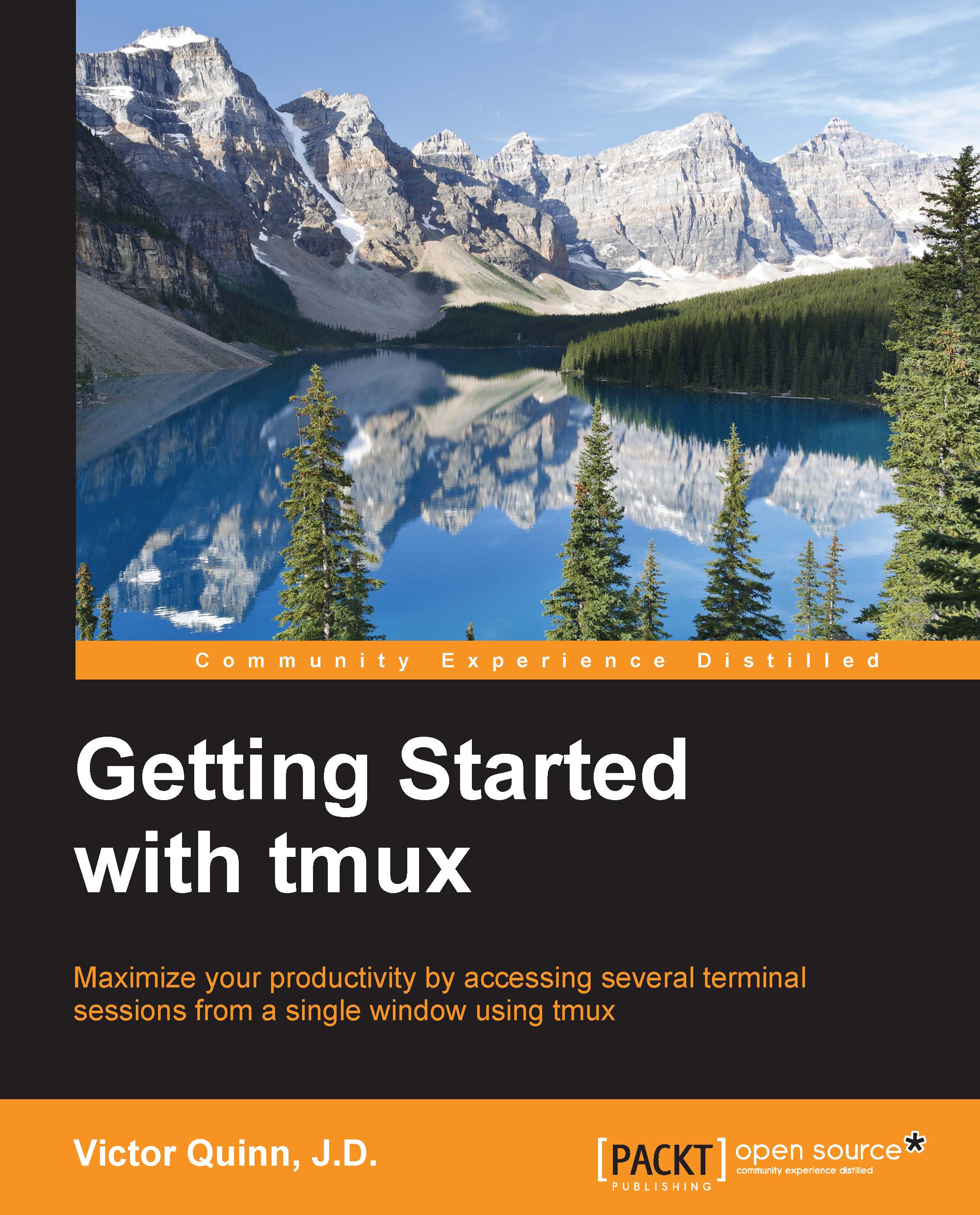Conventions
In this book, you will find a number of styles of text that distinguish between different kinds of information. Here are some examples of these styles, and an explanation of their meaning.
When we are describing a key to press, it will appear in italics, like this: "Please press the letter b now" Often we will describe a key combination, which means pressing multiple keys at the same time, it will appear like this: Ctrl + b. That means hold down the Control key and press the letter b. We will also see multiple key combinations, to be pressed in series. They will appear separated by a comma and will appear like this: Ctrl + b, c. That means hold down the Ctrl key and press the letter b, then release both keys and press the letter c.
Code words in text, database table names, folder names, filenames, file extensions, pathnames, dummy URLs, user input, and Twitter handles are shown as follows: "Simply run the tmux command show-options with a flag for which set of options you want to view."
A block of configuration code is set as follows:
# Set the status bar background to blue set-option -g status-bg blue # Set the status bar text to white set-option -g status-fg white # Set the active window background in the status bar set-window-option –g window-status-current-bg magenta
When we wish to draw your attention to a particular part of a code block, the relevant lines or items are set in bold:
# Set the active window background in the status bar set-window-option –g window-status-current-bg magenta # Rebind the prefix key set-option -g prefix C-t # Add a key binding for reloading our configuration bind-key C-r source-file ~/.tmux.conf
Any command-line input or output is written as follows:
$ tmux attach-session –t tutorial
New terms and important words are shown in bold. Words that you see on the screen, in menus or dialog boxes for example, appear in the text like this: "You will see Search Up: appear in the lower left-hand corner."
Note
Warnings or important notes appear in a box like this.
Tip
Tips and tricks appear like this.