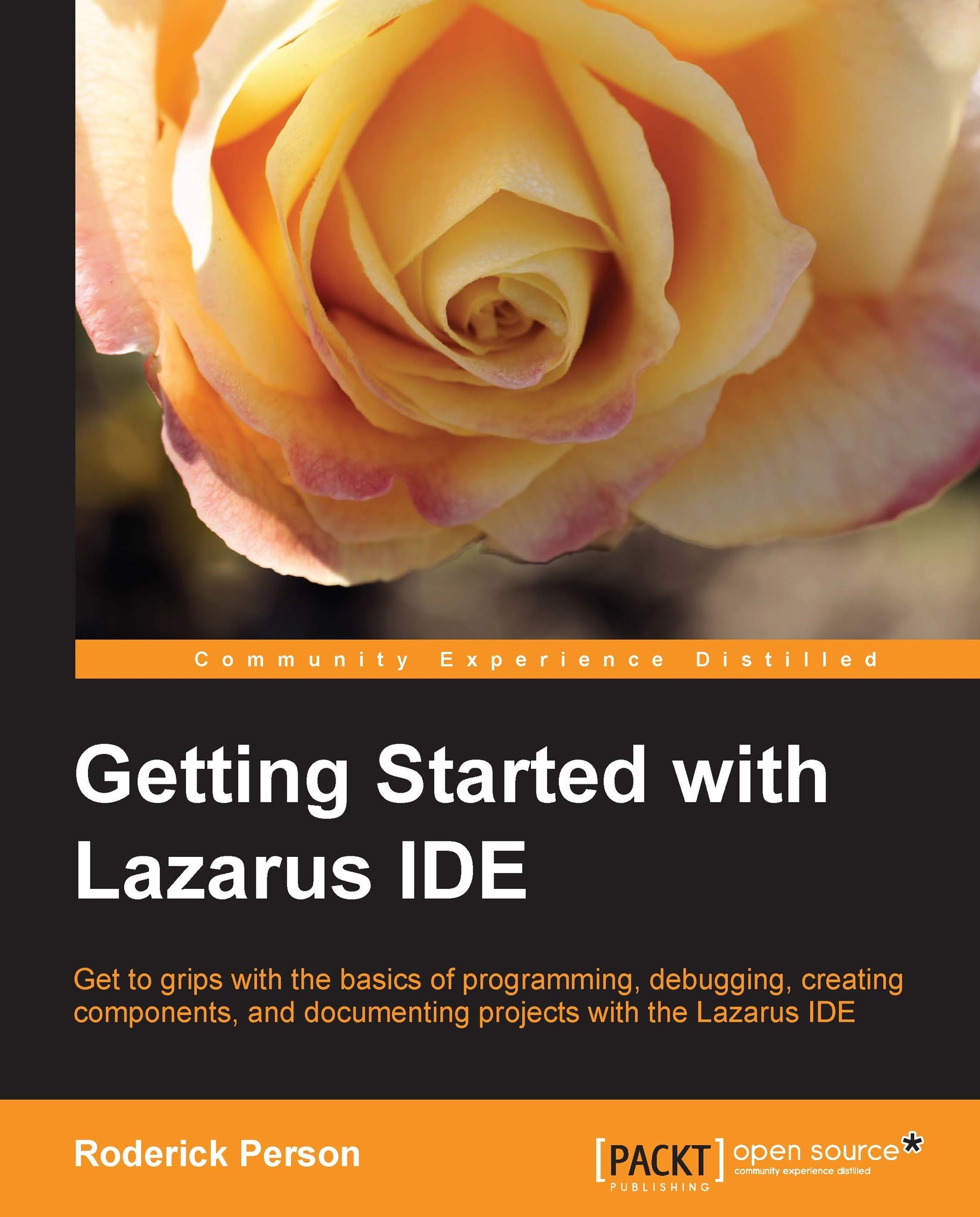Configuring the Lazarus development environment
After a successful installation of Lazarus and Free Pascal, it may be necessary to set up a few environmental settings so Lazarus can function correctly. Start Lazarus on the initial start up. You may see the informational error notifying that Lazarus cannot find the Free Pascal source directory. To correct this, open the Lazarus IDE Options dialog which looks like the screenshot that follows. The IDE Options dialog is accessed under the Environment menu and the Options submenu.
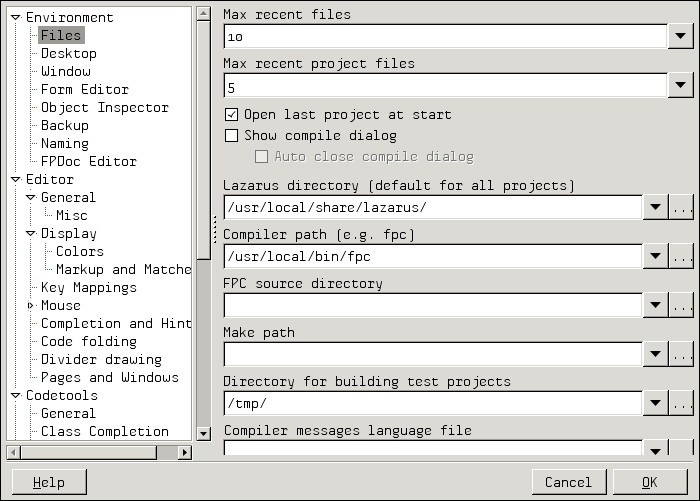
When you initially access this dialog, you can see that the FPC source directory textbox is empty, click the ellipse button and enter the source directory path.
For Linux/BSD, enter the following:
/usr/local/src/FPC
For Windows, the IDE Options menu is located under the Tools menu. The default Free Pascal source folder is c:\lazarus\fpc\2.6.0\source.
If you did not install Lazarus using the defaults, choose the folder in which you installed Lazarus.
Another import option that is not set in the Linux version is the debugger. To access the debugger settings, scroll down in the left window of the Options menu and select Debugger. In the right window pane, select the drop-down box with the heading Debugger type and path. Select the GNU Debugger (gdb) option. Once selected, the path should populate itself.