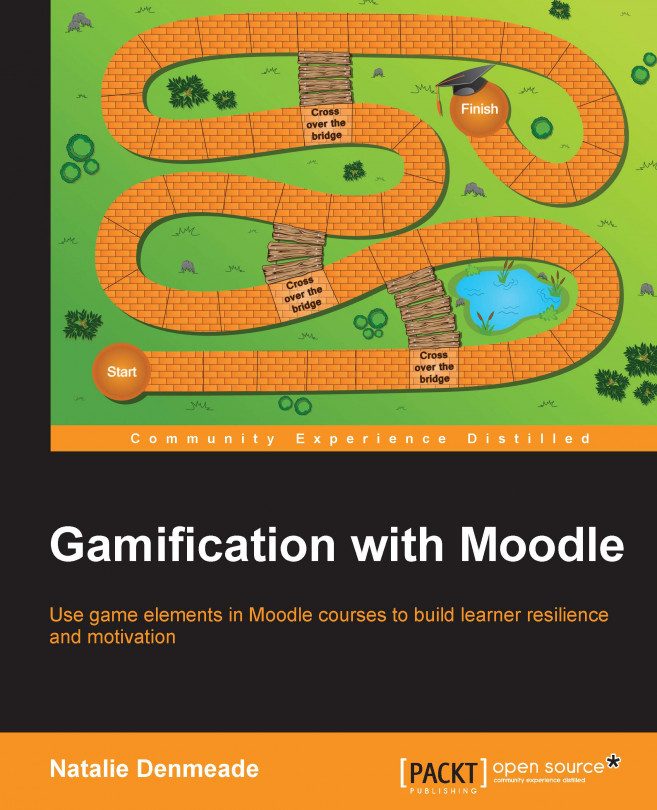Moodle assignments
The most popular activity used in Moodle is the assignment activity that is mostly used to upload a document for grading. With some creative thinking, you can implement many game elements with this simple activity:
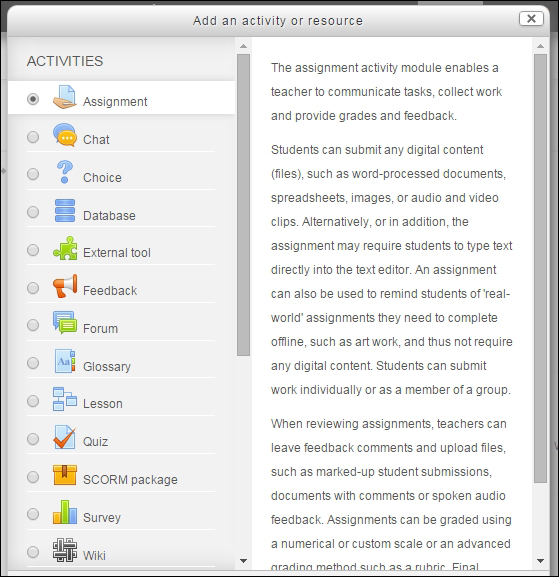
Figure 3.1: Turn editing on and add activities. Select Moodle Assignment
The assignment activity can be used to record scores for offline activities. Under Submission types, unselect all boxes. The learners will see a message indicating that no submission is required. Teachers can use this as a quick method to enter scores for all or some learners, which will be added up in the gradebook. Once set up, the activity can be duplicated for each week.
Try this in your test course, and then duplicate one for each week:
Turn editing on, and add a new activity or resource.
Select Assignment, and unselect the upload option tick boxes:

Figure 3.2: The assignment activity allows you to choose if you allow any upload methods
In the Grade box, make sure you choose Week 2 as the...