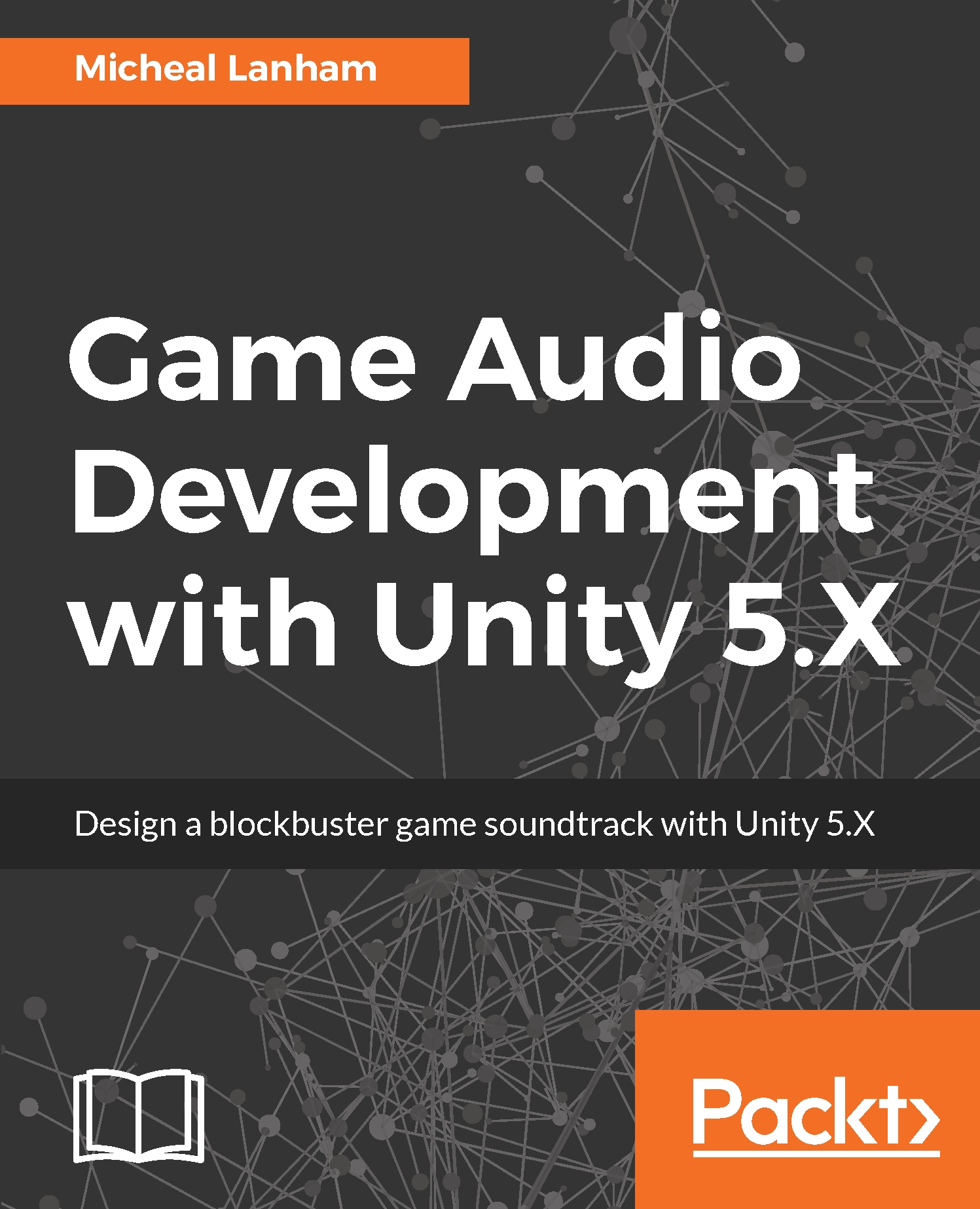Now that we have our music composed, we can proceed to record or render our tracks as a combined song or perhaps just the individual tracks. Having the individual instruments on each track can, of course, be beneficial, especially when developing adaptive music using vertical remixing techniques. Likewise, understanding how the music changes can also help you horizontally re-sequence multiple songs more easily.
Follow the instructions to render the song we constructed to a media file:
- Open Reaper to the project you have been developing your song in. From the menu, select File | Render. This will open the Render to File dialog. Enter a name for your song and then select the options as shown in the following screenshot:
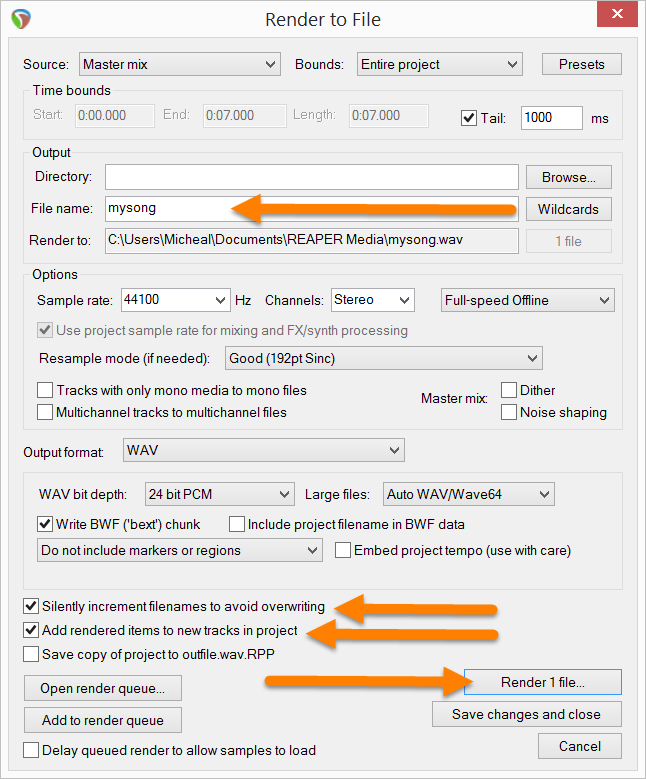
Setting the file name and options for rendering to a file
- After you name the file and set the options, click on the Render 1 file...