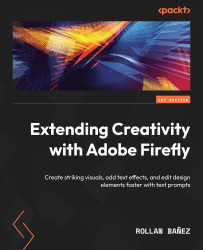Modifying the image background
Changing the background can be a tedious task because it will require you to know how to use selection tools offered in most image editing software. One of the most common uses of this workflow is when we composite images to create assets that have never been together in the first place.
Changing the background
Using the Select subject in Photoshop enables you to make an automatic selection using AI, offering faster workflow, and Firefly takes it further by simplifying it with just a few clicks. Here are detailed step-by-step instructions on how to do this:
- In this example, we need to go back and click on the top-left portion in which the Adobe Firefly icon is located, and access the Generative Fill feature again by clicking the Generate button.
- Let’s look for the image of a woman wearing an orange jacket. Click on it to launch the Generative fill module. See Figure 3.15.
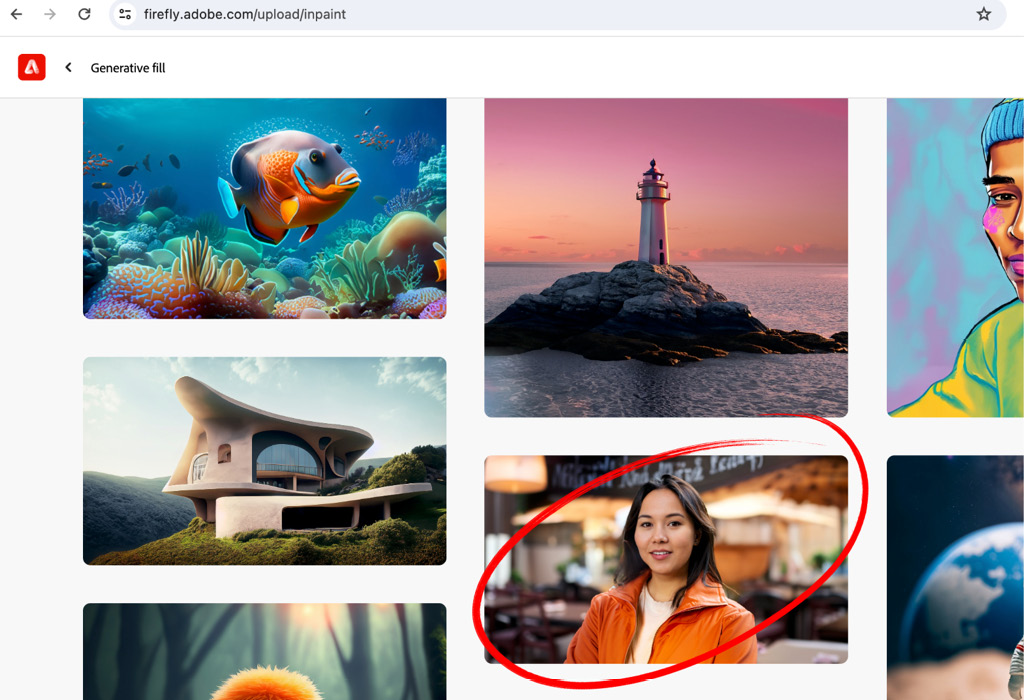
Figure 3.15 – Selecting...