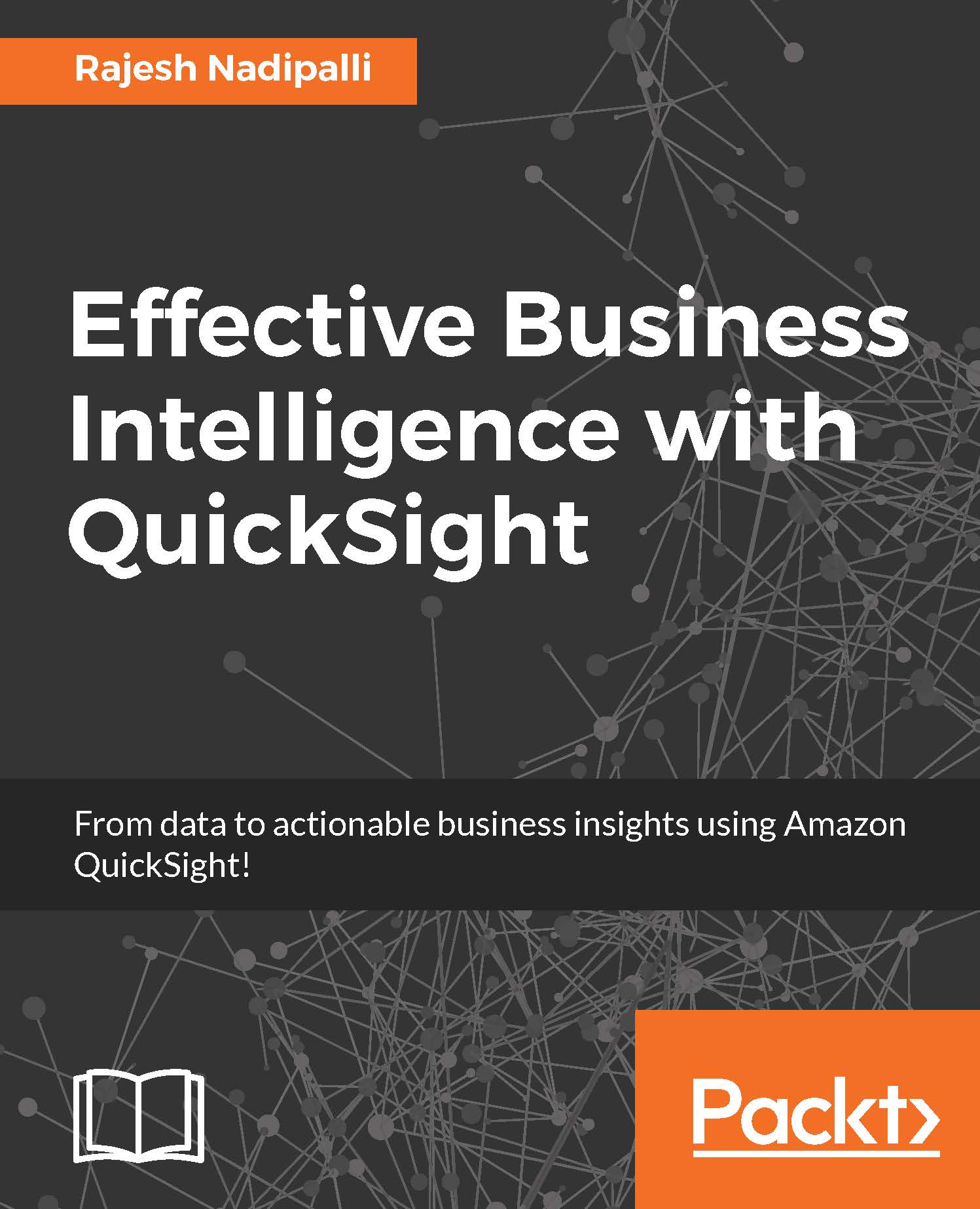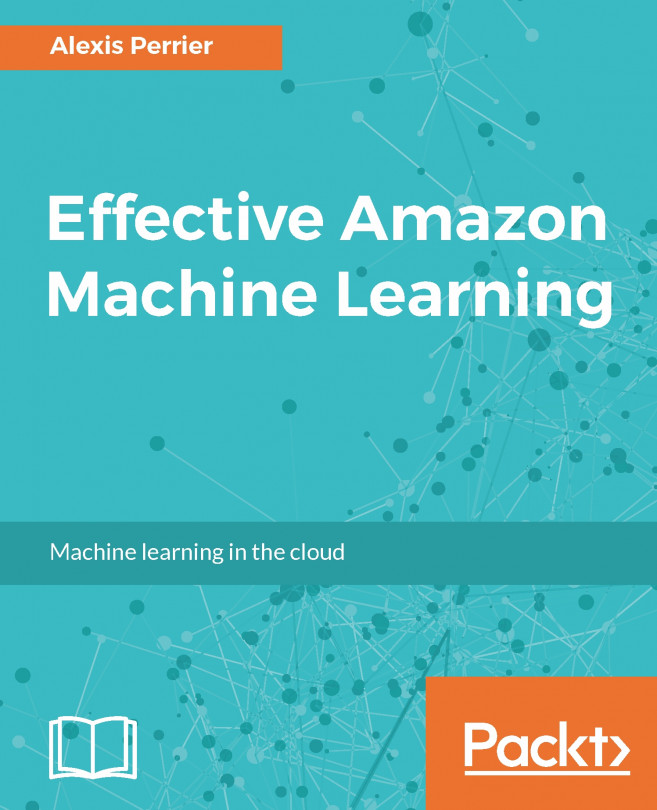Advanced options for the QuickSight mobile app
Let's review the configurations provided in the QuickSight app. To get to these configurations, click on the More icon from the bottom menu, as shown in the following screenshot:
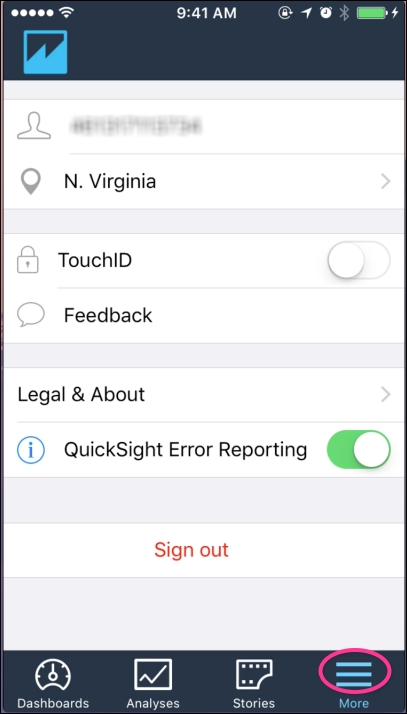
Figure 6.17: Advanced options
I'll highlight the key aspects of the advanced configuration as follows:
By default, QuickSight will display data from the N. Virginia region, which corresponds to us-east-1 region. If your QuickSight account is in one of the other regions (us-west-1 or eu-west-1), you can switch it by clicking on the > next to the word N. Virginia.
If you wish to use the Apple TouchID for authentication, turn on the TouchID option, as shown in the preceding screenshot.
The QuickSight development team can be easily contacted with the Feedback option, which drafts and e-mails the support team.
You can turn off QuickSight Error Reporting if you desire; by default, it is turned on.