Navigating the document
When working on your document, it is essential to be able to navigate between pages, not to mention add new pages or delete existing pages.
In this recipe, we will look at how to move around using the Pages panel, deleting pages individually or together, and adding new pages at a precise point in your document.
Getting ready
To complete this recipe, simply open InDesign on your system and open a new document with 12 pages, as shown in the Creating a new document recipe.
How to do it…
To learn how to navigate your documents in InDesign, follow these steps:
- Let’s start by opening up the Pages panel. This is typically found docked on the right-hand side, but if you don’t see it there, you can find it in the Window menu. On the Pages panel, you will see the pages that make up the document, as shown in Figure 1.27.
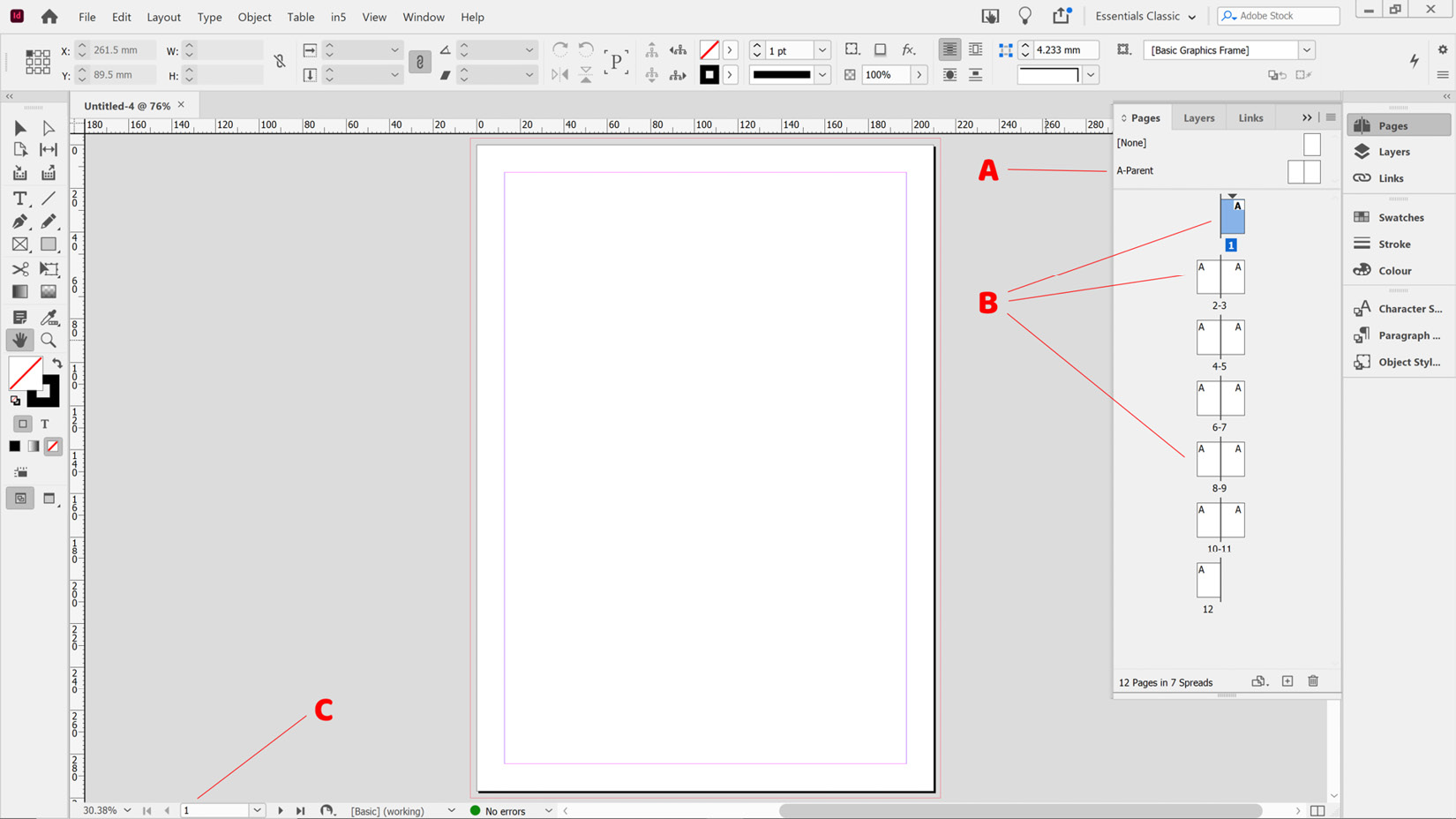
Figure 1.27: The Pages panel in InDesign
- The Pages panel is split in...
































































